Hey @Deepti, for extracting text from UI elements on the screen, UI Path studio provides various activities can be used for recognising that text, as well as extracting coordinates for UI elements relative to text on the screen. There are situations when UI elements cannot be identified through standard means, and the Text automation activities featured in UiPath Studio enable you to identify buttons, check boxes and other UI elements based on the text they contain. Text recognition activities also share the Occurrence property, that enables the user to specify which instance of the text that is being scraped should be acted upon. The activities used in Text Automation are as follows:
1.Double Click Text/ Click Text/ Hover Text: These activities are used to click the text inside a UI element or hover over it. After the user interface object and text are specified, the activity searches the UI for the text and clicks it or hovers over it. As input, these activities receive a Target, which can be either a string variable, a Region variable, a UIElement variable or a selector, which indicate the coordinates where the action must be performed.
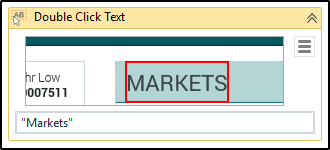
2. Find Text Position: This activity searches for a given string in a specified target, and returns a UIElement variable which has the clipping region set to the screen position of that string. This activity can be useful in locating UI elements relative to text on the screen when there is no other way of locating them, and using them further in your automation. As input, this activity receives a Target, which can be either a string variable, a Region variable, a UiElement variable or a selector, that helps you identify what you want to automate and where the actions must be performed.
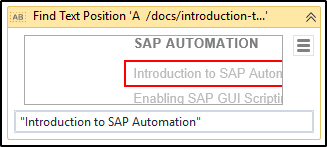
3. Get Full Text: It extracts a string and its information from an indicated UI element using the Full Text Screen Scraping method. This activity can also be automatically generated when performing screen scraping, along with a container. This activity can be useful in retrieving text from desktop and web applications. As input, this activity receives a Target, which can be either a Region variable, a UiElement variable or a selector, that helps you identify what you want to automate and where the actions must be performed.
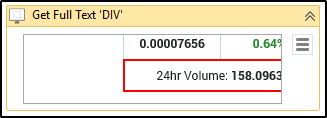
4. Get Visible Text: This activity is used to extracts a string and its information from an indicated UI element using the Native Screen Scraping Method. This activity can also be automatically generated when performing screen scraping, along with a container. This activity can be useful in retrieving text from desktop and web applications. As input, this activity receives a Target, which can be either a Region variable, a UiElement variable or a selector, that helps you identify what you want to automate and where the actions must be performed.
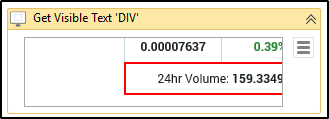
5. Extract Structured Data: It is used to extract data from an indicated table. You can specify what information to extract by providing an XML string in the ExtractMetadata property. This can easily be generated with all the properties set by using the Data Scraping wizard. As input, this activity receives an XML string that defines what data is to be extracted from the indicated web page, and a Target, which can be either a Region variable, a UiElement variable or a selector, that helps you identify what you want to automate and where the actions must be performed. The activity outputs a DataTable variable which contains the extracted data.
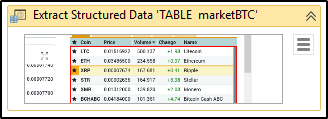
6.Text Exists: This checks if a text is found in a given UI element and returns a boolean variable that is true if the text exists and false otherwise. This activity is useful in all types of text-based automation, as it enables you to make decisions based on whether or not a given string is displayed, or it can be used to perform certain actions on a loop, by using it as a Condition in the Retry Scope activity. As input, this activity receives a string variable which contains the text to be searched, and a Target, which can be either a Region variable, a UiElement variable or a selector, that helps you identify what you want to automate and where the actions must be performed. The activity outputs a boolean variable that states whether the text was found.
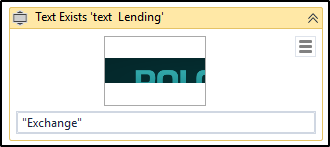
To know more about UI, It's recommended to join UI Design Course today.
 REGISTER FOR FREE WEBINAR
X
REGISTER FOR FREE WEBINAR
X
 Thank you for registering
Join Edureka Meetup community for 100+ Free Webinars each month
JOIN MEETUP GROUP
Thank you for registering
Join Edureka Meetup community for 100+ Free Webinars each month
JOIN MEETUP GROUP