Hi Nithin,
It is easy and simple.
1. Go to Power BI, Get Data -> Data Source -> select the tables while fetching data sources, then click on edit option to perform any ETL operations.
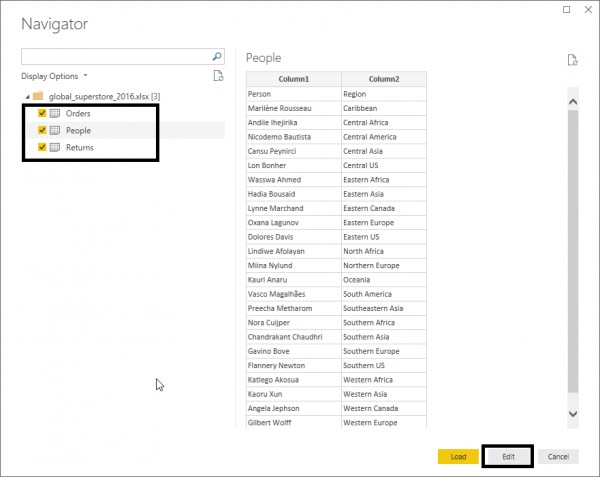
2. You can see list of tables on left side pane of Power Query Editor window.
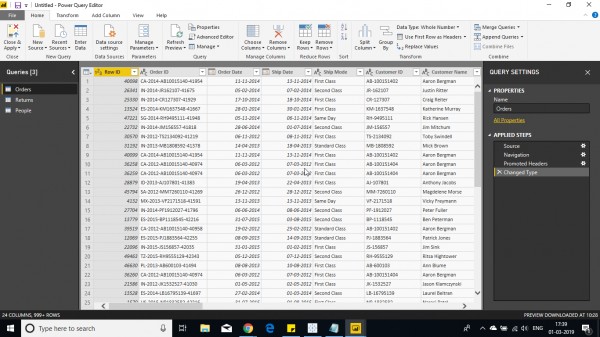
3.Click on merge option ( as new).
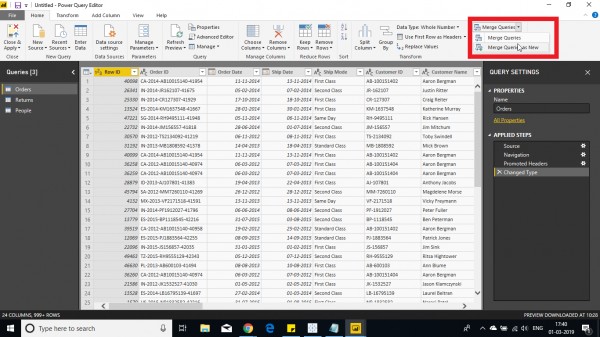
4.Select the 2nd table and select the column to join and the join kind .
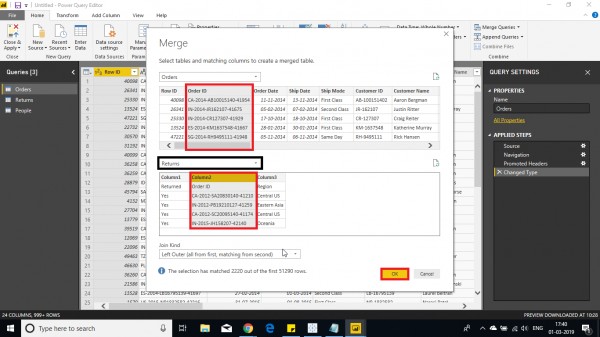
5.The Key column is shown in new table with (table) entry.
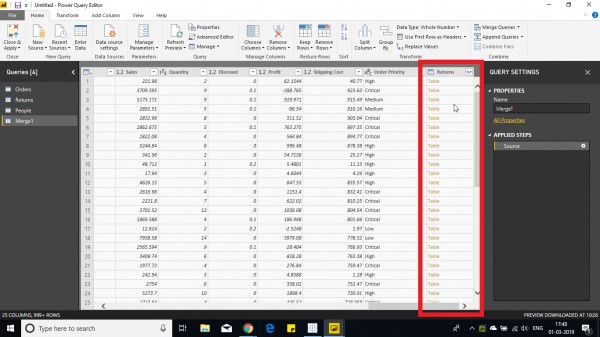
6. Select the columns to select the columns to add in new table created after join.
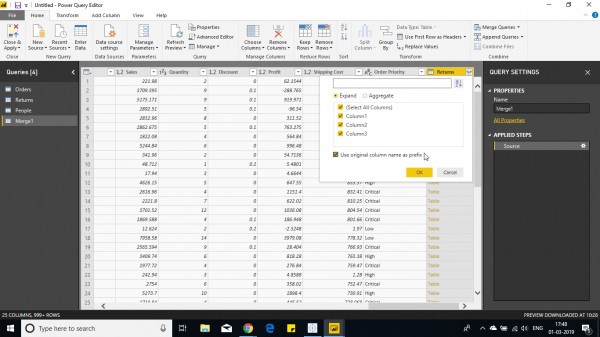
7. Columns are displayed as below. (<2nd table name>.<column name>). The new table can be renamed on the right side of the window.
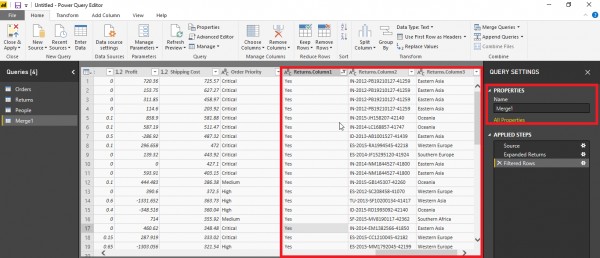
hope this helps you.
Unlock your data potential with an affordable Power BI course fee! Enroll Now
Also Refer: How do you handle formatting issues when exporting Power BI reports to Excel or PDF, especially with large text tables?
 REGISTER FOR FREE WEBINAR
X
REGISTER FOR FREE WEBINAR
X
 Thank you for registering
Join Edureka Meetup community for 100+ Free Webinars each month
JOIN MEETUP GROUP
Thank you for registering
Join Edureka Meetup community for 100+ Free Webinars each month
JOIN MEETUP GROUP