If you’re an admin, and you want to enforce an idle timeout setting for all users of the Azure portal, follow these steps:
-
Sign in to the Azure portal.
-
Select Settings from the global page header.
-
Select the link text Configure directory level timeout.
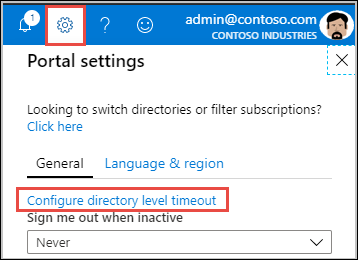
-
A new page opens. On the Configure directory level inactivity timeout page, select Enable directory level idle timeout for the Azure portal to turn on the setting.
-
Next, enter the Hours and Minutes for the maximum time that a user can be idle before their session is automatically signed out.
-
Select Apply.
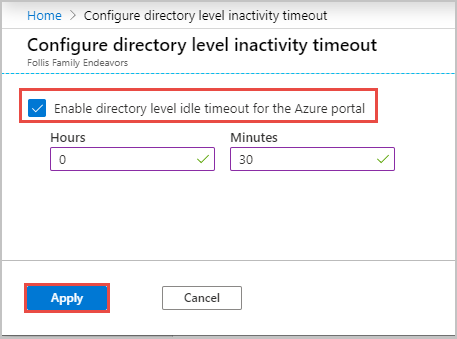
To confirm that the inactivity timeout policy is set correctly, select Notifications from the global page header. Verify that a success notification is listed.
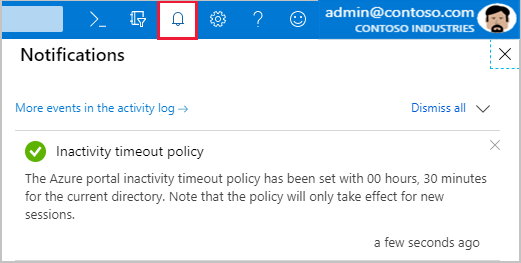
The setting takes effect for new sessions. It won’t apply immediately to any users who are already signed in.
Hope this helps!!
To know more about Azure, enroll today with our Azure certification course.
Thanks!!
 REGISTER FOR FREE WEBINAR
X
REGISTER FOR FREE WEBINAR
X
 Thank you for registering
Join Edureka Meetup community for 100+ Free Webinars each month
JOIN MEETUP GROUP
Thank you for registering
Join Edureka Meetup community for 100+ Free Webinars each month
JOIN MEETUP GROUP