UiPath RPA Training Course
- 35k Enrolled Learners
- Weekend/Weekday
- Live Class
Enterprises and startups, both of them set their applications on widely structured web-based systems. Information present in these web-based systems is quite complex and needs extensive processing to be read, understood and analyzed. Well, to this, we need robotic process automation. With the help of UiPath Web Automation, we can automate various kinds of tasks such as form filling, screen scraping, data extraction website testing and so on.
The following topics will be covered in this article :
So, let us get started!!
The Process of automating the workflows with the help of robots/software to reduce the involvement of humans is said to be Robotic Process Automation.
Over here there are mainly three terms that you need to understand: Robotic, Process and Automation. Let me explain you each of these terms one by one.
If we summarize all the terms together then, mimicking human actions to perform a sequence of steps that lead to meaningful activity, without any human intervention is known as Robotic Process Automation.
Now, to implement Robotic Process Automation, we need tools, and one such tool is, UiPath. So, next in this article on UiPath Web Automation, let us get a brief on UiPath.
UiPath is a Robotic Process Automation tool used mainly for Windows Desktop Automation. This tool offers a Community Edition, which is free for lifetime and works on the feature of Drag and Drop functionalities. With UiPath, you can perform various types of automation such as Excel Automation, Citrix Automation, Web Automation, PDF Automation and so on. Well, in this article we will focus on Web Automation. For details, You can even check RPA earning the key concepts to design RPA solutions using UiPath Community Edition with the RPA developer foundation.
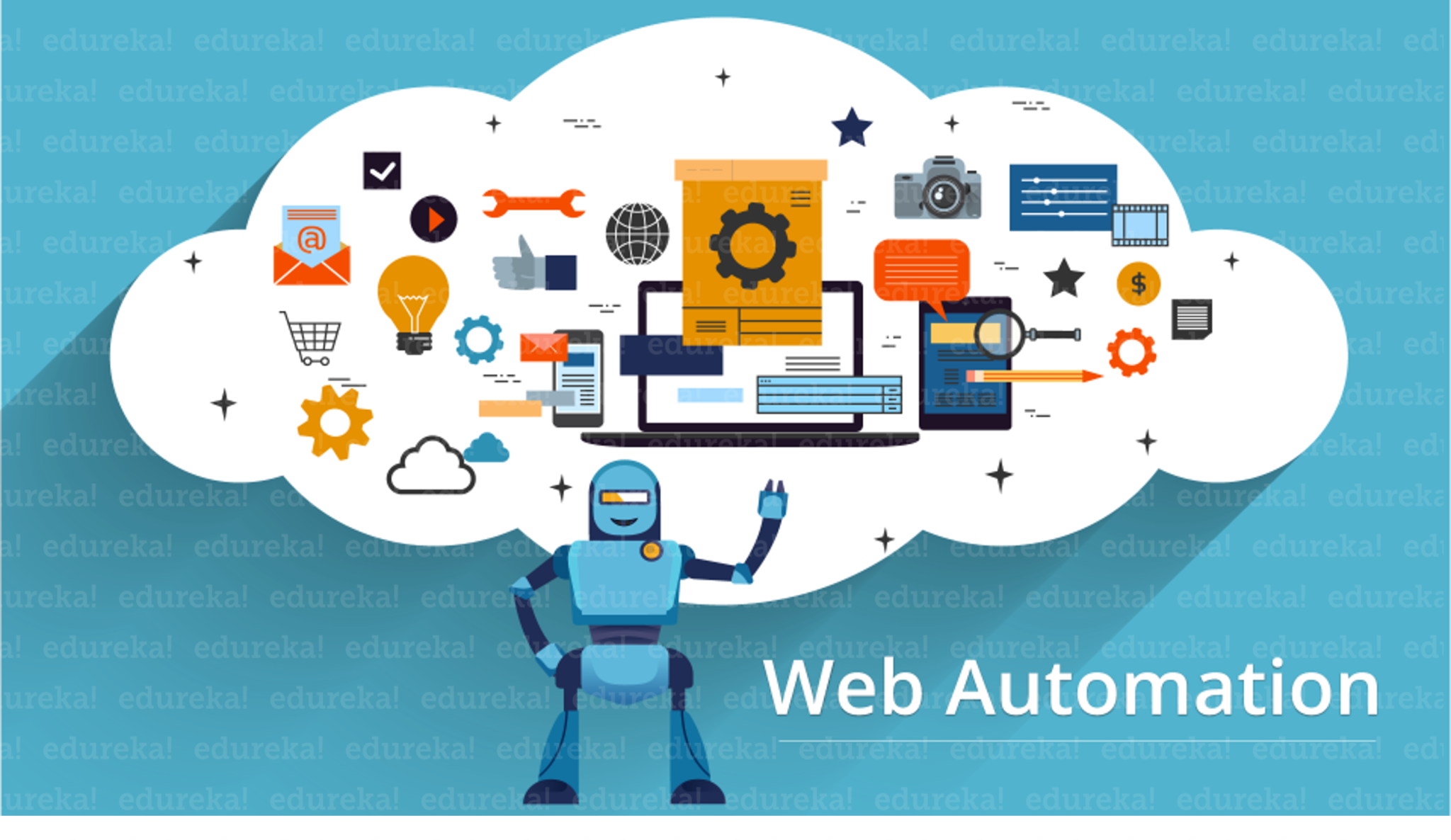 What is Web Automation?
What is Web Automation?Web Automation is a process of automation through which you can identify the web elements by their attributes and manipulate them accordingly. This kind of automation works with any website, and can also be remotely deployed on various machines in the network. UiPath provides a built-in recorder that can read and enact web-based activities with the help of an intuitive graphical workflow editor.
You may also go through the recording of UiPath Web Automation where our certified experts of Uipath RPA certification have explained the concepts in depth.
This video will help you know how to automate web using UiPath.
Future-Proof Your Career with Our Advanced Automation Testing Certification Courses.
Now, let us look into the top implementations of Web Automation in UiPath.
 The top usages of web automation in today’s industry are:
The top usages of web automation in today’s industry are:
Web scraping can be used for various types of web page formats such as JSON, HTML. Now, that you what is web automation, let us see a practical approach on how to use UiPath to perform Web Automation.We will see two hands-on in this article. They are:
Let us start with the first hands-on in this article on UiPath Web Automation.
Find out our Automation Testing Training in Top Cities/Countries
| India | Other Cities/Countries |
| Bangalore | UK |
| Hyderabad | USA |
| Pune | Canada |
| Chennai | Singapore |
Extract data from Google Contacts and store it in a file.
Follow the below steps to achieve the task:
Step 1: Open the Google Contacts page to extract data.
Step 2: Now, open UiPath Studio and create a Black Project.
 Step 3: Choose the Data Scraping option from the Ribbon and select the element you want to choose. Press Next in the below Dialog Box.
Step 3: Choose the Data Scraping option from the Ribbon and select the element you want to choose. Press Next in the below Dialog Box.
 Step 3.1: Hover the mouse over a data source field and then click on the data source field. Here I want to choose the name.
Step 3.1: Hover the mouse over a data source field and then click on the data source field. Here I want to choose the name.
 Step 3.2: After that, you will see another Dialog box which will ask you to choose the second element to create a pattern.
Step 3.2: After that, you will see another Dialog box which will ask you to choose the second element to create a pattern.
 Step 4: Once you choose the second element to create a pattern, you will get an option to Configure Columns. In the Dialog Box, that opens up, you can rename the Column name and extract URL also. After that click on Next. Refer Below.
Step 4: Once you choose the second element to create a pattern, you will get an option to Configure Columns. In the Dialog Box, that opens up, you can rename the Column name and extract URL also. After that click on Next. Refer Below.
 Step 5: Now, to extract other data sources from the website, click on the Extract Correlated Data option and repeat the above steps. Here, I am going to extract the email-id of the contacts. You would see the below output.
Step 5: Now, to extract other data sources from the website, click on the Extract Correlated Data option and repeat the above steps. Here, I am going to extract the email-id of the contacts. You would see the below output.

Step 6: Once you are done extracting all the required data, click on Finish. This action would open a dialog box which will ask you if you wish to span the data across multiple pages. Refer below.
 Step 7: To span across multiple pages, choose Yes and hover the mouse over the region which redirects you to the next page. Then you will be redirected to your UiPath Dashboard.
Step 7: To span across multiple pages, choose Yes and hover the mouse over the region which redirects you to the next page. Then you will be redirected to your UiPath Dashboard.
Step 8: Now to store all the extracted data into a .csv file, drag a Write CSV activity into the Do section of the Data Scraping.
Step 9: In the File Path section of this activity, mention the path of the .csv file where you want to store the extracted data and then mention the ExtractDataTable variable in the DataTable section. Refer below.

Step 10: Execute this sequence by clicking on the Run button. You would see that the data is getting stored in the .csv file.
So, folks. that’s how you can extract data from a website. Now, that you know how to scrape data from a website, let us move on to our second hands-on in this article on UiPath Web Automation.
In this hands-on, my task is to design automation which reads the subject line of an email and performs a custom search. So, for example, if my subject line says LG TV then, the designed automation must search for LG TVs’ in Flipkart and extract the name, URL, and the price.
Follow the below steps to achieve the task:
Step 1: Create a Blank project
Step 2: Our first task is to get an email with a subject line. Here I want the subject line to be apple phones. So, to do that, drag the Get IMAP Mail Messages activity.
Step 2.1: Go to the Properties Pane of this activity, and mention the following:
Refer below.
 Step 2.2: Now to store the data from the email, we need to create a variable. So, to create a variable, go to Variable Pane and mention the name and Type of variable. Here I will mention the name as MailMessages and type as List<T>.
Step 2.2: Now to store the data from the email, we need to create a variable. So, to create a variable, go to Variable Pane and mention the name and Type of variable. Here I will mention the name as MailMessages and type as List<T>.
Step 2.3: Now, in the <T>, you have to mention the Mail Message. To do that, Browse for Types in the variable section and search for System.Net.Mail. Under this section, you have to choose the MailMessage. Refer below.
![]() Step 2.4: Mention the variable MailMessages in the Output section of Get IMAP Mail Messages activity.
Step 2.4: Mention the variable MailMessages in the Output section of Get IMAP Mail Messages activity.
Step 3: Now, to enable the information to be read for ‘n’ number of emails, you have to drag the For Each activity, below the Get IMAP Mail Messages activity.
Step 3.1: Next, in the item section mention mail, and in the expression section, mention the MailMessages variable. This will enable you to perform a set of actions mentioned in the Body section for each and every mail. Also, in the Properties section of this activity, mention the Type Argument to be System.Net.MailMessage. Refer below.
 Step 4: Now, you have to open the Flipkart website. To do that, you have to drag the Open Browser activity in the Body section of the For Each activity and mention the URL in double quotes. Here I will search for Fossil watches and mention the URL.
Step 4: Now, you have to open the Flipkart website. To do that, you have to drag the Open Browser activity in the Body section of the For Each activity and mention the URL in double quotes. Here I will search for Fossil watches and mention the URL.
Step 5: Now, since our task is to read the subject line and then search for the items mention in the subject line, we have to modify the URL mentioned in the Open Browser activity.
So, if your URL was as follows:
https://www.flipkart.com/searchq=fossil%20watches&otracker=search&otracker1=search&marketplace=FLIPKART&as-show=on&as=off, then you have change the item under the search parameter and include +mail.Subject+ in quotes. So, your new URL should be something like below.
https://www.flipkart.com/search?q=”+mail.Subject+”&otracker=search&otracker1=search&marketplace=FLIPKART&as-show=on&as=off
Refer below.
 Till Now, you have designed your automation to read the subject line of an email, and then perform custom search in the Flipkart website. So, if the subject line had apple phones, then the designed automation will read the subject line and search for apple phones in Flipkart.
Till Now, you have designed your automation to read the subject line of an email, and then perform custom search in the Flipkart website. So, if the subject line had apple phones, then the designed automation will read the subject line and search for apple phones in Flipkart.
Now, our next task is to perform data scraping.
Step 6: To perform Data Scraping, you can refer to our previous hands-on and perform the Steps from 1-7.
Step 7: Now, once you have scraped the data and have been redirected to the UiPath Dashboard, you have to remove the Attach Browser activity and just keep the ExtractDataTable section in the Body section of For Each activity.
Step 8: After that, store all the extracted data into a .csv file, drag a Write CSV activity into the Do section of the For Each Activity.
Step 9: Next, in the File Path section of this activity, mention the path of the .csv file where you want to store the extracted data and then mention the ExtractDataTable variable in the DataTable section. Refer below.
 Step 10: Now, to get an email with all the data scraped, you have to drag the Send SMTP Mail Messages activity in the Sequence.
Step 10: Now, to get an email with all the data scraped, you have to drag the Send SMTP Mail Messages activity in the Sequence.
Step 10.1: In this activity you have to mention the following:
This step would design the task to send an email containing the scraped data, to the mentioned To email address with the subject line attachment and the Body be PFA. Refer below.
 Step 10.2: Since, we haven’t yet attached the file, to attach the file click on the Attach Files option in this activity and mention the path of the file in the dialog box that opens up. Then click OK. Refer below.
Step 10.2: Since, we haven’t yet attached the file, to attach the file click on the Attach Files option in this activity and mention the path of the file in the dialog box that opens up. Then click OK. Refer below.
 Step 10.3: Now, you have to go to the Properties Pane of the SMTP activity and mention the following:
Step 10.3: Now, you have to go to the Properties Pane of the SMTP activity and mention the following:

Step 11: Now, compose a mail to yourself with the subject line apple%20phones (%20 is used to identify space in UiPath). Once you have received the mail, go back to the UiPath Dashboard and click on Run to execute the automation. You would see a mail with an attachment of the scraped data. Refer below.
![]() So, folks, that’s an end to this article on UiPath Automation Examples. I hope you enjoyed reading this article on UiPath Web Automation and learned how to automate tasks. If you wish to further learn about Robotic Process Automation and build your career as an RPA Developer, then you can check out our course on Robotic Process Automation Using UiPath. This course will let you enhance your knowledge on RPA and will give you an extensive hands-on experience in UiPath.
So, folks, that’s an end to this article on UiPath Automation Examples. I hope you enjoyed reading this article on UiPath Web Automation and learned how to automate tasks. If you wish to further learn about Robotic Process Automation and build your career as an RPA Developer, then you can check out our course on Robotic Process Automation Using UiPath. This course will let you enhance your knowledge on RPA and will give you an extensive hands-on experience in UiPath.
Got a question for us? Please mention it in the comments section of ”UiPath Web Automation” and I will get back to you.
 Thank you for registering Join Edureka Meetup community for 100+ Free Webinars each month JOIN MEETUP GROUP
Thank you for registering Join Edureka Meetup community for 100+ Free Webinars each month JOIN MEETUP GROUPedureka.co
This article showcases the knowledge you have and the research done to bring such valuable information into existence. Thank you for sharing the article.