Microsoft SQL Server Certification Training C ...
- 5k Enrolled Learners
- Weekend
- Live Class
SQL Server is a relational database management system developed by Microsoft. It is an integrated environment to handle any SQL infrastructure. In this article, we will learn about the SQL Server management studio. The following topics are covered in this blog:
SQL server management studio also known as SSMS is an integrated environment to handle any SQL infrastructure. It is free and basically provides a graphical user interface to work with MSSQL server.

SSMS provides various tools to configure, monitor and administer instances of SQL server and databases. You can deploy, monitor your applications and build queries and scripts using SQL server management studio.
Let us take a look at how we can install SSMS.
You can download the setup for installation here. After you download the setup follow the steps below to install the SQL server management studio.



When you open the SQL server management studio from the start menu, a window will open similar to the window shown in the picture below.
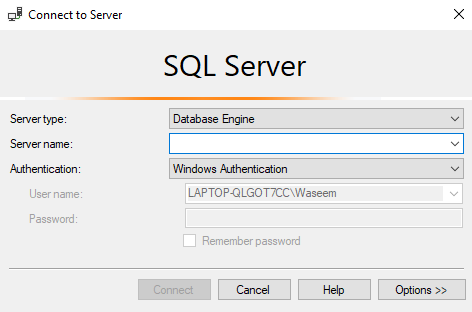
Let us understand what all the fields mentioned in the image are used for.
Server Type – This is to select one of the four services available. The available services are Database Engine, Analysis, Reporting and Integration.
Server Name – It is the name of the server to which the connection will be made.
Authentication – This will be Windows Authentication as default if we have used “Windows Authentication” during the SQL server installation.
Username/Password – If you select anything other than “Windows Authentication”, these two fields will be required.
There is one more approach to access SSMS, using the command line. To access SSMS using the command line, Copy the entire path of the ssms.exe and run the following command.
'path-ssms.exe'
Object Explorer – It can be used to view and manage all of the objects in one or more instances of SQL Server.
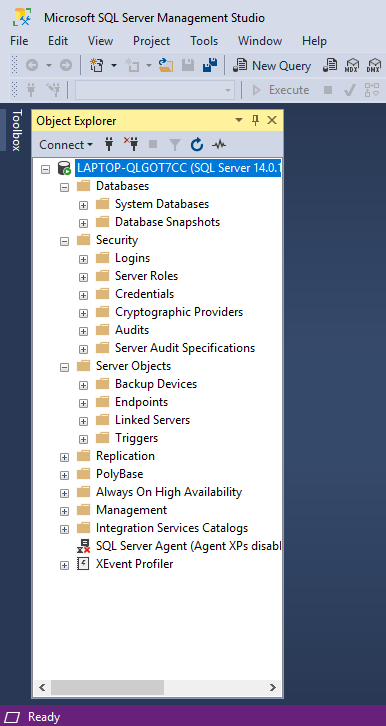
Template Explorer – The template explorer can be used to build and manage files to speed up the development of queries and scripts.
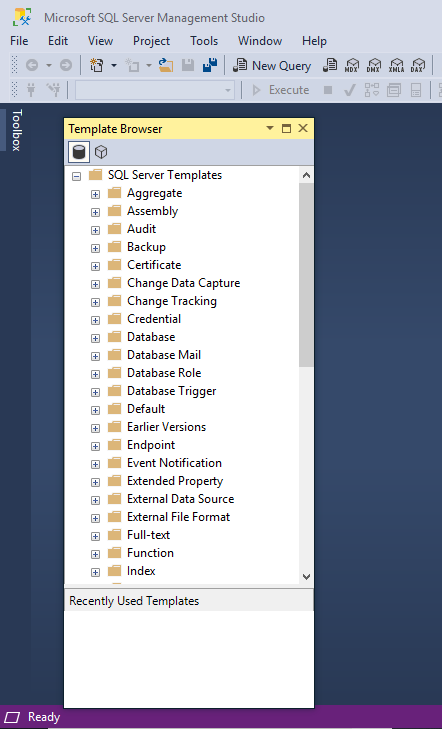
Solution Explorer – It can be used to build and manage the administration items such as scripts and queries.

Visual Database Tools – SSMS includes visual designers to build transact-SQL queries, tables and diagramming databases.
Query And Text Editors – Management studio language editors can be used to interactively build and debug scripts and queries.
SQL server management studio is a standalone product, it can be used with any version of SQL Server. It does not require any specific version of SQL Server as such.
To improve the readability, use more comments. Large codes tend to reduce readability. You can use “–” in front of any line to comment it out.

Always make sure that you have checked the Autorecover option that you have in tools>options>environment>Autorecover to minimalize the data loss in case of an unexpected shutdown.

Save your queries in the text format for any future references.
So that was all about SQL Server Management Studio, I hope this article has helped you in adding value to your knowledge. For more information on SQL or Databases, you can refer to our comprehensive reading list here: Databases Edureka.
If you wish to get a structured training on SQL, then check out our MySQL DBA Certification Training or SQL Certification which comes with instructor-led live training and real-life project experience. This training will help you understand MySQL in-depth and help you achieve mastery over the subject.
Got a question for us? Please mention it in the comments section of ”SQL Server Management Server” and I will get back to you.
| Course Name | Date | Details |
|---|---|---|
| Microsoft SQL Server Certification Training Course | Class Starts on 3rd August,2024 3rd August SAT&SUN (Weekend Batch) | View Details |
 REGISTER FOR FREE WEBINAR
REGISTER FOR FREE WEBINAR  Thank you for registering Join Edureka Meetup community for 100+ Free Webinars each month JOIN MEETUP GROUP
Thank you for registering Join Edureka Meetup community for 100+ Free Webinars each month JOIN MEETUP GROUP
edureka.co
