Microsoft SQL Server Certification Training
- 6k Enrolled Learners
- Weekend/Weekday
- Live Class
In today’s world data is everything. But to manage it, one has to master the art of data management. With that comes the language i.e, SQL which is the basis to all. SQL is the core of relational type databases which is used among most of the companies. Through this article, I will help you in getting started with the SQL basics.
We are going to cover each of these categories one by one, so let’s get started.
Introduction to SQL
SQL was developed at IBM by Donald D. Chamberlin and Raymond F. Boyce in the early 1970s. This was initially called SEQUEL(Structured English QUERY Language). The main objective of SQL is to update, store, manipulate and retrieve data stored in a relational database. Over the years SQL has undergone a lot of changes. A lot of functionality such as support for XML, Triggers, Stored Procedures, Regular Expression Matching, Recursive Queries, Standardised Sequences and much more are added.
So, how is SQL different from MySQL?

There is a misconception or confusion regarding this topic and I would like to clarify it here.
SQL is a standard language which is used to operate on database in the form of queries. But MySQL is Open Source Database Management System or simply a Database Software. MySQL will organize and then store the data in its database.
First and foremost we need to understand what is data. Data is a collection of facts about the object of interest. A data about a student may include information like name, unique id, age, address, education, etc. The software has to store the data as it is required to answer a question e.g, How many students are of age 15?
A database is an organized collection of data, which is generally stored and accessed electronically from a computer system. In simple words, we can say a database in a place where the data is stored. The best analogy is the library. The library contains a huge collection of books of different genres, here library is database and books are the data.
For details, You can even check out how to manage databases on SQL Server and its concepts with the Best SQL courses.
The database can be classified broadly into the following groups:
Now we will be focusing more on the relational database which uses SQL for its operations. Let’s use some of the
How to Create a database?
We use CREATE DATABASE statement to create a new database.
CREATE DATABASE databasename;
Example:
CREATE DATABASE School;
So the database of name School will be created. If you want to delete this database, you have to use the following syntax.
How to Drop a database?
Syntax:
DROP DATABASE databasename;
Example:
DROP DATABASE School;
The database with name School will be deleted.
A table in a database is nothing but a collection of data in a tabular way. It consists of columns and rows. The table contains data elements also known as values using a model of vertical columns and horizontal rows. The point of intersection of a row and a column is called a CELL. A table can have any number of rows but should have a specified number of columns.
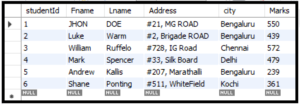
Create a Table
So to create a table in database we use the following SQL query.
Syntax
CREATE TABLE table_name ( column1 datatype, column2 datatype, column3 datatype, ....);
Here the keyword Create Table is used to say to a database that we are going to create a new table. Then we need to mention the table name. This name has to be unique. SQL is case insensitive, but the data stored inside the table will be case sensitive. We add the columns inside the open and close brackets. We specify each column with a certain data type. To learn more about Data Types in SQL check for Edureka’s SQL articles.
Example:
CREATE TABLE Student ( studentID int, FName varchar(25), LName varchar(25), Address varchar(50), City varchar(15), Marks int);
We have created a table with the name Student and added a few parameters into the table. This is how we can create a table using SQL.
Drop a Table
If we want to delete the entire table with all its data then we have to use the DROP command.
Syntax:
DROP TABLE table_name;
DROP TABLE Student;
So the student table will be deleted.
Truncate the Table
What if we wanted to delete only the data inside the table but not the table itself? Then we have to use the Truncate Query.
Syntax:
TRUNCATE TABLE table_name;
Example:
TRUNCATE TABLE Student;
When we execute the above query the data inside the table will be deleted but the table remains. To know more, you can check this article on Altering a table.
We can increase the accuracy and reliability of data that goes into the database through a table with the help of the concept called SQL CONSTRAINTS. These constraints make sure that there is no violation in terms of a transaction of data if found then the action will be terminated. The main use of constraints is to limit the type of data that can go into a table. Since this article is related to SQL Basics, I shall discuss the most used constraints only. To learn about it in-depth check out our other SQL blogs.
Discover the secrets of efficient data management through our SQL Online Course.
Now, let’s focus on some SQL basic commands that one should know when they start learning about SQL. There are many queries that seem to be basic, but I have covered few that are really essential for a beginner. For explaining all the query I have considered the Student table, which I will be using.
SELECT
It is the most basic SQL query one can use for manipulating a database. The select command is used to select the data from the database and display it to the user.
Syntax:
Select column 1, column 2…..column N From Table;
Example:
Select name From Student;
The above example will display all the names from the student table. If we want to display all the fields in the table then we have to use *(Star) operator. This will display the entire table.
Example:
Select * from Student;
If we want to display certain field without any duplicates then we use the DISTINCT keyword along with the select command.
Select DISTINCT FName From Student;
WHERE
If we need only certain records from the table then we use the where clause. Where clause acts as a Filtering mechanism. Under the Where section we need to specify certain conditions, only if those conditions are met the records will be extracted.
Syntax:
SELECT column1, column2, ...column N FROM table_name WHERE condition;
SELECT FName FROM Students WHERE City='Delhi';
AND, OR, NOT
If we need to add two or more conditions in the where clause then we can use the above-mentioned operators. These keywords will add more complexity to the query.
Syntax:
SELECT column1, column2, ... FROM table_name WHERE condition1 AND condition2 AND condition3 ...;
Example:
SELECT * FROM Student WHERE FName='John' AND Lname='Doe';
Syntax:
SELECT column1, column2, ... FROM table_name WHERE condition1 OR condition2 OR condition3 ...;
Example:
SELECT * FROM Student WHERE FName='John' OR Lname='Doe';
Syntax:
SELECT column1, column2, ... FROM table_name WHERE NOT condition;
SELECT * FROM Student WHERE NOT Lname='Doe';
INSERT INTO
If we want to insert any new record or data into a table then we can use the INSERT query. We can use the Insert into in two ways:
Syntax:
INSERT INTO table_name (column1, column2,...) VALUES (value1, value2, value3, ...);
Example:
Insert into Student(studentID, FName, LName, Address, City, Marks) Values (101, ‘JHON’,’DOE’,’#21, MG ROAD’, ‘Bengaluru’, 550);
Syntax:
INSERT INTO table_name VALUES (value1, value2, value3, ...);
Example:
INSERT INTO Student VALUES (102, ‘Alex’,’Cook’,’#63, Brigade ROAD, NEAR HAL’, ‘Bengaluru’, 490);
If we want to insert into specific columns then we need to follow the below method.
INSERT INTO Student(studentID, FName) VALUES (103, ‘Mike’);
AGGREGATE FUNCTIONS
An aggregate function is a function where the values of multiple rows are grouped together as input on certain criteria and a single value is returned. We often use aggregate functions with the GROUP BY and HAVING clauses of the SELECT statement. We will be discussing GROUP BY, ORDER BY and HAVING later in this section. Some of the Aggregate functions are COUNT, SUM, AVG, MIN, MAX.
Let’s discuss each one by one.
Syntax:
SELECT COUNT(column_name) FROM table_name WHERE condition;
Example:
SELECT COUNT (studentID) FROM Student;
Syntax:
SELECT AVG(column_name) FROM table_name WHERE condition;
Example:
SELECT AVG(Marks) FROM Student;
Syntax:
SELECT SUM(column_name) FROM table_name WHERE condition;
Example:
SELECT SUM(Marks) FROM Student;
Syntax:
SELECT MIN(column_name) FROM table_name WHERE condition;
Example:
SELECT MIN(Marks) AS LeastMarks FROM Student;
Syntax:
SELECT MAX(column_name) FROM table_name WHERE condition;
SELECT MAX(Marks) AS HighestMarks FROM Student;
Note: We have used aliasing here (AS new_name), Which we will be discussing in a short while.
GROUP BY, HAVING, ORDER BY
These keywords (GROUP BY, HAVING, ORDER BY) are used in a query to increase the functionality. Each one of them has a specific role to play.
Syntax:
SELECT column_name(s) FROM table_name WHERE condition GROUP BY column_name(s);
Example:
SELECT COUNT(StudentID), Fname FROM Student GROUP BY Fname;
Syntax:
SELECT column_name(s) FROM table_name WHERE condition GROUP BY column_name(s) HAVING condition;
Example:
SELECT Fname, SUM(Marks) FROM Student GROUP BY Fname HAVING SUM(Marks)>500;
Syntax:
SELECT column1, column2, ... FROM table_name ORDER BY column1, column2, ... ASC|DESC;
SELECT COUNT(StudentID), City FROM Student GROUP BY City ORDER BY COUNT(StudentID) DESC;
NULL VALUES
In SQL we use the NULL term to represent a missing value. A NULL value in a table is a value appears to be blank. A field with a NULL value is a field with no value in SQL. Keep note that a NULL value is different than a zero value or a field that contains spaces.
To check the null value we are not supposed to use the operators such as <, >, = etc. It’s not supported in SQL. We have special keywords i.e, IS NULL and IS NOT NULL.
SELECT column_names FROM table_name WHERE column_name IS NULL;
Example:
Select Fname, Lname From Student Where Marks IS NULL;
SELECT column_names FROM table_name WHERE column_name IS NOT NULL;
Select Fname, Lname From Student Where Marks IS NOT NULL;
UPDATE and DELETE
Syntax:
UPDATE table_name SET column1 = value1, column2 = value2,... WHERE condition;
Example:
UPDATE Student SET Fname = 'Robert', Lname= 'Wills' WHERE StudentID = 101;
Syntax:
DELETE FROM table_name WHERE condition;
Example:
DELETE FROM Student WHERE FName='Robert';
There is a special case here, if we need to delete the entire table records then we have to specify the table name. The data of that particular table will be divided.
Example:
Delete From Student;
One of the major questions that arise now is: What is the difference between DELETE and TRUNCATE command? The answer is simple. DELETE is a DML command whereas TRUNCATE is DDL command, also DELETE deletes records one by one and makes an entry for each and every deletion in the transaction log, whereas TRUNCATE de-allocates pages and makes an entry for deallocation of pages in the transaction log.
IN and BETWEEN operators
Syntax:
SELECT column_name(s) FROM table_name WHERE column_name IN (value1, value2, ...);
Example:
SELECT StudentID, Fname, Lname
FROM Student
WHERE City IN ('Delhi', 'Goa', 'Pune','Bengaluru');Syntax:
SELECT column_name(s) FROM table_name WHERE column_name BETWEEN value1 AND value2;
SELECT StudentID, Fname, Lname FROM Student WHERE Marks BETWEEN 400 AND 500;
Aliases in SQL
Alias is a process of giving a table or a column a temporary name so that it helps when the query is complex. It increases the readability of the query. This renaming is temporary and the table name does not change in the original database. We can alias a column or a table. Below I have mentioned both syntaxes.
The syntax for Column Aliasing:
SELECT column_name AS alias_name FROM table_name;
Example for Column Aliasing:
SELECT CustomerID AS ID, CustomerName AS Customer FROM Customers;
Syntax for Table Aliasing:
SELECT column_name(s) FROM table_name AS alias_name;
Example for Table Aliasing:
SELECT S.Fname, S.LName FROM Student as S
This brings us to the end of this SQL Basics article. I hope you understood the concepts of SQL basics.
If you wish to learn more about MySQL and get to know this open-source relational database, then check out our MySQL DBA Certification Training which comes with instructor-led live training and real-life project experience. This training will help you understand MySQL in-depth and help you achieve mastery over the subject.
Got a question for us? Please mention it in the comments section of this SQL Basics and we will get back to you.
 Thank you for registering Join Edureka Meetup community for 100+ Free Webinars each month JOIN MEETUP GROUP
Thank you for registering Join Edureka Meetup community for 100+ Free Webinars each month JOIN MEETUP GROUPedureka.co