Python Programming Certification Course
- 66k Enrolled Learners
- Weekend/Weekday
- Live Class
I know you’ve all played Snake, and I’m sure you never wanted to lose. As kids, we all loved looking for cheats so we’d never see the “Game Over” sign, but as techies, I know you’d want to make this “Snake” dance to your beats. Have you ever thought about being in charge of a moving snake, guiding it through a maze that keeps changing, and feeding it tasty food to make it grow longer? Well, Building the Snake game in Python lets us be creative and improve our computer skills simultaneously. Python is the best language for this project because it is easy to learn and can be used in many ways. Don’t worry if you’ve never used Python before. We’ll walk you through each step of the process all in this article on Snake Game in Python. Want to Upskill yourself to get ahead in your Career? Check out the or join our Data science with Python course.
Before moving on, let’s have a quick look at all the sub-bits that build the Snake Game in Python:
In Python, we are building a game called “Snake game” where the player handles a snake. The snake walks around the screen and eats food to grow. It tries to avoid hitting the edges or itself. We use a GUI tool like Pygame or Tkinter to handle the graphics and add features like user input, snake movement, contact recognition, eating food, the game loop, and game over. It’s a fun way to learn how to make games and how to write code for snake game in Python.
To make the Snake game in the Python computer language, you should know the basics of programming and the Python language. It would be helpful to know about the following things:
Course Name | Upcoming Batches | Fees |
| Python Certification Course | 20th April 2024 (Weekend Batch) | ₹17,795 |
| Python Certification Course | 18th May 2024 (Weekend Batch) | ₹15,125 |
Even though you don’t have to have experience in these areas, having a strong base will make it easier to understand the ideas and apply the game rules well. Installing an integrated development environment (IDE) like PyCharm, Visual Studio Code, or IDLE is also a good idea so you can write and run Python code.
The first thing you will need to do in order to create games using Pygame is to install it on your systems. To do that, you can simply use the following command:
pip install pygame
Once that is done, just import Pygame and start off with your game development. Before moving on, take a look at the Pygame functions that have been used in this Snake Game along with their descriptions.
For those who don’t know what PyGame is, Pygame is a set of cross module Python Codes that is designed to program video games using Python language. If you are new to Python and don’t know where to start, check out Edureka’s Python Courses which is the perfect starting point to get Python Certification Training.
To create the screen using Pygame, you will need to make use of the display.set_mode() function. Also, you will have to make use of the init() and the quit() methods to initialize and uninitialize everything at the start and the end of the code. The update() method is used to update any changes made to the screen. There is another method i.e flip() that works similarly to the update() function. The difference is that the update() method updates only the changes that are made (however, if no parameters are passed, updates the complete screen) but the flip() method redoes the complete screen again.
CODE:
import pygame pygame.init() dis=pygame.display.set_mode((400,300)) pygame.display.update() pygame.quit() quit()
OUTPUT:
But when you run this code, the screen will appear, but it will immediately close as well. To fix that, you should make use of a game loop using the while loop before I actually quit the game as follows:
import pygame
pygame.init()
dis=pygame.display.set_mode((400,300))
pygame.display.update()
pygame.display.set_caption('Snake game by Edureka')
game_over=False
while not game_over:
for event in pygame.event.get():
print(event) #prints out all the actions that take place on the screen
pygame.quit()
quit()When you run this code, you will see that the screen that you saw earlier does not quit and also, it returns all the actions that take place over it. I have done that using the event.get() function. Also, I have named the screen as “Snake Game by Edureka” using the display.set_caption() function.
OUTPUT:

Now, you have a screen to play your Snake Game, but when you try to click on the close button, the screen does not close. This is because you have not specified that your screen should exit when you hit that close button. To do that, Pygame provides an event called “QUIT” and it should be used as follows:
import pygame
pygame.init()
dis=pygame.display.set_mode((400,300))
pygame.display.update()
pygame.display.set_caption('Snake game by Edureka')
game_over=False
while not game_over:
for event in pygame.event.get():
if event.type==pygame.QUIT:
game_over=True
pygame.quit()
quit()So now your screen is all set. The next part is to draw our snake on the screen which is covered in the following topic.
To create the snake, I will first initialize a few color variables in order to color the snake, food, screen, etc. The color scheme used in Pygame is RGB i.e “Red Green Blue”. In case you set all these to 0’s, the color will be black and all 255’s will be white. So our snake will actually be a rectangle. To draw rectangles in Pygame, you can make use of a function called draw.rect() which will help yo draw the rectangle with the desired color and size.
import pygame
pygame.init()
dis=pygame.display.set_mode((400,300))
pygame.display.set_caption('Snake game by Edureka')
blue=(0,0,255)
red=(255,0,0)
game_over=False
while not game_over:
for event in pygame.event.get():
if event.type==pygame.QUIT:
game_over=True
pygame.draw.rect(dis,blue,[200,150,10,10])
pygame.display.update()
pygame.quit()
quit()
As you can see, the snakehead is created as a blue rectangle. The next step is to get your snake moving.
Moving the Snake:
To move the snake, you will need to use the key events present in the KEYDOWN class of Pygame. The events that are used over here are, K_UP, K_DOWN, K_LEFT, and K_RIGHT to make the snake move up, down, left and right respectively. Also, the display screen is changed from the default black to white using the fill() method.
I have created new variables x1_change and y1_change in order to hold the updating values of the x and y coordinates.
import pygame
pygame.init()
white = (255, 255, 255)
black = (0, 0, 0)
red = (255, 0, 0)
dis = pygame.display.set_mode((800, 600))
pygame.display.set_caption('Snake Game by Edureka')
game_over = False
x1 = 300
y1 = 300
x1_change = 0
y1_change = 0
clock = pygame.time.Clock()
while not game_over:
for event in pygame.event.get():
if event.type == pygame.QUIT:
game_over = True
if event.type == pygame.KEYDOWN:
if event.key == pygame.K_LEFT:
x1_change = -10
y1_change = 0
elif event.key == pygame.K_RIGHT:
x1_change = 10
y1_change = 0
elif event.key == pygame.K_UP:
y1_change = -10
x1_change = 0
elif event.key == pygame.K_DOWN:
y1_change = 10
x1_change = 0
x1 += x1_change
y1 += y1_change
dis.fill(white)
pygame.draw.rect(dis, black, [x1, y1, 10, 10])
pygame.display.update()
clock.tick(30)
pygame.quit()
quit()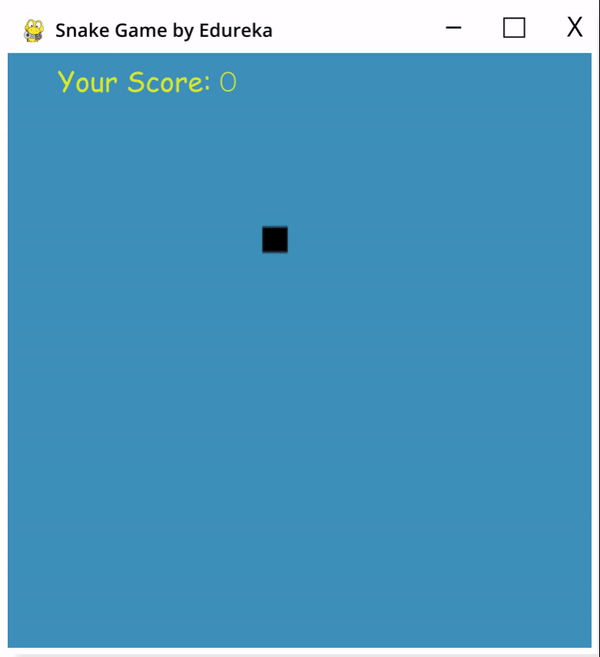
In this snake game, if the player hits the boundaries of the screen, then he loses. To specify that, I have made use of an ‘if’ statement that defines the limits for the x and y coordinates of the snake to be less than or equal to that of the screen. Also, make a not over here that I have removed the hardcodes and used variables instead so that it becomes easy in case you want to make any changes to the game later on.
import pygame
import time
pygame.init()
white = (255, 255, 255)
black = (0, 0, 0)
red = (255, 0, 0)
dis_width = 800
dis_height = 600
dis = pygame.display.set_mode((dis_width, dis_width))
pygame.display.set_caption('Snake Game by Edureka')
game_over = False
x1 = dis_width/2
y1 = dis_height/2
snake_block=10
x1_change = 0
y1_change = 0
clock = pygame.time.Clock()
snake_speed=30
font_style = pygame.font.SysFont(None, 50)
def message(msg,color):
mesg = font_style.render(msg, True, color)
dis.blit(mesg, [dis_width/2, dis_height/2])
while not game_over:
for event in pygame.event.get():
if event.type == pygame.QUIT:
game_over = True
if event.type == pygame.KEYDOWN:
if event.key == pygame.K_LEFT:
x1_change = -snake_block
y1_change = 0
elif event.key == pygame.K_RIGHT:
x1_change = snake_block
y1_change = 0
elif event.key == pygame.K_UP:
y1_change = -snake_block
x1_change = 0
elif event.key == pygame.K_DOWN:
y1_change = snake_block
x1_change = 0
if x1 >= dis_width or x1 < 0 or y1 >= dis_height or y1 < 0:
game_over = True
x1 += x1_change
y1 += y1_change
dis.fill(white)
pygame.draw.rect(dis, black, [x1, y1, snake_block, snake_block])
pygame.display.update()
clock.tick(snake_speed)
message("You lost",red)
pygame.display.update()
time.sleep(2)
pygame.quit()
quit() Adding the Food:
Adding the Food:Here, I will be adding some food for the snake and when the snake crosses over that food, I will have a message saying “Yummy!!”. Also, I will be making a small change wherein I will include the options to quit the game or to play again when the player loses.
import pygame
import time
import random
pygame.init()
white = (255, 255, 255)
black = (0, 0, 0)
red = (255, 0, 0)
blue = (0, 0, 255)
dis_width = 800
dis_height = 600
dis = pygame.display.set_mode((dis_width, dis_height))
pygame.display.set_caption('Snake Game by Edureka')
clock = pygame.time.Clock()
snake_block = 10
snake_speed = 30
font_style = pygame.font.SysFont(None, 30)
def message(msg, color):
mesg = font_style.render(msg, True, color)
dis.blit(mesg, [dis_width/3, dis_height/3])
def gameLoop(): # creating a function
game_over = False
game_close = False
x1 = dis_width / 2
y1 = dis_height / 2
x1_change = 0
y1_change = 0
foodx = round(random.randrange(0, dis_width - snake_block) / 10.0) * 10.0
foody = round(random.randrange(0, dis_width - snake_block) / 10.0) * 10.0
while not game_over:
while game_close == True:
dis.fill(white)
message("You Lost! Press Q-Quit or C-Play Again", red)
pygame.display.update()
for event in pygame.event.get():
if event.type == pygame.KEYDOWN:
if event.key == pygame.K_q:
game_over = True
game_close = False
if event.key == pygame.K_c:
gameLoop()
for event in pygame.event.get():
if event.type == pygame.QUIT:
game_over = True
if event.type == pygame.KEYDOWN:
if event.key == pygame.K_LEFT:
x1_change = -snake_block
y1_change = 0
elif event.key == pygame.K_RIGHT:
x1_change = snake_block
y1_change = 0
elif event.key == pygame.K_UP:
y1_change = -snake_block
x1_change = 0
elif event.key == pygame.K_DOWN:
y1_change = snake_block
x1_change = 0
if x1 >= dis_width or x1 < 0 or y1 >= dis_height or y1 < 0:
game_close = True
x1 += x1_change
y1 += y1_change
dis.fill(white)
pygame.draw.rect(dis, blue, [foodx, foody, snake_block, snake_block])
pygame.draw.rect(dis, black, [x1, y1, snake_block, snake_block])
pygame.display.update()
if x1 == foodx and y1 == foody:
print("Yummy!!")
clock.tick(snake_speed)
pygame.quit()
quit()
gameLoop()OUTPUT:

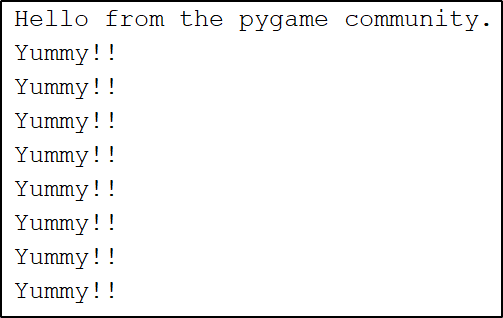 Increasing the Length of the Snake:
Increasing the Length of the Snake:The following code will increase the size of our sake when it eats the food. Also, if the snake collides with his own body, the game is over and you ill see a message as “You Lost! Press Q-Quit or C-Play Again“. The length of the snake is basically contained in a list and the initial size that is specified in the following code is one block.
import pygame
import time
import random
pygame.init()
white = (255, 255, 255)
yellow = (255, 255, 102)
black = (0, 0, 0)
red = (213, 50, 80)
green = (0, 255, 0)
blue = (50, 153, 213)
dis_width = 600
dis_height = 400
dis = pygame.display.set_mode((dis_width, dis_height))
pygame.display.set_caption('Snake Game by Edureka')
clock = pygame.time.Clock()
snake_block = 10
snake_speed = 15
font_style = pygame.font.SysFont("bahnschrift", 25)
score_font = pygame.font.SysFont("comicsansms", 35)
def our_snake(snake_block, snake_list):
for x in snake_list:
pygame.draw.rect(dis, black, [x[0], x[1], snake_block, snake_block])
def message(msg, color):
mesg = font_style.render(msg, True, color)
dis.blit(mesg, [dis_width / 6, dis_height / 3])
def gameLoop():
game_over = False
game_close = False
x1 = dis_width / 2
y1 = dis_height / 2
x1_change = 0
y1_change = 0
snake_List = []
Length_of_snake = 1
foodx = round(random.randrange(0, dis_width - snake_block) / 10.0) * 10.0
foody = round(random.randrange(0, dis_height - snake_block) / 10.0) * 10.0
while not game_over:
while game_close == True:
dis.fill(blue)
message("You Lost! Press C-Play Again or Q-Quit", red)
pygame.display.update()
for event in pygame.event.get():
if event.type == pygame.KEYDOWN:
if event.key == pygame.K_q:
game_over = True
game_close = False
if event.key == pygame.K_c:
gameLoop()
for event in pygame.event.get():
if event.type == pygame.QUIT:
game_over = True
if event.type == pygame.KEYDOWN:
if event.key == pygame.K_LEFT:
x1_change = -snake_block
y1_change = 0
elif event.key == pygame.K_RIGHT:
x1_change = snake_block
y1_change = 0
elif event.key == pygame.K_UP:
y1_change = -snake_block
x1_change = 0
elif event.key == pygame.K_DOWN:
y1_change = snake_block
x1_change = 0
if x1 >= dis_width or x1 < 0 or y1 >= dis_height or y1 < 0:
game_close = True
x1 += x1_change
y1 += y1_change
dis.fill(blue)
pygame.draw.rect(dis, green, [foodx, foody, snake_block, snake_block])
snake_Head = []
snake_Head.append(x1)
snake_Head.append(y1)
snake_List.append(snake_Head)
if len(snake_List) > Length_of_snake:
del snake_List[0]
for x in snake_List[:-1]:
if x == snake_Head:
game_close = True
our_snake(snake_block, snake_List)
pygame.display.update()
if x1 == foodx and y1 == foody:
foodx = round(random.randrange(0, dis_width - snake_block) / 10.0) * 10.0
foody = round(random.randrange(0, dis_height - snake_block) / 10.0) * 10.0
Length_of_snake += 1
clock.tick(snake_speed)
pygame.quit()
quit()
gameLoop()OUTPUT:
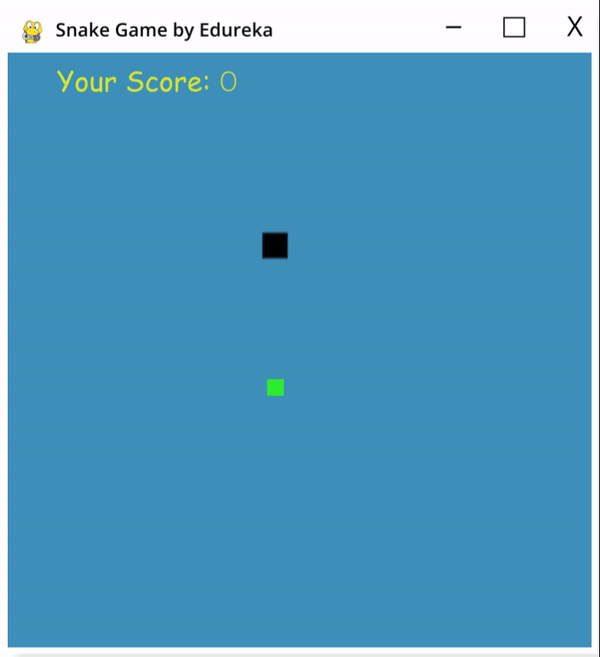 Displaying the Score:
Displaying the Score:Last but definitely not the least, you will need to display the score of the player. To do this, I have created a new function as “Your_score”. This function will display the length of the snake subtracted by 1 because that is the initial size of the snake.
import pygame
import time
import random
pygame.init()
white = (255, 255, 255)
yellow = (255, 255, 102)
black = (0, 0, 0)
red = (213, 50, 80)
green = (0, 255, 0)
blue = (50, 153, 213)
dis_width = 600
dis_height = 400
dis = pygame.display.set_mode((dis_width, dis_height))
pygame.display.set_caption('Snake Game by Edureka')
clock = pygame.time.Clock()
snake_block = 10
snake_speed = 15
font_style = pygame.font.SysFont("bahnschrift", 25)
score_font = pygame.font.SysFont("comicsansms", 35)
def Your_score(score):
value = score_font.render("Your Score: " + str(score), True, yellow)
dis.blit(value, [0, 0])
def our_snake(snake_block, snake_list):
for x in snake_list:
pygame.draw.rect(dis, black, [x[0], x[1], snake_block, snake_block])
def message(msg, color):
mesg = font_style.render(msg, True, color)
dis.blit(mesg, [dis_width / 6, dis_height / 3])
def gameLoop():
game_over = False
game_close = False
x1 = dis_width / 2
y1 = dis_height / 2
x1_change = 0
y1_change = 0
snake_List = []
Length_of_snake = 1
foodx = round(random.randrange(0, dis_width - snake_block) / 10.0) * 10.0
foody = round(random.randrange(0, dis_height - snake_block) / 10.0) * 10.0
while not game_over:
while game_close == True:
dis.fill(blue)
message("You Lost! Press C-Play Again or Q-Quit", red)
Your_score(Length_of_snake - 1)
pygame.display.update()
for event in pygame.event.get():
if event.type == pygame.KEYDOWN:
if event.key == pygame.K_q:
game_over = True
game_close = False
if event.key == pygame.K_c:
gameLoop()
for event in pygame.event.get():
if event.type == pygame.QUIT:
game_over = True
if event.type == pygame.KEYDOWN:
if event.key == pygame.K_LEFT:
x1_change = -snake_block
y1_change = 0
elif event.key == pygame.K_RIGHT:
x1_change = snake_block
y1_change = 0
elif event.key == pygame.K_UP:
y1_change = -snake_block
x1_change = 0
elif event.key == pygame.K_DOWN:
y1_change = snake_block
x1_change = 0
if x1 >= dis_width or x1 < 0 or y1 >= dis_height or y1 < 0:
game_close = True
x1 += x1_change
y1 += y1_change
dis.fill(blue)
pygame.draw.rect(dis, green, [foodx, foody, snake_block, snake_block])
snake_Head = []
snake_Head.append(x1)
snake_Head.append(y1)
snake_List.append(snake_Head)
if len(snake_List) > Length_of_snake:
del snake_List[0]
for x in snake_List[:-1]:
if x == snake_Head:
game_close = True
our_snake(snake_block, snake_List)
Your_score(Length_of_snake - 1)
pygame.display.update()
if x1 == foodx and y1 == foody:
foodx = round(random.randrange(0, dis_width - snake_block) / 10.0) * 10.0
foody = round(random.randrange(0, dis_height - snake_block) / 10.0) * 10.0
Length_of_snake += 1
clock.tick(snake_speed)
pygame.quit()
quit()
gameLoop()

There are many things that can be added to the Snake game to make it more fun and interesting. Here are some suggestions:
5.Sound effects and music: Add sound effects when things happen, like when you eat food, hit something, or finish a level. Add background sounds to make the game more enjoyable.
Remember that how hard and possible it is to add these features will rely on your computer skills, how much time you have, and the graphics library you choose. You can start by making the game work the way it should, and then add these extra features one by one to make the game better.
With this, we have reached the end of this article on Snake Game in Python. I hope you are clear with all that has been shared with you in this article. Make sure you practice as much as possible and revert your experience.
Got a question for us? Please mention it in the comments section of this “Snake Game in Python” blog and we will get back to you as soon as possible.
To get in-depth knowledge on any trending technologies along with its various applications, you can enroll for live Python certification training with 24/7 support and lifetime access.
 Thank you for registering Join Edureka Meetup community for 100+ Free Webinars each month JOIN MEETUP GROUP
Thank you for registering Join Edureka Meetup community for 100+ Free Webinars each month JOIN MEETUP GROUPedureka.co
LIke your game!