Full Stack Web Development Internship Program
- 29k Enrolled Learners
- Weekend/Weekday
- Live Class
The world of Web Development couldn’t have been what it is without XAMPP. It is one bundle of a web server application, database, scripting language. So let’s have a look at how to install XAMPP Server in the following order:

XAMPP is one of the best Apache Distribution, that helps Web Developers create a local web server for testing and deployment purposes. XAMPP was designed to be one of the easiest ways to install and run a development server. XAMPP is the most complete package.

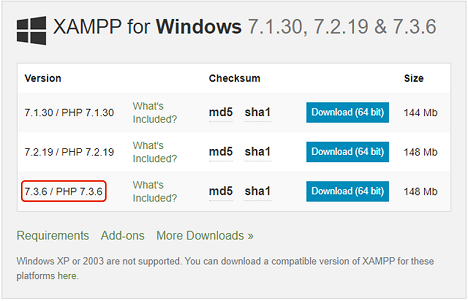
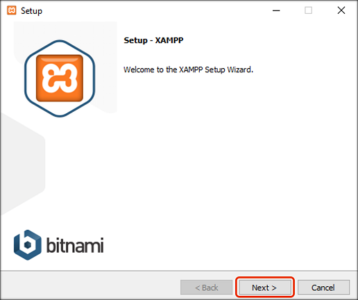
After that, you need to select the components you want to install and then click on the Next Button.
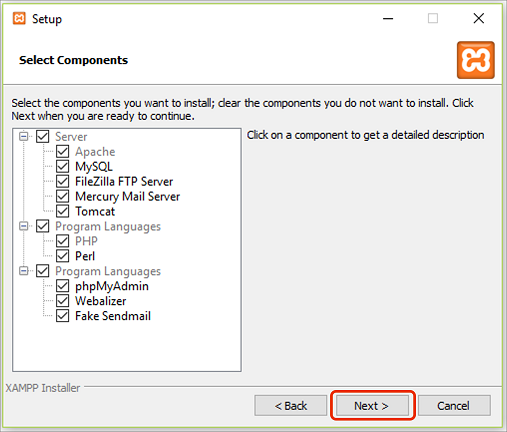
You might get a Security Alert on Windows. You can select the appropriate one to work for and uncheck the one that is not required.
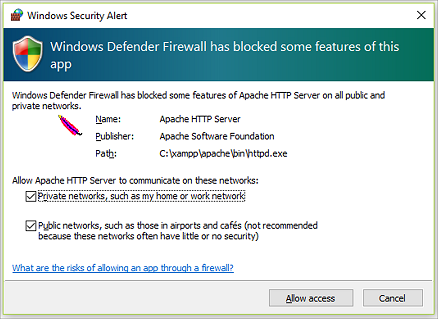
Select your preferred Language and Viola! You are done. You have successfully Install XAMPP Server. It will open the XAMPP Control Panel, which looks like this:
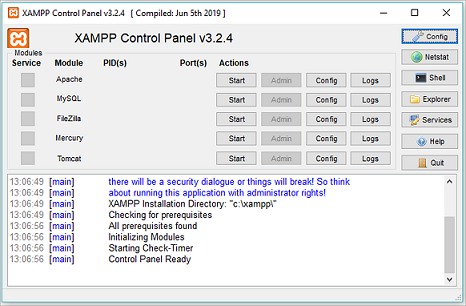
So with this, we come to an end of this install XAMPP Server article. I hope these steps were clear enough for you to get started on your web development journey.
Become an Edureka Certified PHP & MySQL Professional. An online course designed to make you an expert in using PHP & MySQL and learn all that is required to create real world web applications with PHP & MySQL.
 REGISTER FOR FREE WEBINAR
REGISTER FOR FREE WEBINAR  Thank you for registering Join Edureka Meetup community for 100+ Free Webinars each month JOIN MEETUP GROUP
Thank you for registering Join Edureka Meetup community for 100+ Free Webinars each month JOIN MEETUP GROUP
edureka.co
