Data Science and Machine Learning Internship ...
- 22k Enrolled Learners
- Weekend/Weekday
- Live Class
In this Install Python on Windows blog, we will look at how easy it is to get started with setting up and installing Python on Windows. It involves a few simple steps to get you started with Python for Windows quickly.
We will be checking out the following topics in this Install Python on Windows blog:
This Edureka video on Installing Python on Windows Tutorial covers all the aspects of installing and setting up Python to write code in.
Let’s begin this “Install Python on Windows” blog by taking a quick introduction to Python.
Python is a very versatile language. It has thousands of libraries and modules to work with.
Personally, I think Python is really fun to work with when compared to all the other languages out there. It is very beginner friendly which is very important and the syntax is very simple to figure out. As a beginner, think this is very vital when starting out with a language.
Best of all, no semicolon, right?
Well since Python and most of its libraries are open source it has gained a lot of traction among startups and the industry as well. And this definitely leads to millions of happy learners across the globe.
So you might be wondering why you should consider learning Python right?
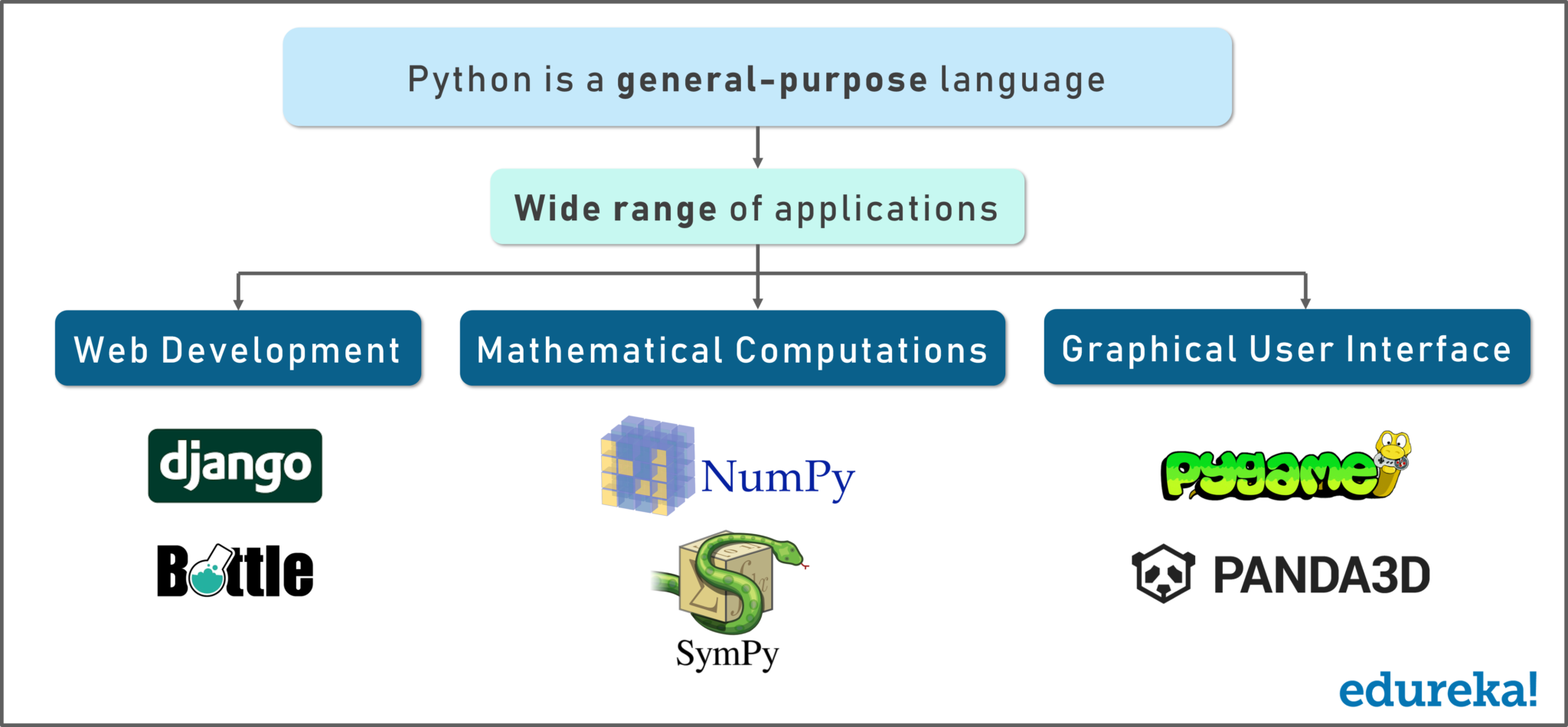
Guys, it has such a wide range of application, I couldn’t fit it all in one image!
Everything from web development using Django and bottle. Mathematical computations using Numpy, designing your own GUI using Tkinter and making your own games using Pygame and so on.
Next up on this Install Python on Windows blog, we will look at why Python is so popular.
If you can recall a few years ago, people told python was the next big thing. Well, they were true. In today’s situation, it is a big thing!
Well for starters we all feel a bit let down or lagging when we start learning new languages whether you’re a beginner or a pro right? It may be because of the sheer concepts or something that confuses you or doesn’t give you a good picture.
Well, in my personal opinion, python solves all of my headaches with the languages that I have learned and if I had to start with a language from scratch I would choose python for sure, no two thoughts about it.
It is very beginner friendly and the syntax is extremely simple to read and follow through.
This definitely makes us all happy and surely yes, python has millions of happy learners across the globe!
I cannot begin to tell you how fun it is to work with python and I am sure you will share the same opinion at the end of this “Install Python on Windows” blog.
Next up on this “Install Python on Windows” blog, we will look at why you should consider learning Python.
Python is a general-purpose language. It has a wide range of applications from Web development (like Django and Bottle), scientific and mathematical computing (Orange, SymPy, NumPy) to desktop graphical user Interfaces (Pygame, Panda3D).
The syntax of the language is clean and the length of the code is relatively short. It’s fun to work in Python because it allows you to think about the problem rather than focusing on the syntax.
Every Fortune 500 company that exists today uses Python in one way or the other. You don’t even have to do any digging to know this fact. Again, as I said Python is extremely popular among both startups and established industry giants.
Programming in Python is fun. It’s easier to understand and write Python code. Why? The syntax feels natural.
Next up on this “Install Python on Windows” blog, we will look at how we can go about installing Python.
Installing Python on Windows is a slightly longer process when compared to installing Python on Linux. In Linux, it is as easy as running a command and having it set up. With Windows, it takes a slightly different route.
To get started working with Python 3, you’ll need to have access to the Python interpreter. There are several common ways to accomplish this:
Alternatively, there are several websites that allow you to access a Python interpreter online without installing anything on your computer at all.
Note: There is a chance that Python may have been shipped with your operating system and is already installed. Even if that is the case, it may be that the installed version is outdated, in which case you will want to obtain the latest version anyhow.
It is highly unlikely that your Windows system shipped with Python already installed. Windows systems typically do not. Fortunately, installing does not involve much more than downloading the Python installer from the python.org website and running it. Let’s take a look at how to install Python 3 on Windows:
But do we pick 32-bit or the 64-bit installer?
For Windows, you can choose either the 32-bit or 64-bit installer. Here’s what the difference between the two comes down to:
Note: Remember that if you get this choice “wrong” and would like to switch to another version of Python, you can just uninstall Python and then re-install it by downloading another installer from python.org.
Once you have chosen and downloaded an installer, simply run it by double-clicking on the downloaded file. A dialog should appear that looks something like this:
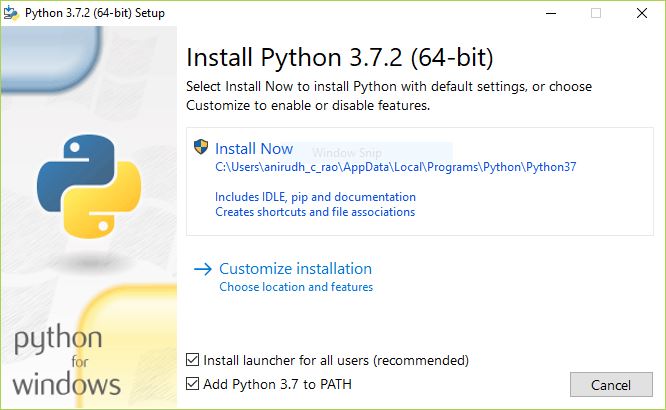
Important: You want to be sure to check the box that says Add Python 3.x to PATH as shown to ensure that the interpreter will be placed in your execution path.
Then just click Install Now. That should be all there is to it. A few minutes later you should have a working Python 3 installation on your system.
If you are running Windows 10 Creators or Anniversary Update, you actually have another option for installing Python. These versions of Windows 10 include a feature called the Windows Subsystem for Linux, which allows you to run a Linux environment directly in Windows, unmodified and without the overhead of a virtual machine.
Once you have installed the Linux distribution of your choice, you can install Python 3 from a Bash console window, just as you would if you were running that Linux distribution natively.
There are many good IDEs to code with Python and to use on a daily basis.
We have Pydev for eclipse, Pycharm, notepad++ and bluefish for you mac users. We have Komodo and Vim as well.
Check out the following image:
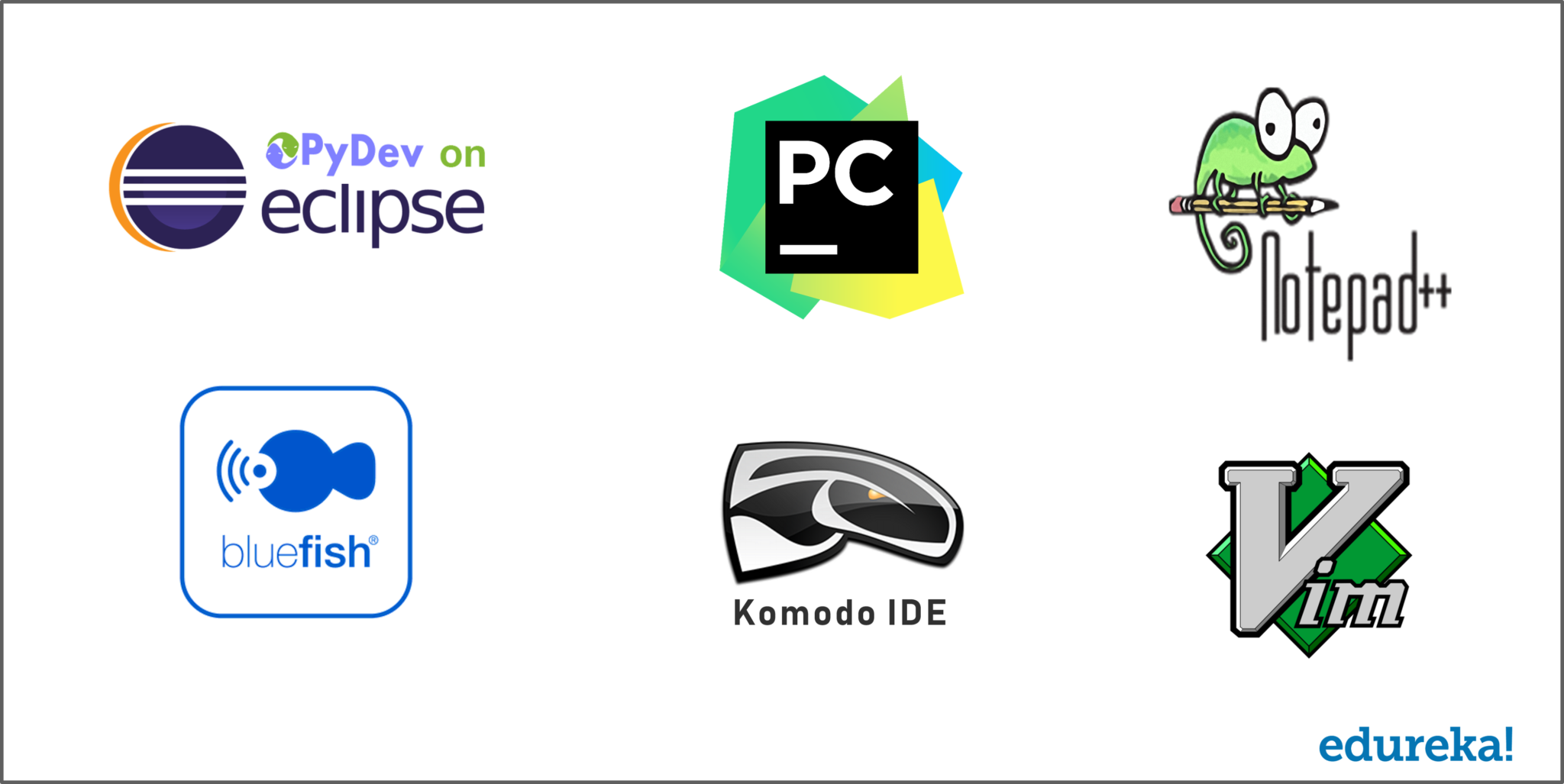
These are some of the many IDE’s out there that you can use to develop code in. Well, I suggest you use something that you are comfortable with and then go from there.
Choosing an IDE is like choosing an ice cream flavor. You first need to try it out practically and see if it suits your need perfectly. If it does then you can go ahead and make use of it.
Personally, in my case its been a long journey with Python. I have tried multiple IDEs and I have a personal liking towards PyCharm. It is really simple and amazing to work with. And I am sure a majority of the entire community agrees with me when I say that PyCharm is the #1 IDE for Python.
I got a lot of requests from you guys to push out a PyCharm Tutorial video and blog so make sure to check it out.
I hope this Install Python on Windows tutorial helps you in learning how to install and set up Python on your Windows machine.
This will be very handy when you are beginning to code with Python and you are establishing all the tools and software need for the same. Now, you should also be able to use these concepts to develop applications easily with the help of Python in Windows.
After reading this blog on Installing Python on Windows tutorial, I am pretty sure you want to know more about Python. To know more about Python you can refer the following blogs:
To get in-depth knowledge on Python along with its various applications, you can enroll now for live Python online course certification training with 24/7 support and lifetime access.
Got a question? Please mention it in the comments section of this “Install Python on Windows Tutorial” blog and I will get back to you as soon as possible.
| Course Name | Date | Details |
|---|---|---|
| Data Science with Python Certification Course | Class Starts on 27th April,2024 27th April SAT&SUN (Weekend Batch) | View Details |
| Data Science with Python Certification Course | Class Starts on 25th May,2024 25th May SAT&SUN (Weekend Batch) | View Details |
 REGISTER FOR FREE WEBINAR
REGISTER FOR FREE WEBINAR  Thank you for registering Join Edureka Meetup community for 100+ Free Webinars each month JOIN MEETUP GROUP
Thank you for registering Join Edureka Meetup community for 100+ Free Webinars each month JOIN MEETUP GROUP
edureka.co
