DevOps Certification Training Course with Gen ...
- 194k Enrolled Learners
- Weekend/Weekday
- Live Class
If you are someone who doesn’t know how to use GitHub, then this blog is for you. Github is a web-based platform used for version control. Git simplifies the process of working with other people and makes it easy to collaborate on projects. Team members can work on files and easily merge their changes in with the master branch of the project. Git & GitHub skill has slowly made its way from preferred skills to must have skills in multiple job roles. In this blog, I will take you through the various functions and capabilities of GitHub.
In this “how to use Github” blog, you will learn:
To be very crisp about what exactly is GitHub, it is a file or code-sharing service to collaborate with different people.
GitHub is a highly used software that is typically used for version control. It is helpful when more than just one person is working on a project. Say for example, a software developer team wants to build a website and everyone has to update their codes simultaneously while working on the project. In this case, Github helps them to build a centralized repository where everyone can upload, edit, and manage the code files.
GitHub has various advantages but many people often have a doubt as to why not use dropbox or any cloud based system? Let me take the same example forward to answer this question. Say more than two software developers are working on the same file and they want to update it simultaneously. Unfortunately, the person who save the file first will get precedence over the others. While in Github, this is not the case. Github document the changes and reflect them in an organized manner to avoid any chaos between any of the files uploaded.
Therefore using GitHub centralized repository, it avoids all the confusion and working on the same code becomes very easy.
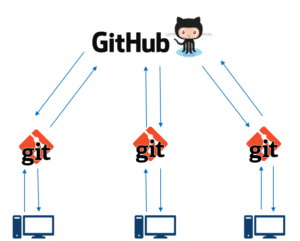
Now let me list down the ways in which GitHub makes git simple:
So let’s get started with GitHub.
A repository is a storage space where your project lives. It can be local to a folder on your computer, or it can be a storage space on GitHub or another online host. You can keep code files, text files, images or any kind of a file in a repository. You need a GitHub repository when you have done some changes and are ready to be uploaded. This GitHub repository acts as your remote repository. So let me make your task easy, just follow these simple steps to create a GitHub repository:
Refer to the below screenshot to get a better understanding.

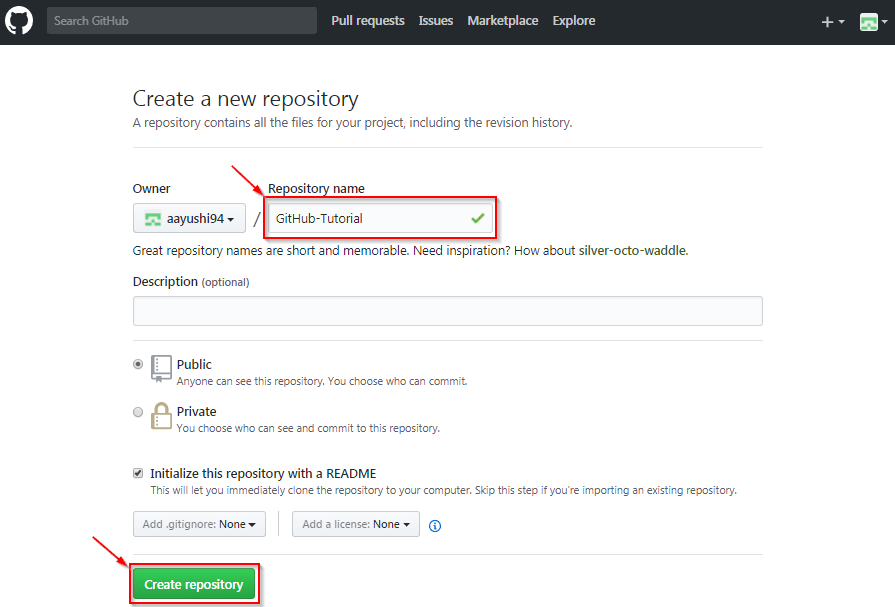
Now, if you noticed by default a GitHub repository is public which means that anyone can view the contents of this repository whereas in a private repository, you can choose who can view the content. Also, private repository is a paid version. Also, if you refer the above screenshot, initialize the repository with a README file. This file contains the description of the file and once you check this box, this will be the first file inside your repository.
Congratulations, your repository is successfully created! It will look like the below screenshot:
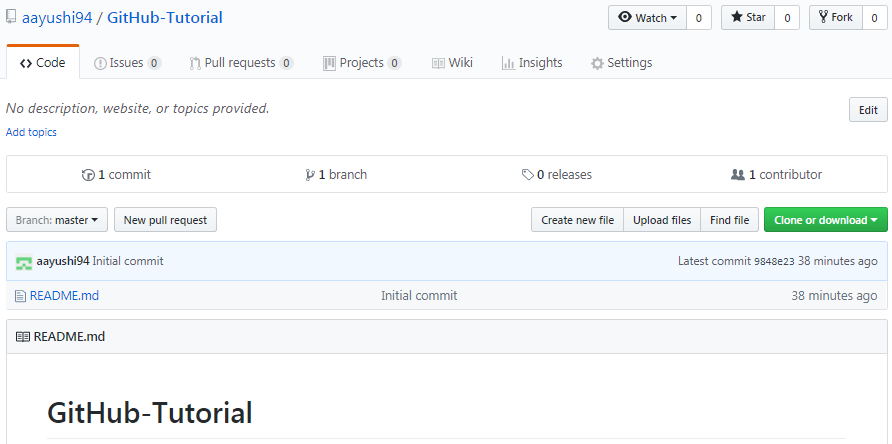
So now my central repository has been sucessfully created! Once this is done, you are ready to commit, pull, push and perform all the other operations. Now let’s move forward and understand branching in GitHub.
Branching: Branches help you to work on different versions of a repository at one time. Let’s say you want to add a new feature (which is in the development phase), and you are afraid at the same time whether to make changes to your main project or not. This is where git branching comes to rescue. Branches allow you to move back and forth between the different states/versions of a project. In the above scenario, you can create a new branch and test the new feature without affecting the main branch. Once you are done with it, you can merge the changes from new branch to the main branch. Here the main branch is the master branch, which is there in your repository by default. Refer to the below image for better understanding: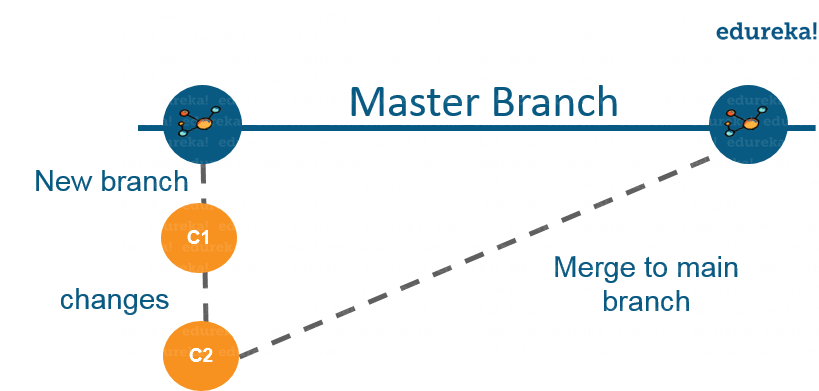
As depicted in the above image, there is a master/ production branch which has a new branch for testing. Under this branch, two set of changes are done and once it completed, it is merged back to the master branch. So this is how branching works!
Let’s move ahead in ‘how to use GitHub’ blog, and learn how you can create a branch.
To create a branch in GitHub, follow the below steps:

Once you have created a new branch, you have two branches in your repository now i.e. read-me (master branch) and readme- changes. The new branch is just the copy of master branch. So let’s perform some changes in our new branch and make it look different from the master branch.
This operation helps you to save the changes in your file. When you commit a file, you should always provide the message, just to keep in the mind the changes done by you. Though this message is not compulsory but it is always recommended so that it can differentiate the various versions or commits you have done so far to your repository. These commit messages maintain the history of changes which in turn help other contributors to understand the file better. Now let’s make our first commit, follow the below steps:
Refer to the below screenshot for better understanding:
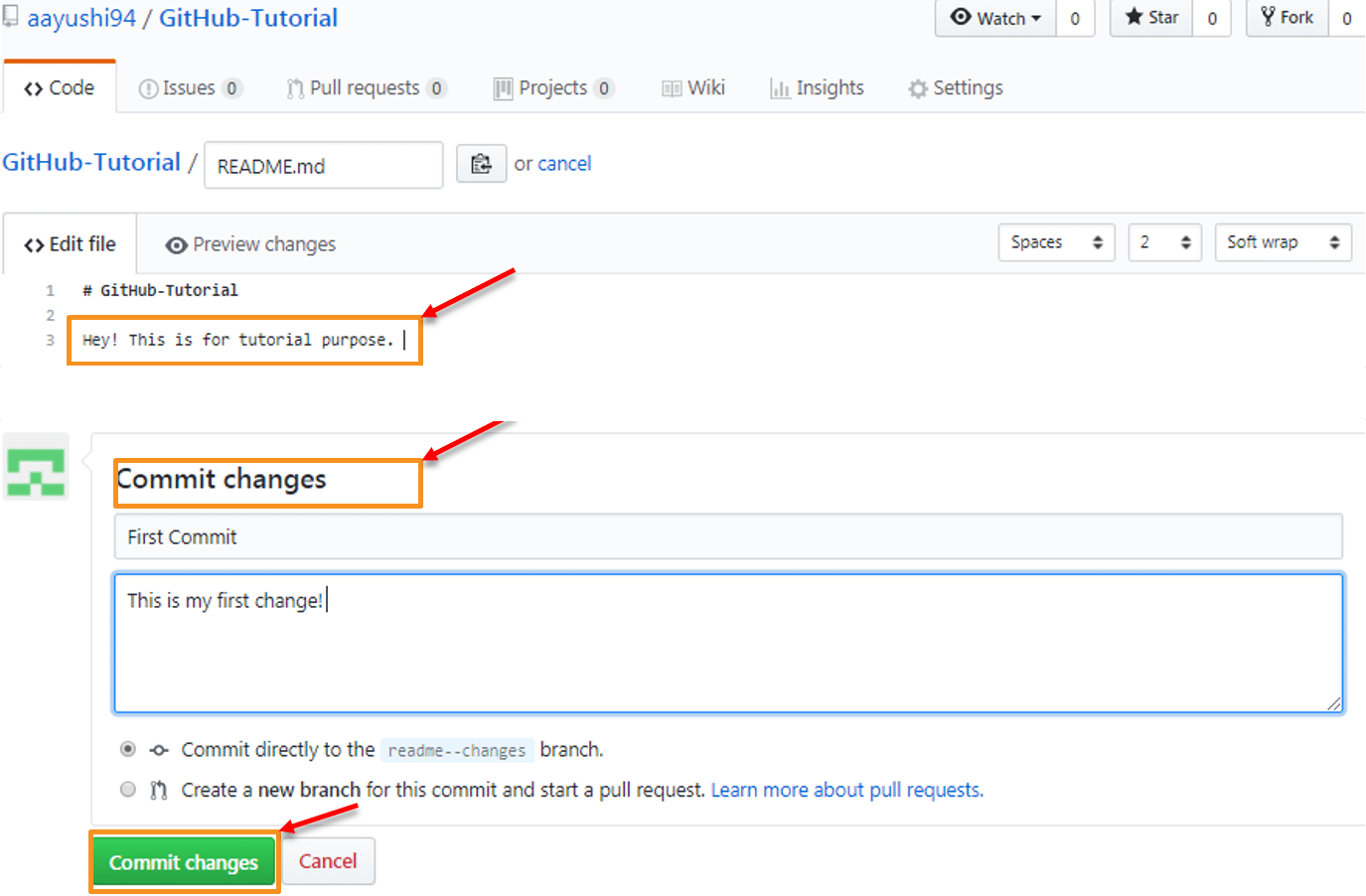
We have successfully made our first commit. Now this “readme- changes” file is different from the master branch. Next, let us see how can we open a pull request.
Pull command is the most important command in GitHub. It tell the changes done in the file and request other contributors to view it as well as merge it with the master branch. Once the commit is done, anyone can pull the file and can start a discussion over it. Once its all done, you can merge the file. Pull command compares the changes which are done in the file and if there are any conflicts, you can manually resolve it. Now let us see different steps involved to pull request in GitHub.
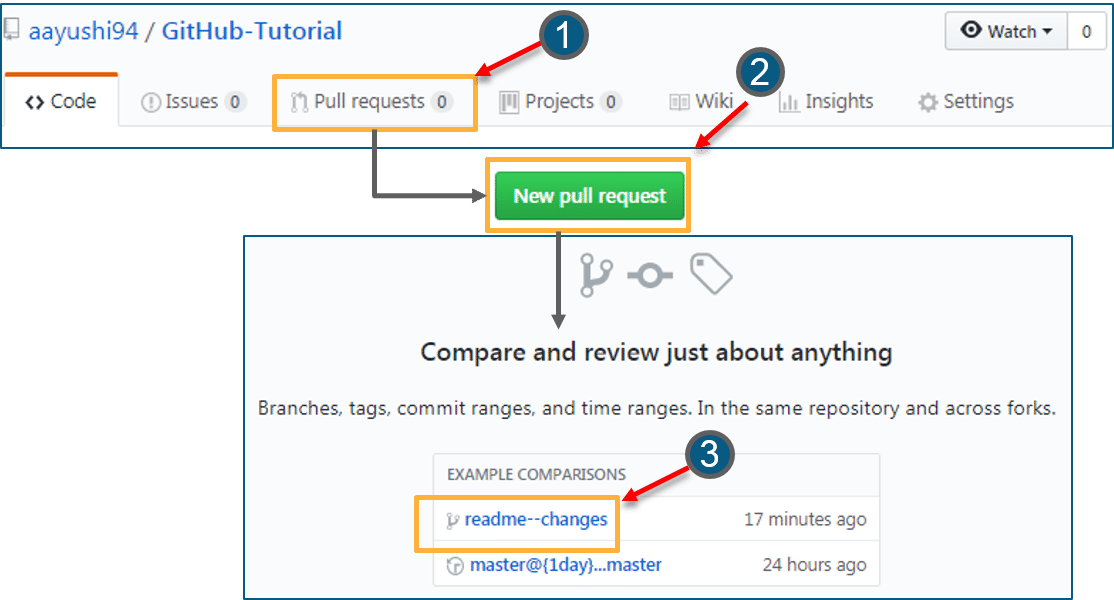
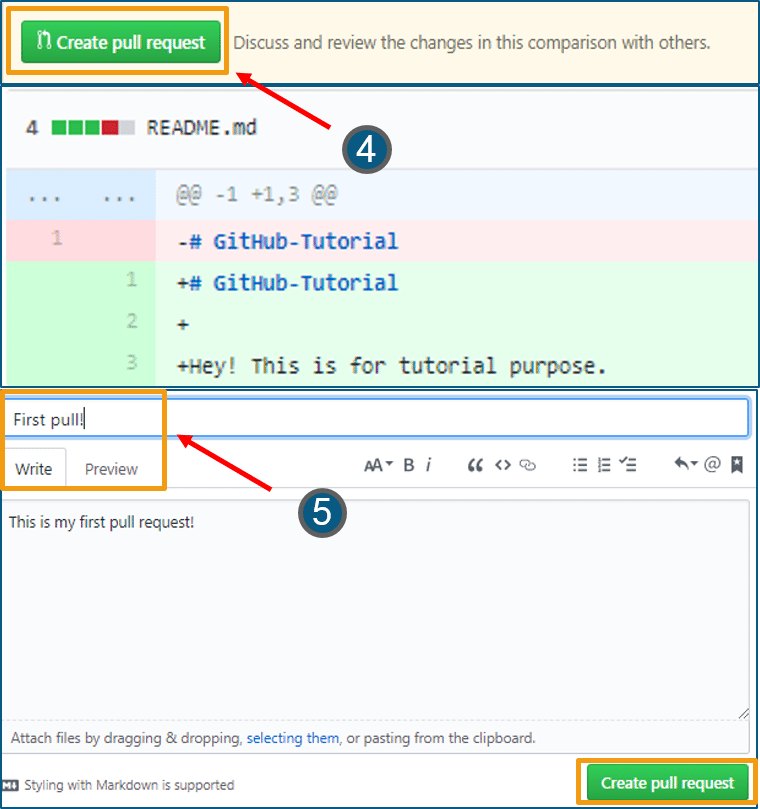 Next, let us move forward and see how can you merge your pull request.
Next, let us move forward and see how can you merge your pull request.
Here comes the last command which merge the changes into the main master branch. We saw the changes in pink and green color, now let’s merge the “readme- changes” file with the master branch/ read-me. Go through the below steps to merge pull request.
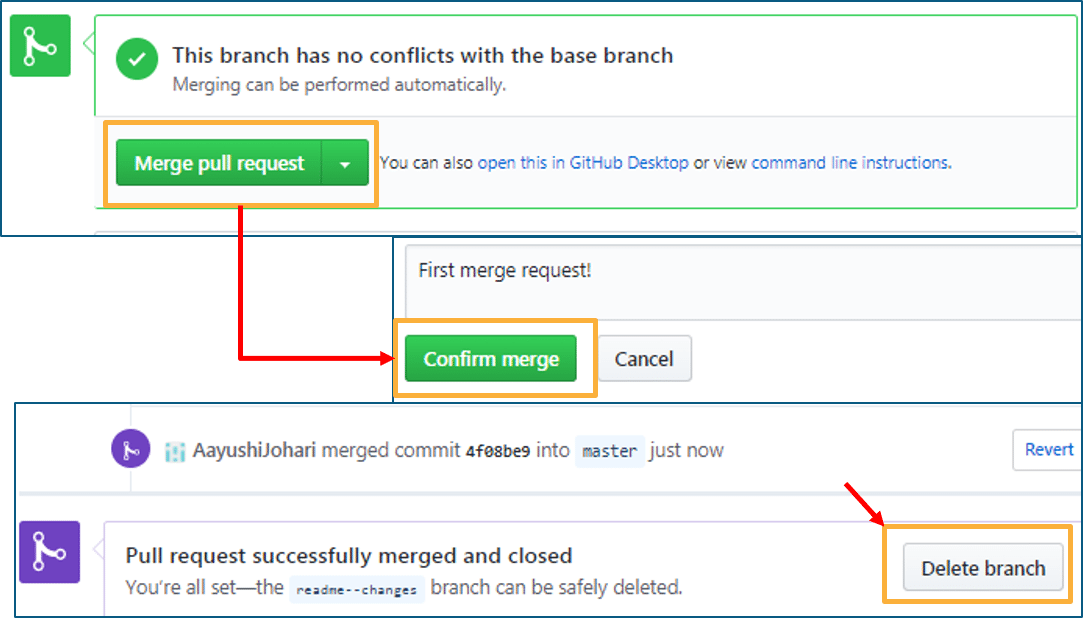
I hope you guys are trying these steps simultaneously while you are learning how to use GitHub. Next, let us move to our last topic in ‘how to use GitHub’ blog, i.e. Cloning and forking a GitHub repository.
Cloning: Before I actually talk about cloning a GitHub repository, first let us understand why do we need to clone a repository. The answer is simple! Suppose you want to use some code which is present in a public repository, you can directly copy the contents by cloning or downloading. Refer to the below screenshot for a better understanding.
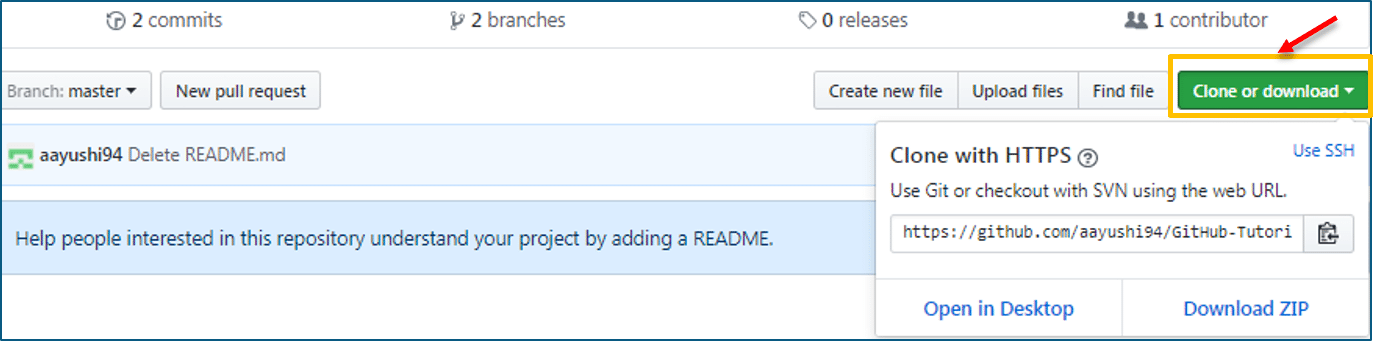
Cloning is really simple! In case you are facing any challenges on how to use GitHub, please comment your problems in the section below. Moving forward, let’s see what forking is.
Forking: First, let us talk about why do we need forking. Suppose, you need some code which is present in a public repository, under your repository and GitHub account. For this, we need to fork a repository.
Before we get started with forking, there are some important points which you should always keep in mind.
Now let’s see how can you want to fork a repository. For that, follow the below steps:

As soon as you click on “Fork”, it will take some time to fork the repository. Once done you will notice that the repository name is under your account. For reference, you can have a look at the below screenshot.
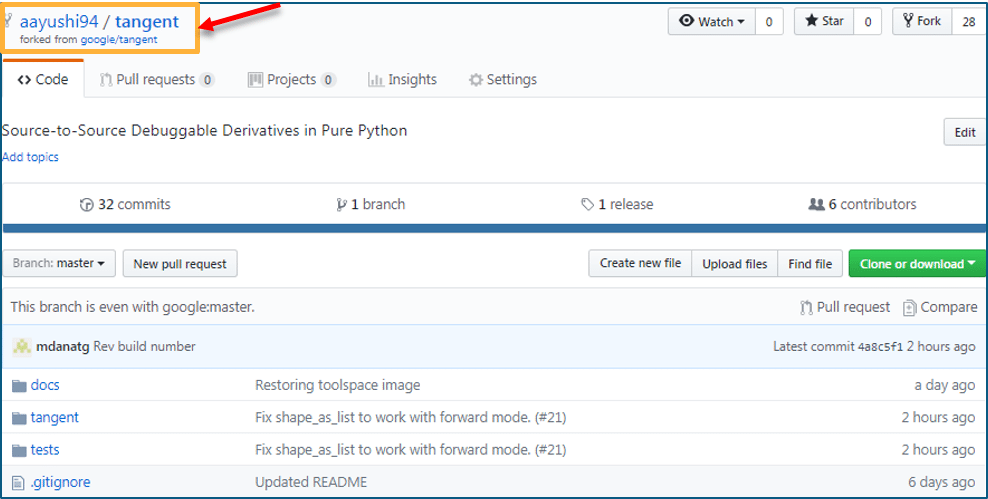
Congratulations! You have successfully forked an existing repository under your own account.
That’s all for this post, I hope you enjoyed it and got the solution for “how to use GitHub”.
If you found this “How to use GitHub” blog, relevant, check out the DevOps Certification Course by Edureka, a trusted online learning company with a network of more than 250,000 satisfied learners spread across the globe. The Edureka DevOps Certification Training course helps learners gain expertise in various DevOps processes and tools such as Puppet, Jenkins, Nagios and GIT for automating multiple steps in SDLC.
 Thank you for registering Join Edureka Meetup community for 100+ Free Webinars each month JOIN MEETUP GROUP
Thank you for registering Join Edureka Meetup community for 100+ Free Webinars each month JOIN MEETUP GROUPedureka.co
Thanks very much for this elaborative post. You saved my day
Can you https://uploads.disquscdn.com/images/711bf8d813e2af635663526ca78670d638abfb70bc9ef57ea51eecaa3db0440b.png https://uploads.disquscdn.com/images/fcfe3be9524b428d7b5d7a7e305939760fa98574959ae369cd684497d37bd5aa.png Explain Watch, issues and i added some images need information how those options we can use https://uploads.disquscdn.com/images/8248b68e87a9644198a184fe80adbc713223af6f4ba48ef464b25b14bc7dd877.png