Selenium Course
- 65k Enrolled Learners
- Weekend/Weekday
- Live Class
It is quite difficult for humans to execute Performance Testing manually, so it is inevitable that we depend on a performance testing tool to do the job. JMeter is used for ensuring quality deliveries in time. This article on “How to install JMeter” will provide a step-by-step guidance in the following sequence:
Apache JMeter is a testing tool used for analyzing and measuring the performance of different software services and products. It is a pure Java open source software used for testing Web Application or FTP application.
It is used to execute performance testing, load testing and functional testing of web applications. JMeter can also simulate a heavy load on a server by creating tons of virtual concurrent users to the web server.
How does JMeter perform Testing?
Let’s have a look at the different steps performed by JMeter during testing:
Now that you know what is JMeter and how it works, let’s move on and have a look at the prerequisites for installing JMeter.
JMeter is a pure Java desktop application. It requires a fully compliant JVM 6 or higher. You need to download and install the latest version of Java SE Development Kit.
The Operating Systems compatible with JMeter are:
Now let’s move ahead and have a look at the steps involved in the installation process of JMeter.
JMeter Installation | Edureka
This edureka video on “How to install JMeter” will provide you with a step by step guide on how to install JMeter and the prerequisites for the working of JMeter. It also helps you understand how to create a test plan.
The steps involved in the installation process of JMeter include:
Step 1 – Install Java
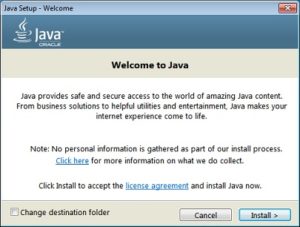
JMeter is a pure Java desktop application and it requires a fully compliant JVM 6 or higher. You can download and install the latest version of Java SE Development Kit.
You can check in the command prompt if the installation is successful. It will give you the following output :
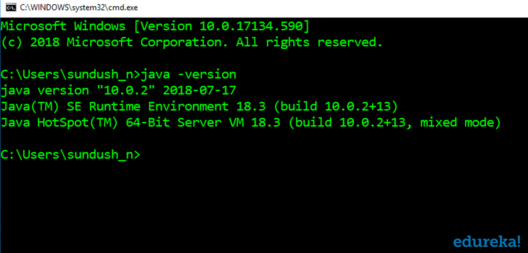
Step 2 – Download JMeter
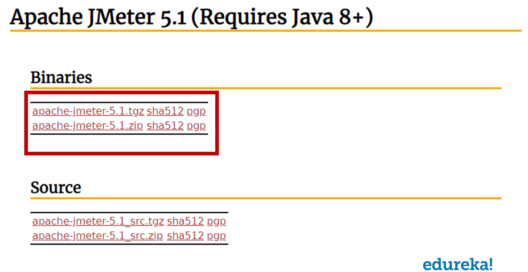
The Latest version of JMeter available is 5.1. You can download any of the binaries.
Step 3 – Install JMeter
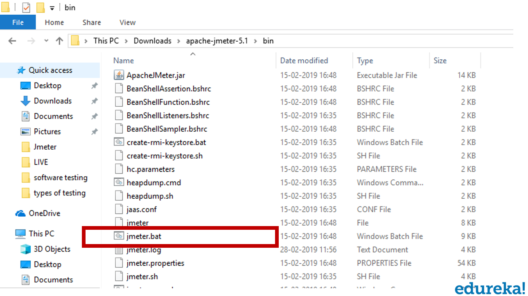
Installation of JMeter is extremely easy and simple. You simply unzip the zip/tar file into the directory where you want JMeter to be installed. There is no tedious installation screen to deal with.
If you are using Windows, just run the file /bin/jmeter.bat to start JMeter in GUI mode:
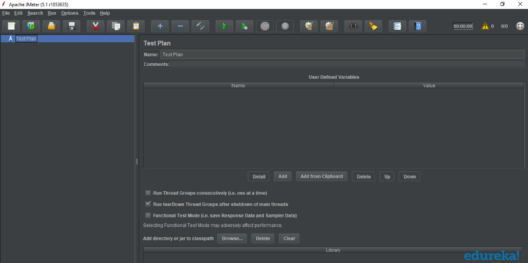
Now that you have understood the installation process, you can create your own test plan in JMeter with the help of different elements.
The different components of JMeter are called Elements. Each Element is designed for a specific purpose. Some of the main elements are :
Thread Group
Thread Groups is a collection of Threads. Each thread represents one user using the application under test. It simulates one real user request to the server. The controls for a thread group also allow you to set the number of threads for each group.
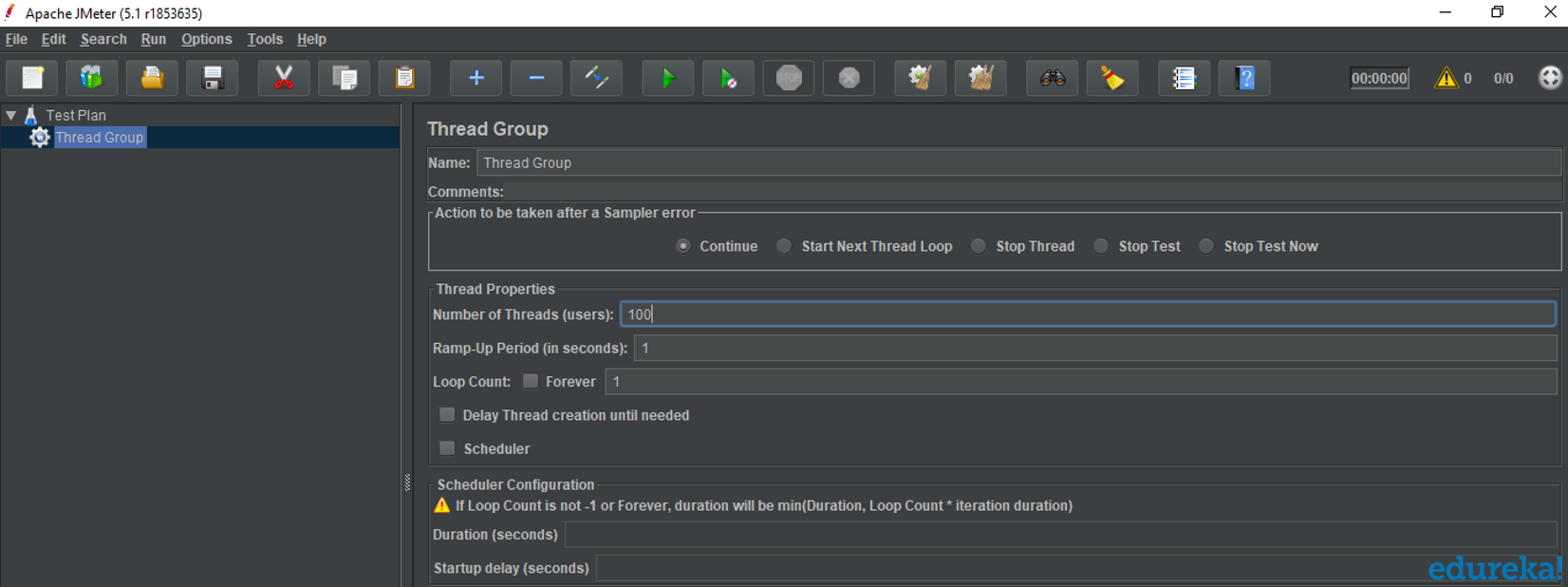
JMeter supports testing HTTP, FTP, JDBC, and many more protocols. Thread Groups simulate user request to the server. Samplers help the Thread Group to know which type of requests (HTTP, FTP, etc.) it needs to make.
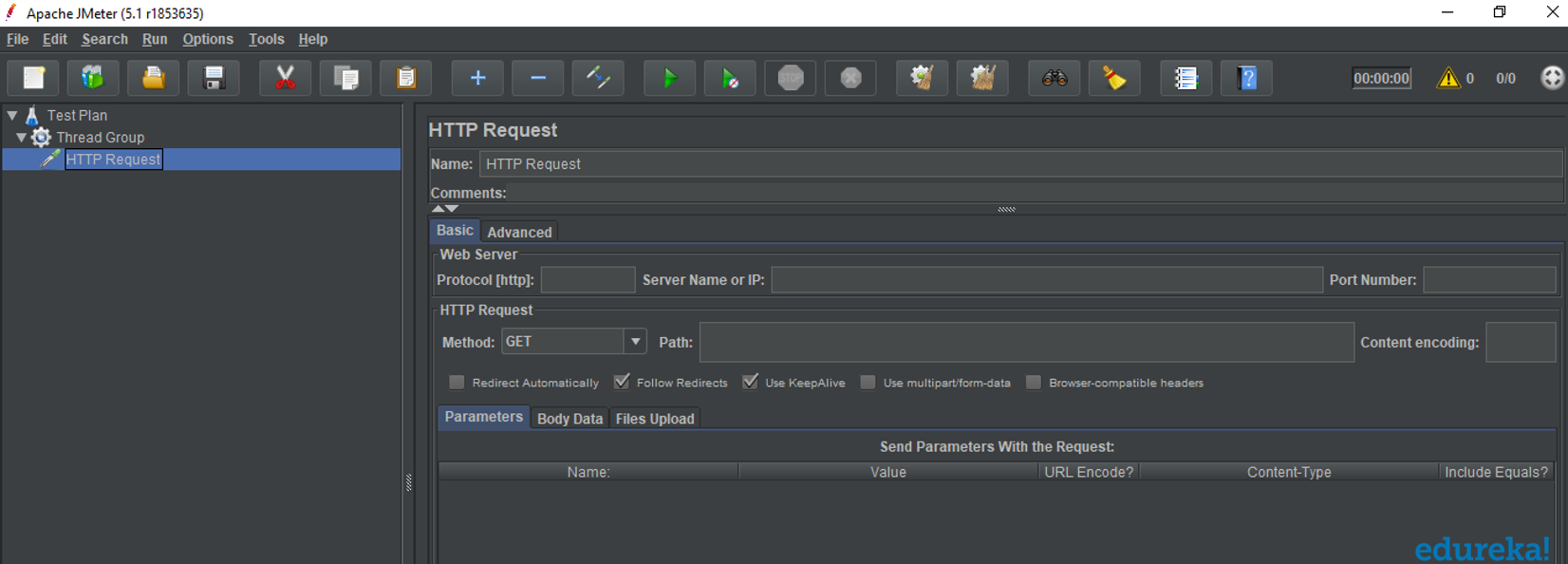
Listeners show the results of the test execution. They can show results in a different format such as a tree, table, graph or log file.
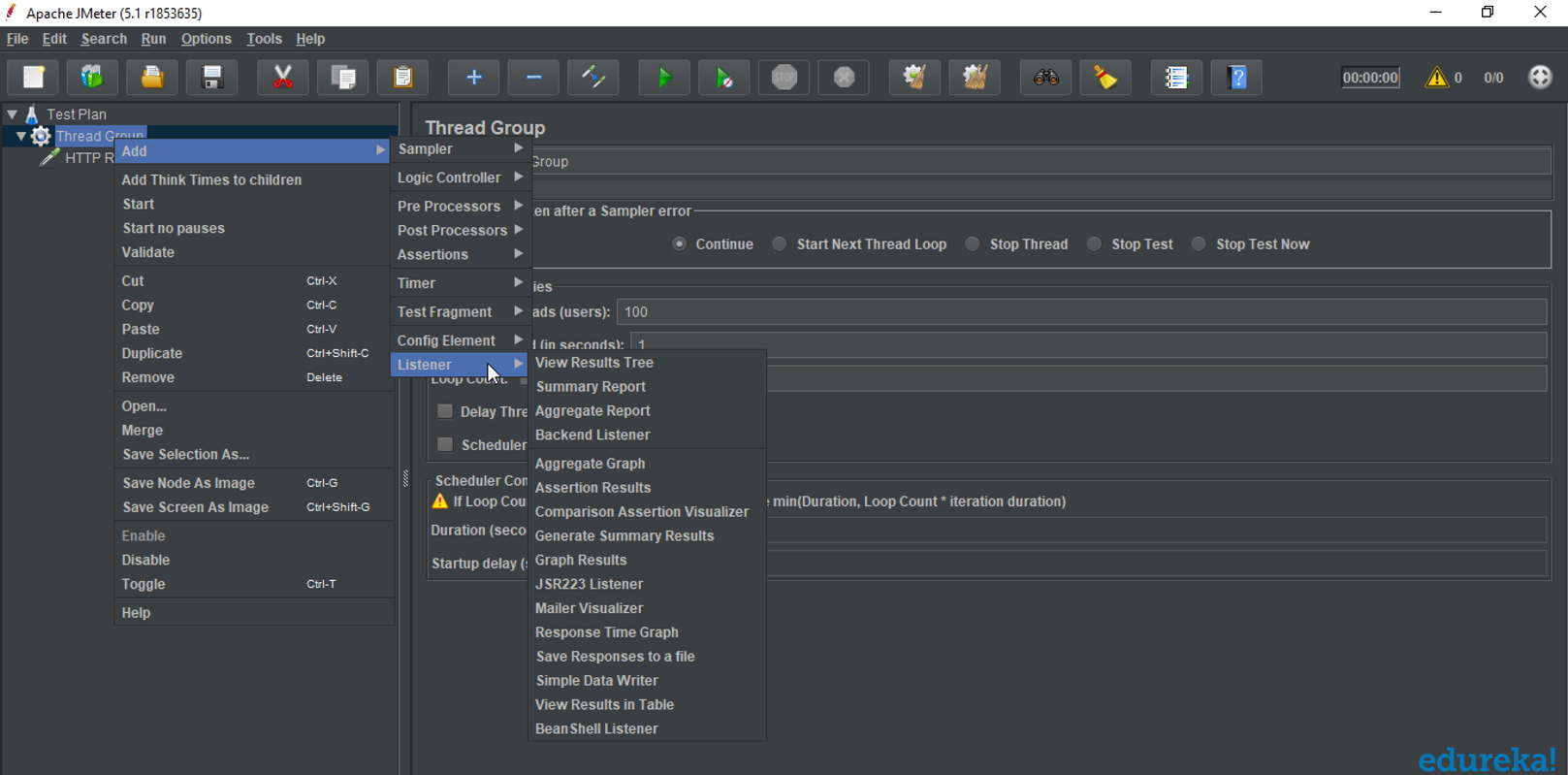
Configuration Elements are used to set up defaults and variables for later use by samplers.
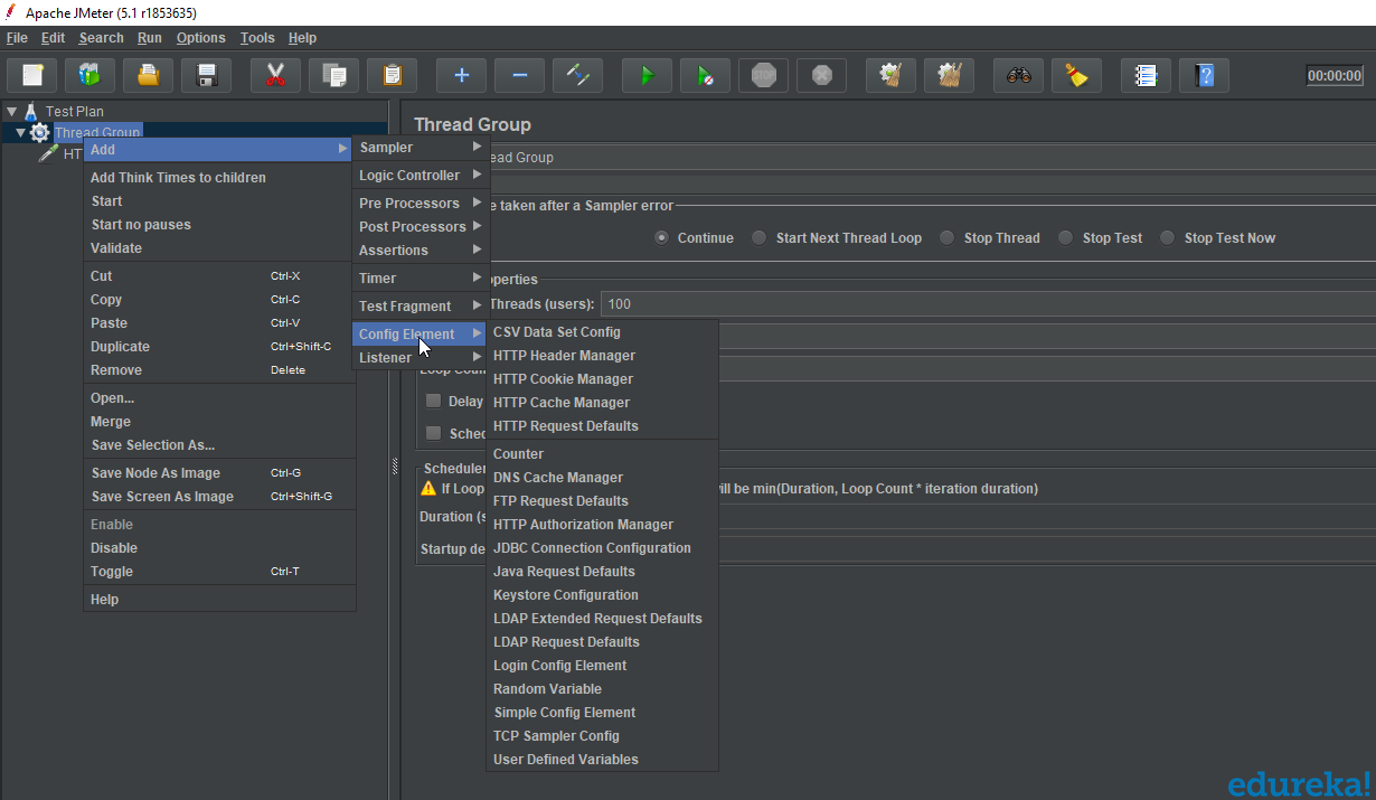
Now with this, we have come to the end of our “How to Install JMeter” article. You are all set to create your own test plan for performance testing.
Now that you know how to install JMeter, check out the Performance Testing Using JMeter Certification Course by Edureka, a trusted online learning company with a network of more than 250,000 satisfied learners spread across the globe. This course provides you insights into software behavior during workload. In this course, you will learn how to check the response time and latency of software and test if a software package is efficient for scaling. The course will help you check the strength and analyze the overall performance of an application under different load types.
Got a question for us? Please mention it in the comments section of “How to install JMeter” and we will get back to you.
 Thank you for registering Join Edureka Meetup community for 100+ Free Webinars each month JOIN MEETUP GROUP
Thank you for registering Join Edureka Meetup community for 100+ Free Webinars each month JOIN MEETUP GROUPedureka.co