Selenium Certification Training Course
- 60k Enrolled Learners
- Weekend/Weekday
- Live Class
In Selenium WebDriver, in order to interact with a web element such as a click, or type something, we need to first locate the elements. One of the most important tasks of a test automation engineer is to be able to identify different elements on the webpage. There are several element locators but, locating elements using CSS Selectors is the preferred way as it is faster than XPath.
I hope you guys must have understood how to locate elements on the web page using XPath and the plugin which helps in locating the XPath, ChroPath which are widely used element locators in Selenium. So, in this article, we’ll see how CSS takes the front line in finding an element. For further details, you can refer to the Selenium Training.
Below are the topics we’ll be covering in this blog:
So let’s begin the discussion learning about what are the element locators in Selenium and why is it of such soaring importance.
Locating elements is indeed a nightmare because of the complexity of finding a web element in the webpage and them. To simplify this task, we use something known as locators in Selenium.
Locators are defined as an address that identifies a web element uniquely within the webpage. It is basically a command that tells the Selenium IDE which GUI elements like – Text Box, Buttons, Check Boxes, etc. it needs to operate on.
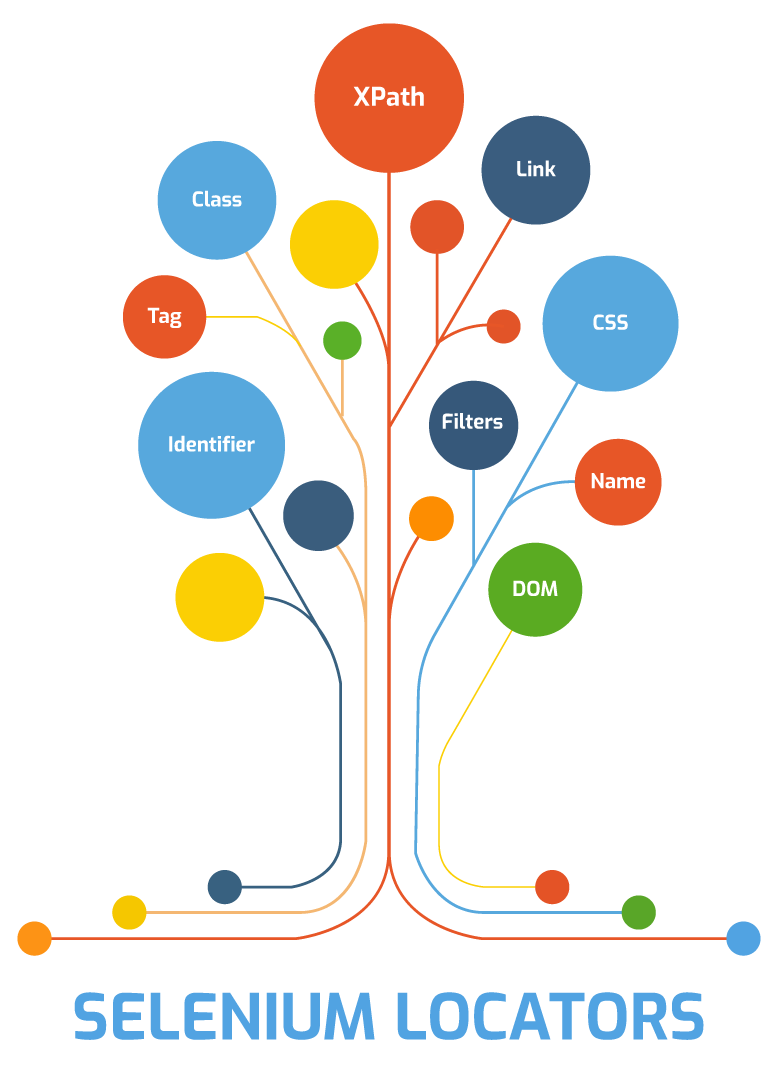
Finding correct GUI elements is considered as a prerequisite for creating an automation script but, accurate identification of GUI elements is much more difficult than it sounds. Sometimes, you might even end up working with incorrect GUI elements or no elements at all! Hence, using the right locator ensures that the tests are faster, more reliable or has lower maintenance.
This helps us understand what Selenium can actually do. Now that you’ve understood what are element locators, let’s dive deeper and understand the various types of locators in Selenium. Learn more about Automation Testing and its applications from the Automation Testing Certification.
There is a distinct range of web elements such as text box, check box, drop down menu, radio button, etc. It requires an effective and accurate approach to identify these elements. Thereby, you can propound that with an increase in the effectiveness of locator, the stability of the automation script will increase.
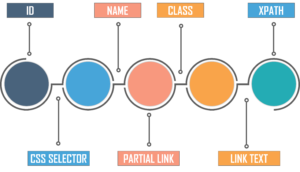
In order to identify web elements accurately and precisely, Selenium makes use of different types of locators. They are as follows:
Let’s understand each of them in detail.
Also, take a look at this video on different types of element locators in Selenium.
As we know every modern web page is build of CSS, they define the cosmetic behavior (like size, fonts, inclination, etc.) of the whole page and/or objects in the page. The CSS rules do the grouping by class names of objects to define the combined cosmetic behavior of those objects. Similarly, we can use Object’s id property to define the individual object’s look and feel. We can also use CSS properties to identify objects.
This CSS Selector is the combination of an element and a selector value, which identifies the web element within a web page. The composite of an element and selector value is known as the Selector Pattern. This selector pattern is constructed using HTML tags, attributes, and their values.
Using CSS selectors to locate elements has some benefits:
Now let’s take a look at a few basic commands which help in locating the elements.
First, let’s take a look at the syntax.
Syntax of CSS Selector
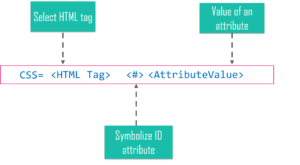
example:
driver.findElement(By.cssSelector("#gh-btn")).click();
If we have the class attribute specified,
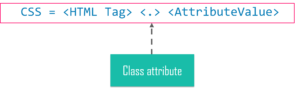
This command helps in finding the element which has a class attribute specified.
Example:
driver.findElement(By.cssSelector(class.’typeahead__button’)).click();
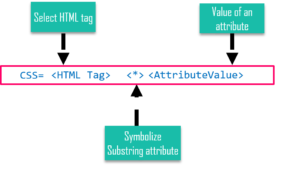
Example:
css=input#Passwd[name$=’wd’]
<HTML tag> [ locator ^ = ‘value’ ]
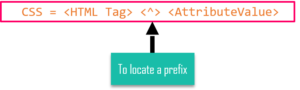
Example
css=input#Passwd[name^=’Pass’]
<HTML tag> [ locator $ = ‘value’ ]
Example
css=input#Passwd[name$=’wd’]
Example
css=input#Passwd[name:’Pass’]
Having understood this, we’ll move on and take a look at a demo where we’ll learn how CSS Selectors in Selenium Webdriver work.
We’ll perform automation testing on one of the most famous e-commerce websites, i.e. Ebay.com in this demo. Let’s see how this can be done. We will see how to register the drivers for chrome and how to search an element on the page. We’ll consider working on the Eclipse IDE because it is easy to execute Java programs.
For google chrome, you need to install a chrome driver in your system. Now let’s take a closer look at the code. As you can see,
package co.edureka;
import org.openqa.selenium.By;
import org.openqa.selenium.JavascriptExecutor;
import org.openqa.selenium.WebDriver;
import org.openqa.selenium.chrome.ChromeDriver;
public class DemoClass {
public static void main(String[] args) {
System.setProperty("webdriver.chrome.driver", "C:UsersVaishnaviDesktopChromechromedriver.exe");
WebDriver driver = new ChromeDriver();
driver.get("http://ebay.com");
driver.manage().window().maximize();
JavascriptExecutor js = (JavascriptExecutor) driver;
driver.findElement(By.cssSelector("#gh-ac")).sendKeys("OnePlus6T");
driver.findElement(By.cssSelector("#gh-btn")).click();
js.executeScript("window.scrollBy(0,300)");
}
}
This yields the output
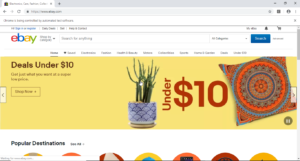
First, this will open ebay.com and then we’ll search for OnePlus6T and click on the search icon.
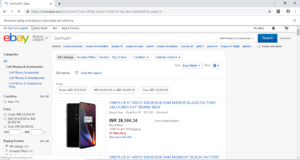
After this, we’ll scroll down the page.
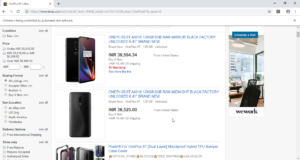
If you wish to learn Selenium and build a career in Selenium Technologies, then check out our Selenium training which comes with instructor-led live training and real-life project experience. This training will help you understand Selenium in-depth and help you achieve mastery over the subject.
Find out our Selenium Training in Top Cities/Countries
| India | Other Cities/Countries |
| Bangalore | US |
| Hyderabad | UK |
| Pune | Canada |
| Chennai | Australia |
| Mumbai | Singapore |
| Kolkata | Edinburgh |
Now with this, we come to an end to this “CSS Selector in Selenium” blog. I Hope you guys enjoyed this article and understood what role CSS has to play in Selenium. Now that you have understood how to locate an element using the CSS Selector, check out the Selenium Certification Course by Edureka, a trusted online learning company with a network of more than 650,000 satisfied learners spread across the globe. This course is designed to introduce you to the complete Selenium features and its importance in testing software. Got a question for us? Please mention it in the comments section of “CSS Selectors in Selenium” and we will get back to you.
| Course Name | Date | Details |
|---|---|---|
| Selenium Certification Training Course | Class Starts on 3rd August,2024 3rd August SAT&SUN (Weekend Batch) | View Details |
| Selenium Certification Training Course | Class Starts on 19th August,2024 19th August MON-FRI (Weekday Batch) | View Details |
| Selenium Certification Training Course | Class Starts on 31st August,2024 31st August SAT&SUN (Weekend Batch) | View Details |
 REGISTER FOR FREE WEBINAR
REGISTER FOR FREE WEBINAR  Thank you for registering Join Edureka Meetup community for 100+ Free Webinars each month JOIN MEETUP GROUP
Thank you for registering Join Edureka Meetup community for 100+ Free Webinars each month JOIN MEETUP GROUP
edureka.co
