DevOps Certification Training Course with Gen ...
- 189k Enrolled Learners
- Weekend/Weekday
- Live Class
Are you an aspiring DevOps Engineer looking forward to learn all the DevOps tools? Well, if you are, then you should consider mastering DevOps Course by learning all the top tools. One such tool which must be on your list is Ansible. Ansible is an open source IT Configuration Management, Deployment & Orchestration tool which aims to provide large productivity gains to a wide variety of automation challenges. The Ansible Cheat Sheet is designed to get you started with Ansible and make you understand all the basic concepts of it.
Ansible is an open source Continuous Deployment, Configuration Management, & Orchestration. This tool aims to provide large productivity gains to a wide variety of automation challenges and is powerful enough to automate complex multi-tier IT application environments.
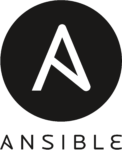
Ansible uses SSH to communicate between the nodes.
To set up an SSH connection, follow the steps mentioned below:
#Setting Up SSH Command $ sudo apt-get install openssh-server #Generating SSH Key $ ssh-keygen #Copy the SSH Key on the Hosts $ ssh-copy-id hostname #Check the SSH Connection $ ssh <nodeName>
To install Ansible in Debian based Linux, you can follow the following steps:
#Add Ansible repository $ sudo apt-add-repository ppa:ansible/ansible #Run the update command $ sudo apt-get update #Install Ansible package $ sudo apt-get install ansible #Check Ansible Version $ ansible –version
The inventory file of Ansible lists all the platforms you want to automate across. Ansible at a single instance can work on multiple hosts in the infrastructure. It is also possible to have multiple inventory files at the same time.
Follow the below steps to set hosts and then check their connection.
#Set up hosts by editing the hosts' file in the Ansible directory $ sudo nano /etc/ansible/hosts #To check the connection to hosts #Change your directory to /etc/Ansible $ cd /etc/ansible #Ansible’s ping module allows you to check whether Ansible is connecting to hosts $ ansible –m ping <hosts> #To check on servers individually $ ansible -m ping server name #To check a particular server group $ ansible -m ping servergroupname
Refer to the following table to know the Ansible Host Patterns, as described in playbooks.
| Ansible Host Patterns | |
| all | All hosts in inventory |
| * | All hosts in inventory |
| ungrouped | All hosts in inventory not appearing within a group |
| 10.0.0.* | All hosts with an IP starting 10.0.0.* |
| webservers | The group webservers |
| webservers:!moscow | Only hosts in webservers, not also in group moscow |
| webservers:&moscow | Only hosts in the group’s webservers and moscow |
Below is an example inventory file, which you can refer to understand the various parameters.
#Default location for host file
$ /etc/ansible/hosts
#To define location for inventory, in CLI
-i<path>
#example host file
ungrouped.example.com #An ungrouped host
[webservers] #a group called webservers
beta.example.com ansible_host = 10.0.0.5 #ssh to 10.0.0.5
github.example.com ansible_ssh_user = abc #ssh as user abc
[clouds]
cloud.example.com fileuser = alice #fileuser is a host variable
[moscow]
beta.example.com #host (DNS will resolve)
telecom.example.com #host(DNS will resolve)
[dev1:children] #dev1 is a group containing
webservers #all hosts in group webservers
clouds #all hosts in group cloudsAd-Hoc commands are quick commands which are used to perform the actions, that won’t be saved for later.
Some of the tasks that you can perform using Adhoc commands are as follows:
I am going to explain all these tasks, with a basic example.
Basic Example: To reboot all the web servers present in Europe, 20 at a time.
In this section, I am going to tell you the commands, for parallelism and shell.
#To set up SSH agent $ ssh-agent bash $ ssh-add ~/.ssh/id_rsa #To use SSH with a password instead of keys, you can use --ask-pass (-K) $ ansible europe -a "/sbin/reboot" -f 20 #To run /usr/bin/ansible from a user account, not the root $ ansible europe -a "/usr/bin/foo" -u username #To run commands through privilege escalation and not through user account $ ansible europe -a "/usr/bin/foo" -u username --become [--ask-become-pass] #If you are using password less method then use --ask-become-pass (-K) #to interactively get the password to be used #You can become a user, other than root by using --become-user $ ansible europe -a "/usr/bin/foo" -u username --become --become-user otheruser [--ask-become-pass]
This section consists of commands to manage packages.
#To ensure that a package is installed, but doesn’t get updated $ ansible webservers -m apt -a "name=acme state=present" #To ensure that a package is installed to a specific version $ ansible webservers -m apt -a "name=acme-1.5 state=present" #To ensure that a package at the latest version $ ansible webservers -m apt -a "name=acme state=latest" #To ensure that a package is not installed $ ansible webservers -m apt -a "name=acme state=absent"
Ansible can perform secure transmissions of files to multiple machines in parallel.
#Transfer a file directly to many servers $ ansible europe -m copy -a "src=/etc/hosts dest=/tmp/hosts" #To change the ownership and permissions on files $ ansible webservers -m file -a "dest=/srv/foo/a.txt mode=600" $ ansible webservers -m file -a "dest=/srv/foo/b.txt mode=600 owner=example group=example" #To create directories $ ansible webservers -m file -a "dest=/path/to/c mode=755 owner=example group=example state=directory" #To delete directories (recursively) and delete files $ ansible webservers -m file -a "dest=/path/to/c state=absent"
This section consists of the command that tells you how to deploy web app straight from git.
#GitRep:https://foo.example.org/repo.git
#Destination:/src/myapp
$ ansible webservers -m git -a "repo=https://foo.example.org/repo.git dest=/src/myapp version=HEAD"This section consists of commands to manage services.
#To ensure a service is started on all web servers $ ansible webservers -m service -a "name=httpd state=started" #To restart a service on all web servers $ ansible webservers -m service -a "name=httpd state=restarted" #To ensure a service is stopped $ ansible webservers -m service -a "name=httpd state=stopped
Playbooks in Ansible are written in YAML format. It is a human-readable data serialization language that is commonly used for configuration files. It can also be used in many applications where data is being stored.
A playbook has various parameters that you need to mention, like Hosts & Users, Variables, Tasks, Handlers, Modules and Return Values.
This is the sample playbook to start the Apache httpd Server program.
#Every YAML file starts with ---
---
- hosts: webservers
vars:
http_port: 80
max_clients: 200
remote_user: root
tasks:
- name: ensure apache is at the latest version
apt: name=httpd state=latest
- name: write the apache config file
template: src=/srv/httpd.j2 dest=/etc/httpd.conf
notify:
- restart apache
- name: ensure apache is running (and enable it at boot)
service: name=httpd state=started enabled=yes
handlers:
- name: restart apache
service: name=httpd state=restartedFollow the below steps to write a run a playbook. For the ease of understanding, the commands are in a generalized format.
#SSH Key Generation $ ssh key-gen #Copy the generated public SSH key on your hosts $ ssh-copy-id -i root@<IP address of your host> # List the IP addresses of your hosts/nodes in your inventory $ vi /etc/ansible/hosts #Ping to ensure a connection has been established $ ansible -m ping <Name of the Host> #You do not have to follow the above steps, if you already have host connected to the control machine. #Create a Playbook $ vi <name of your file>.yml #To write the playbook refer to the snapshot here. #Run the playbook $ ansible-playbook <name of your file>.yml
With this, we come to an end to Ansible Cheat Sheet. Check out the DevOps Certification Training by Edureka, a trusted online learning company with a network of more than 250,000 satisfied learners spread across the globe. Edureka’s DevOps Certification Training is designed to provide you with the knowledge and skills that are required to become a successful DevOps Engineer.
 Thank you for registering Join Edureka Meetup community for 100+ Free Webinars each month JOIN MEETUP GROUP
Thank you for registering Join Edureka Meetup community for 100+ Free Webinars each month JOIN MEETUP GROUPedureka.co