AWS Solution Architect Certification Training
- 184k Enrolled Learners
- Weekend/Weekday
- Live Class
Welcome to this blog on Azure Virtual Network. In this blog, you will learn how to secure your application using Azure Virtual Network. Before moving on, let’s first understand, why do we need virtual networks in the first place. A better understanding can be got from the Azure Training.
Virtual Networks act as a communication channel between resources launched in the cloud. Why Virtual? Because there are no actual routers or switches in the cloud. For example, if you launch a database server and a website server in the cloud, they would need a medium to interact. This medium of interaction is called a Virtual Network.
With Virtual Network:
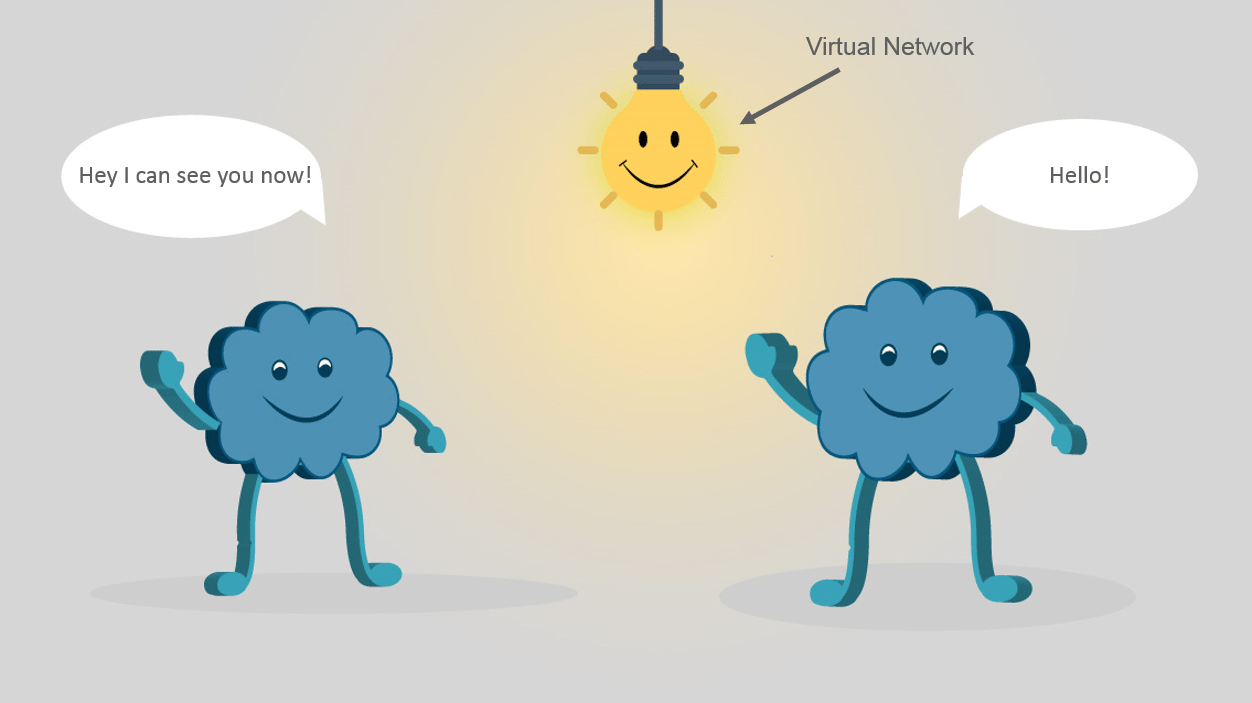
Azure Virtual Network (VNet) is a representation of your own network in the cloud. It is a logical isolation of the Azure cloud dedicated to your subscription.
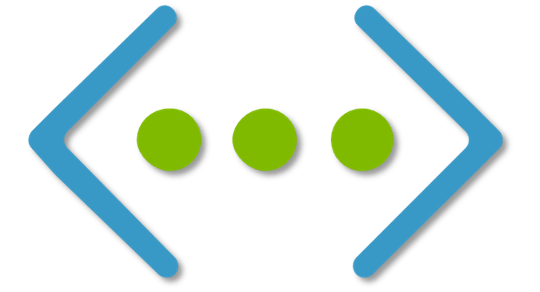
You saw some heavy words in the definition such as, “logical isolation” and “representation of your own network”. Forget the definition for a minute, and just remember this:
If two computers have to interact with each other, they need to have permissions. You can add/remove these permissions in the virtual network settings. Once these permissions are added, just include these computers in this virtual network and voila! You are set. These three lines are the summary to what we’ll be accomplishing today.
You may go through this recording of Azure Virtual Network where our Azure Certification expert has explained the topics in a detailed manner with examples that will help you to understand this concept better.
Moving on, a Virtual Network is further divided into components.
Following are the virtual network components:
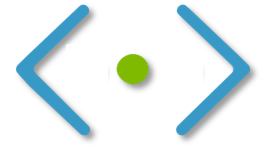
Each Virtual Network can be divided into sub parts, these sub parts are called subnets.
A subnet can further be divided into:
Let’s look at an example and understand how Virtual Networks are actually used:
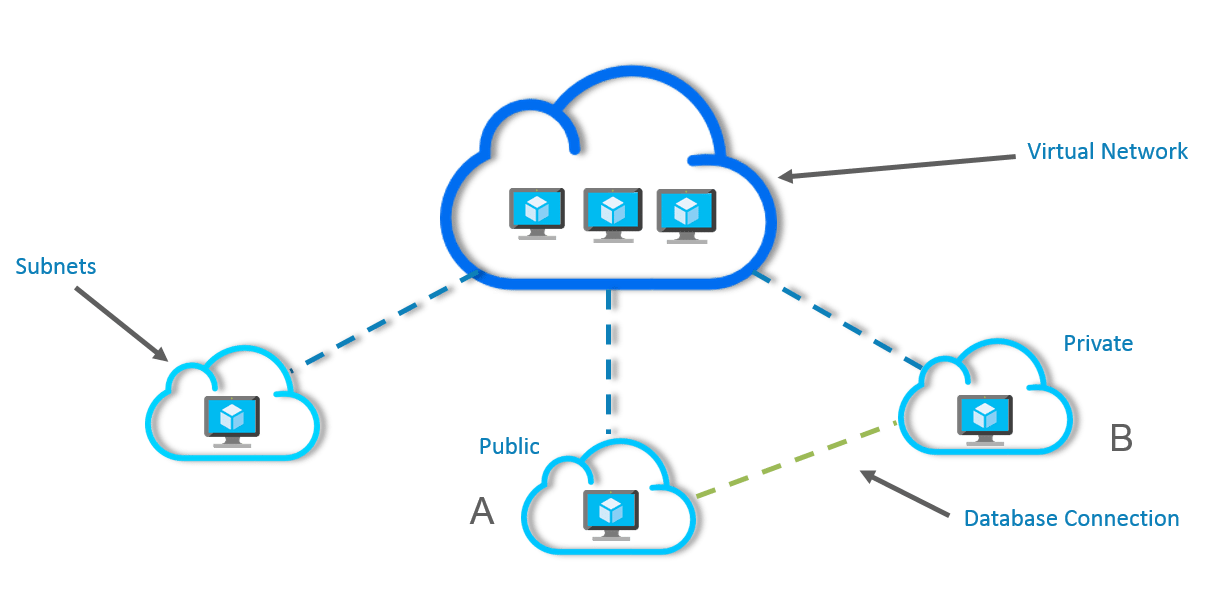
In the above image, a single virtual network has been divided into subnets and each subnet contains a server.
You might be wondering, where to do all these settings, which connections to allow and which not to, right? Well, that is where the second component comes into the picture i.e the Network Security Groups.
Find out our Azure Architect Training in Top Cities/Countries
| India | Other Cities/Countries |
| Bangalore | Toronto |
| Hyderabad | Singapore |
| Chennai | Dubai |
| Pune | Philippines |
This is where you do all your connection settings, like which ports to open, by default all are closed. Don’t get scared, this blog will guide you through all the settings, and all of them are very easy to configure.
But first, let me show you how the final architecture for a Virtual Network looks like:
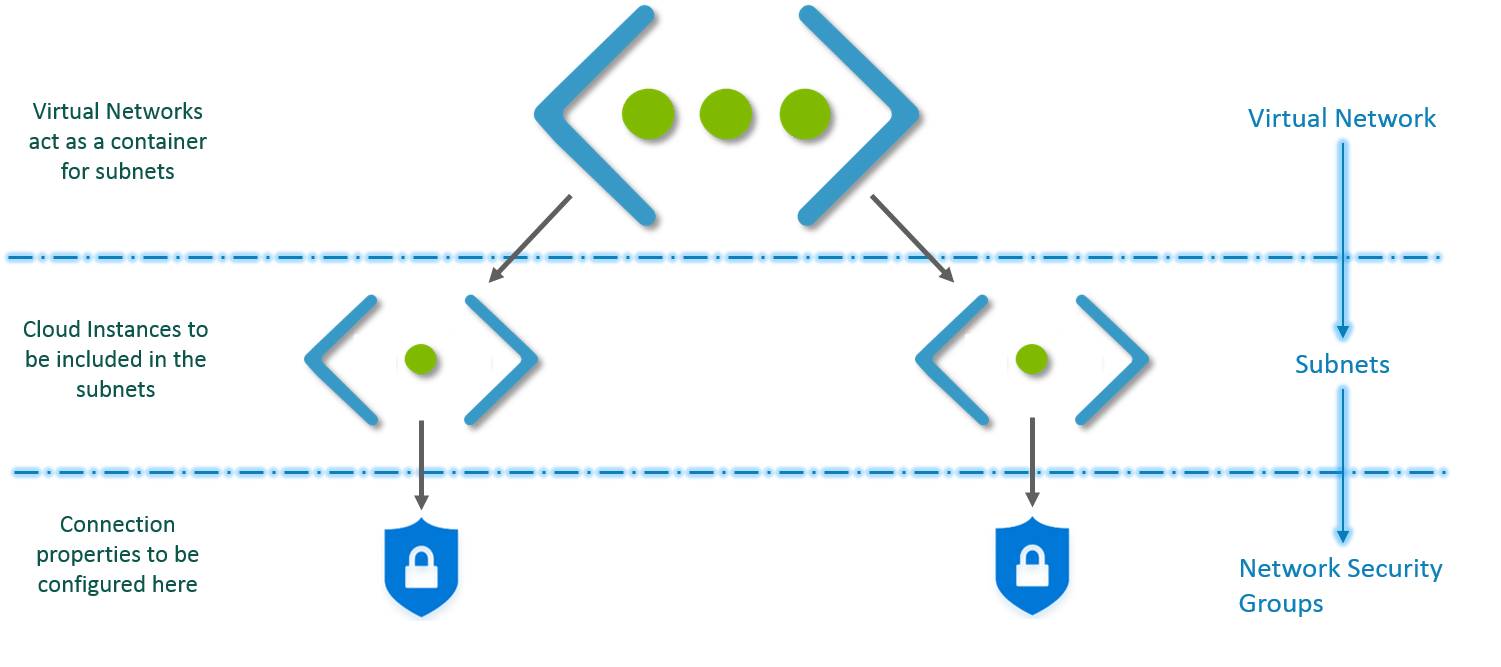
This is how Virtual Network works:
Let’s try this with a demo now.
We will deploy two servers inside a Virtual Network, a database and a website server which shall be interacting with each other. You can even check out the details of Azure with the Azure Cloud Engineer Certification. Let’s see how we can architect this network.
Step 1: First, we will create a network security group. Go to your Azure dashboard, and follow the steps in the image below.
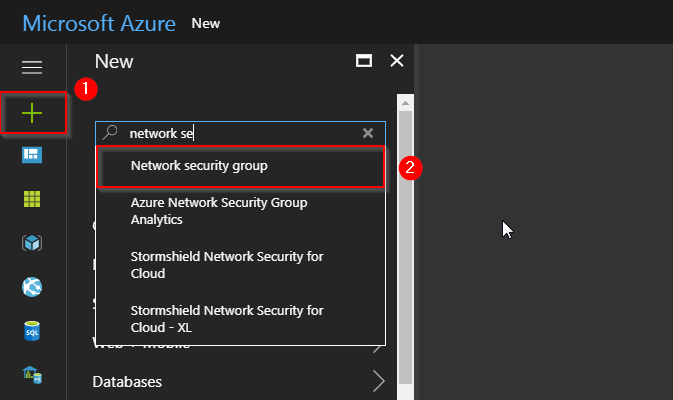
Step 2: Next, you will reach this screen, wherein you will be filling all the details inside your NSG, and finally click on “Create”. Notice in the image at the second step, you are creating a resource group. Try putting all your resources inside the same group so that it becomes easier to manage.
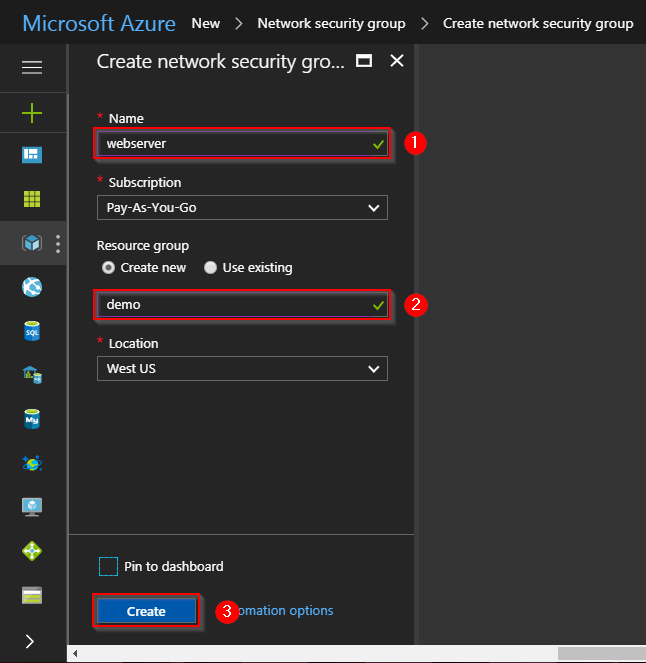
Step 3: We will now create a Virtual Network, follow the instructions in the below image to create one. Remember, in the resource group select “use existing”, and then select the same resource group that you created earlier.
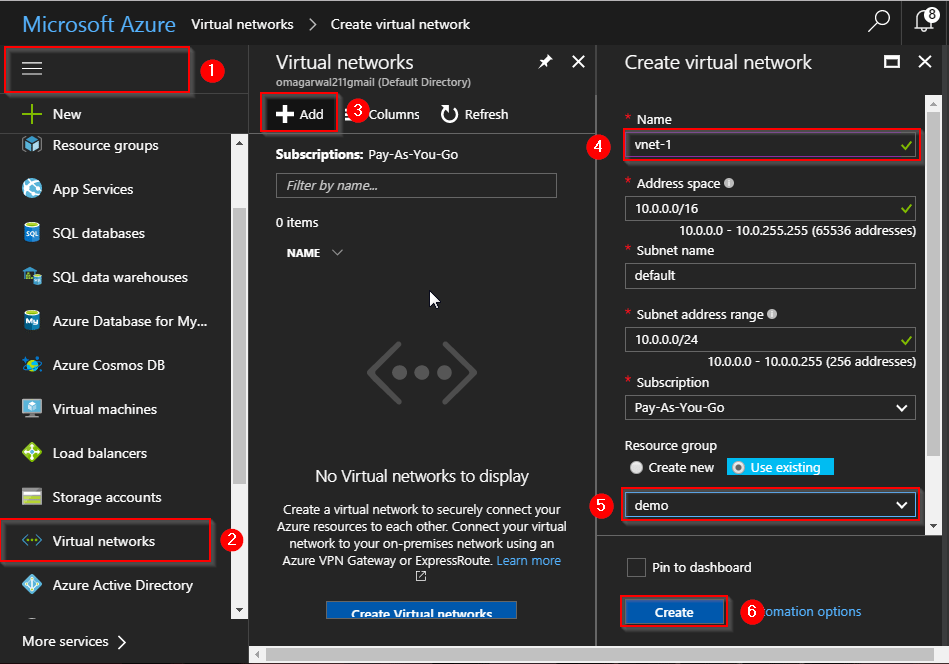
Step 4: Next, we will be creating 2 subnets, one for our website and one for our database. Follow the steps in the images below:
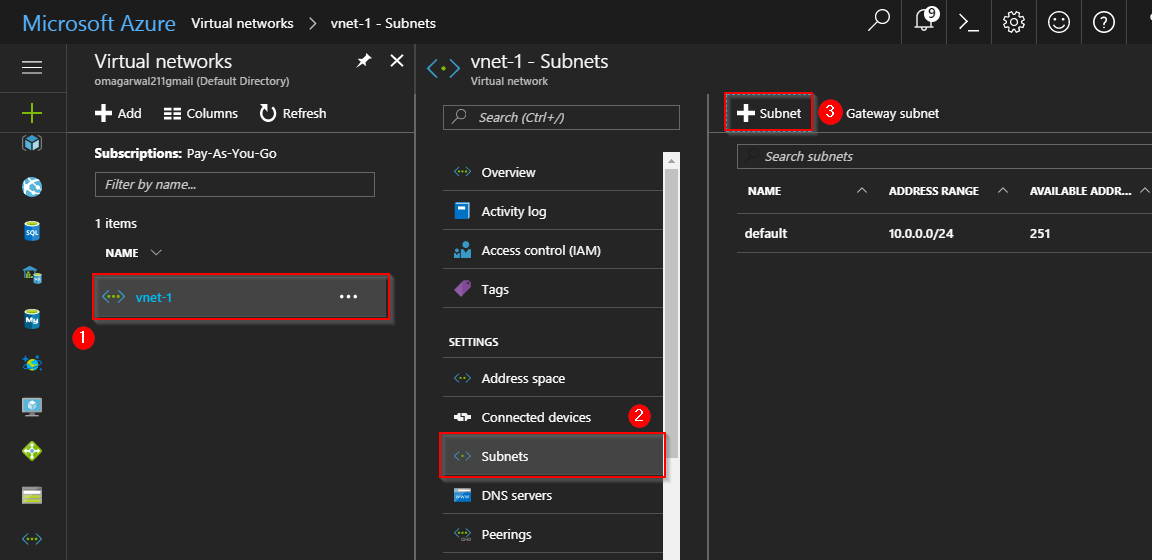
Step 5: On the next screen, create two subnets. Following the same steps, one for database and one for webserver. Also, attach the respective network security groups.
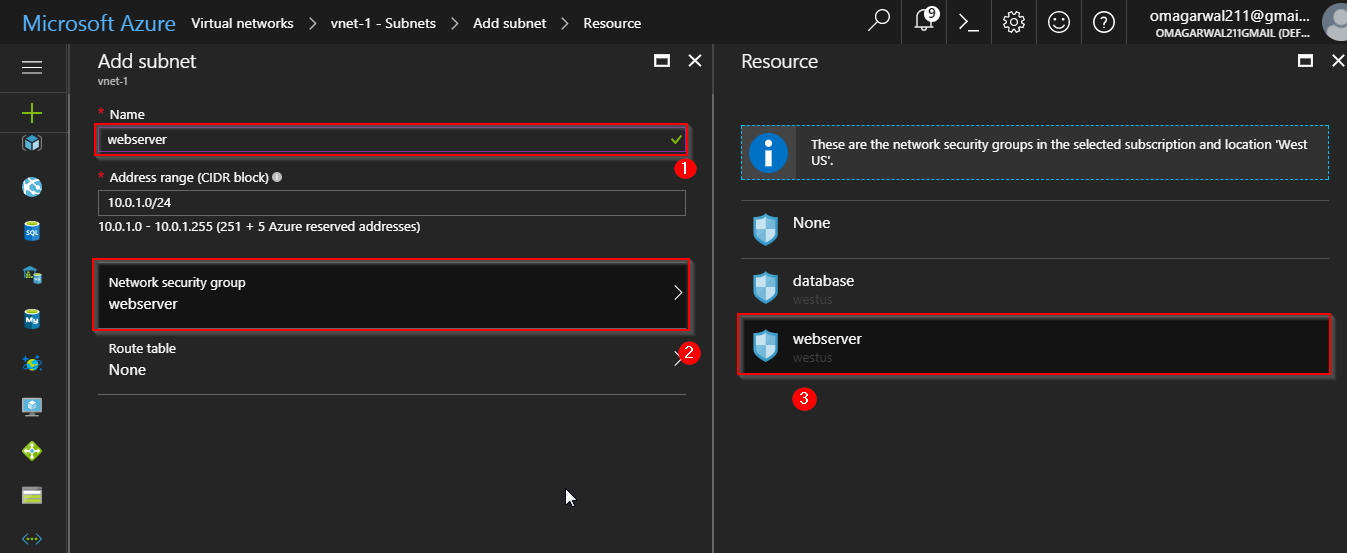
Step 6: Alright, our network is set, all we have to do now is configure the Network Security Groups and create our servers inside this virtual network. Let’s create the webserver first.
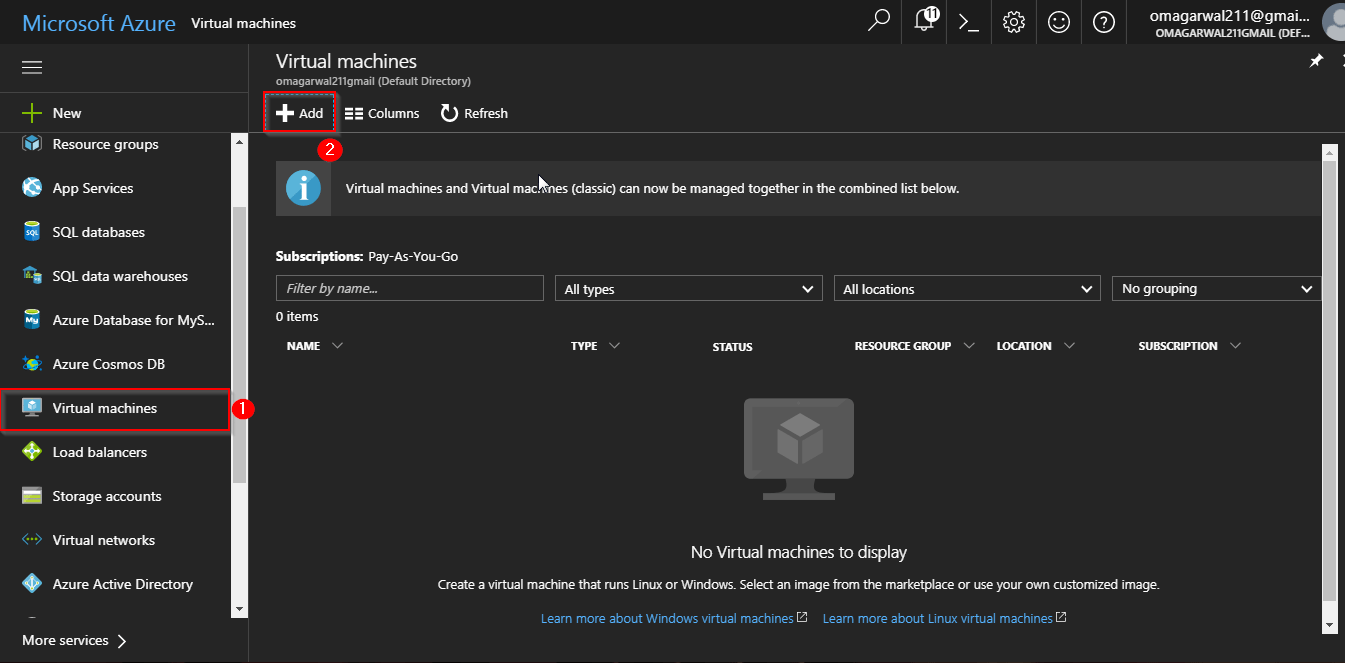
Step 7: On the next screen, select an OS of your choice. For our demo, we will select an Ubuntu OS. Finally click on Create.
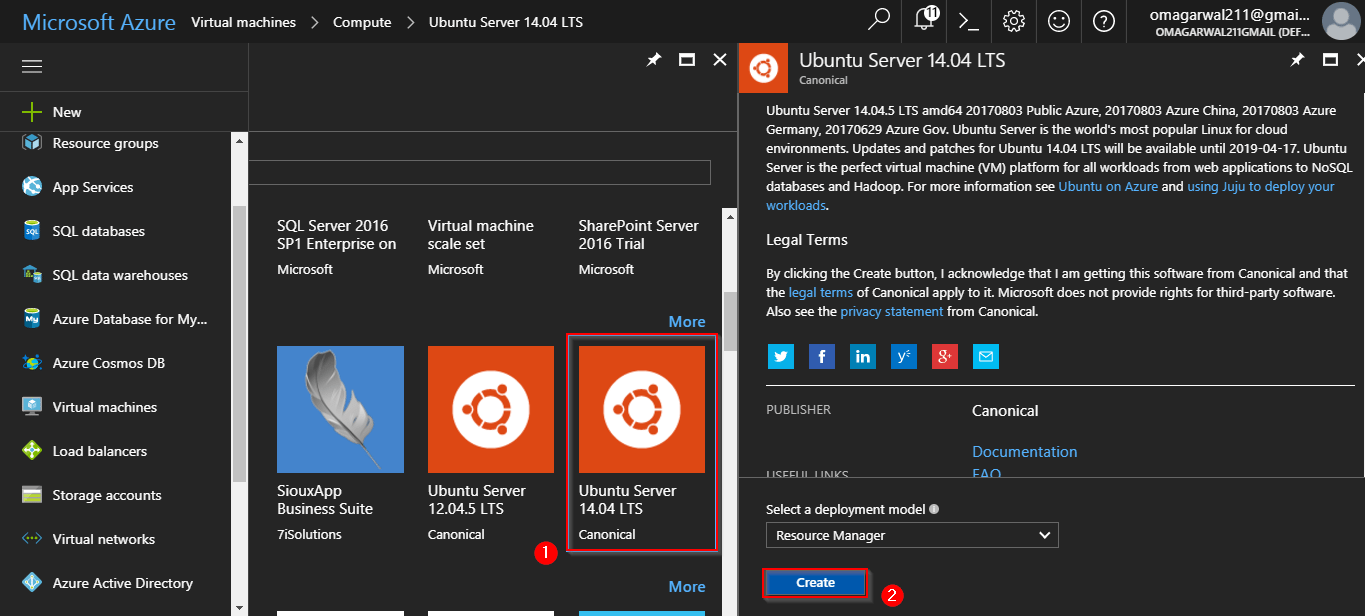
Step 8: Enter all the relevant information on the first page:
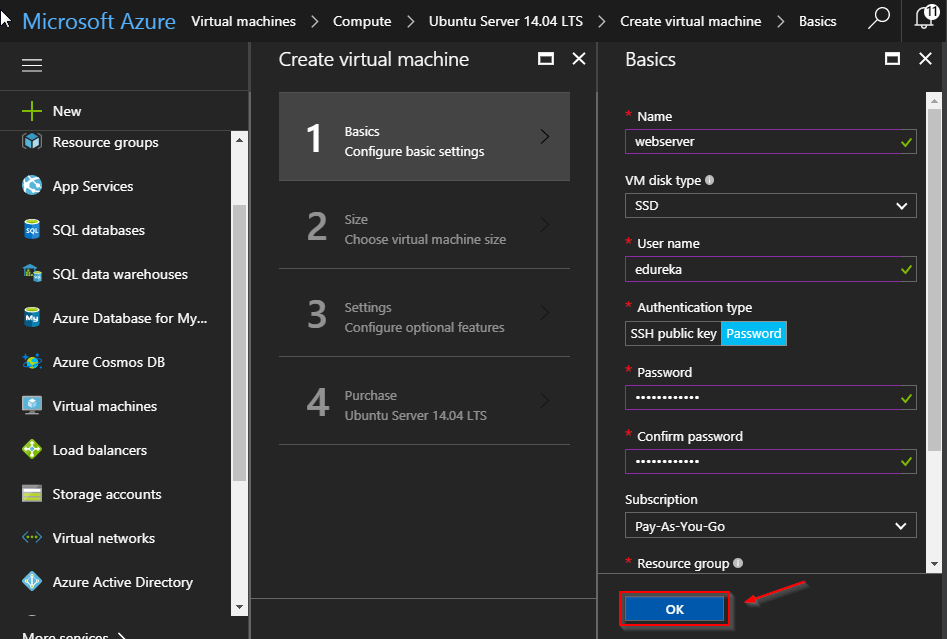
Next, select the relevant configuration. We are selecting the most basic configuration since this is a demonstration:
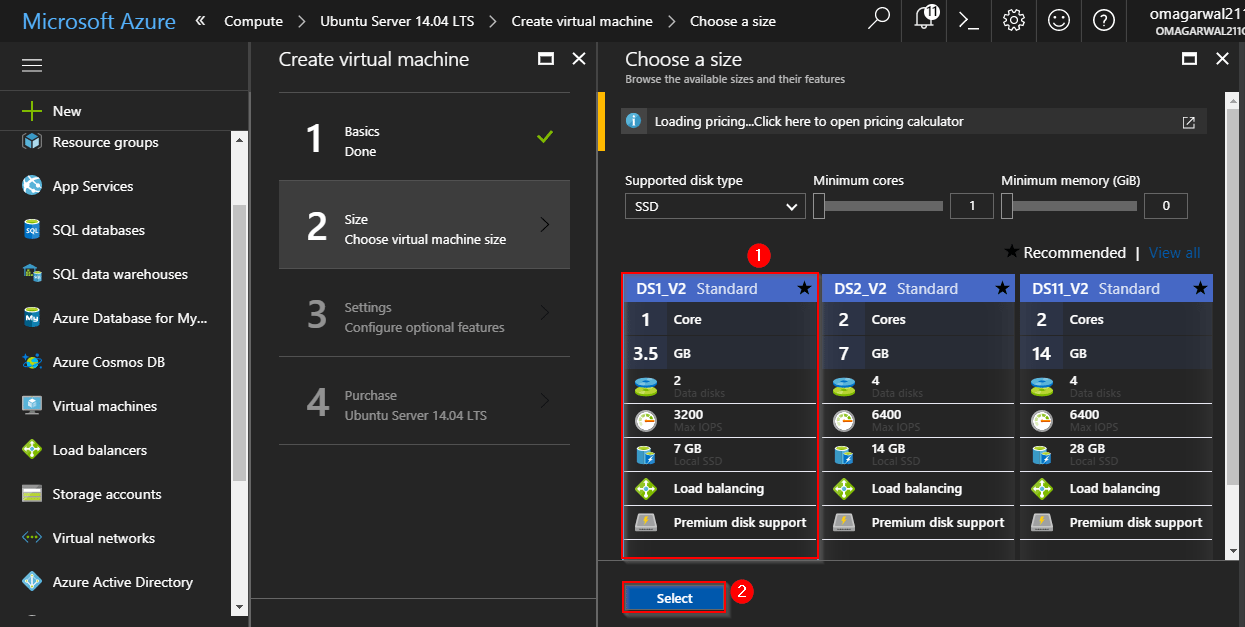
Step 9: On the next page, you will be selecting the virtual network, in which you want your virtual machine to be deployed.
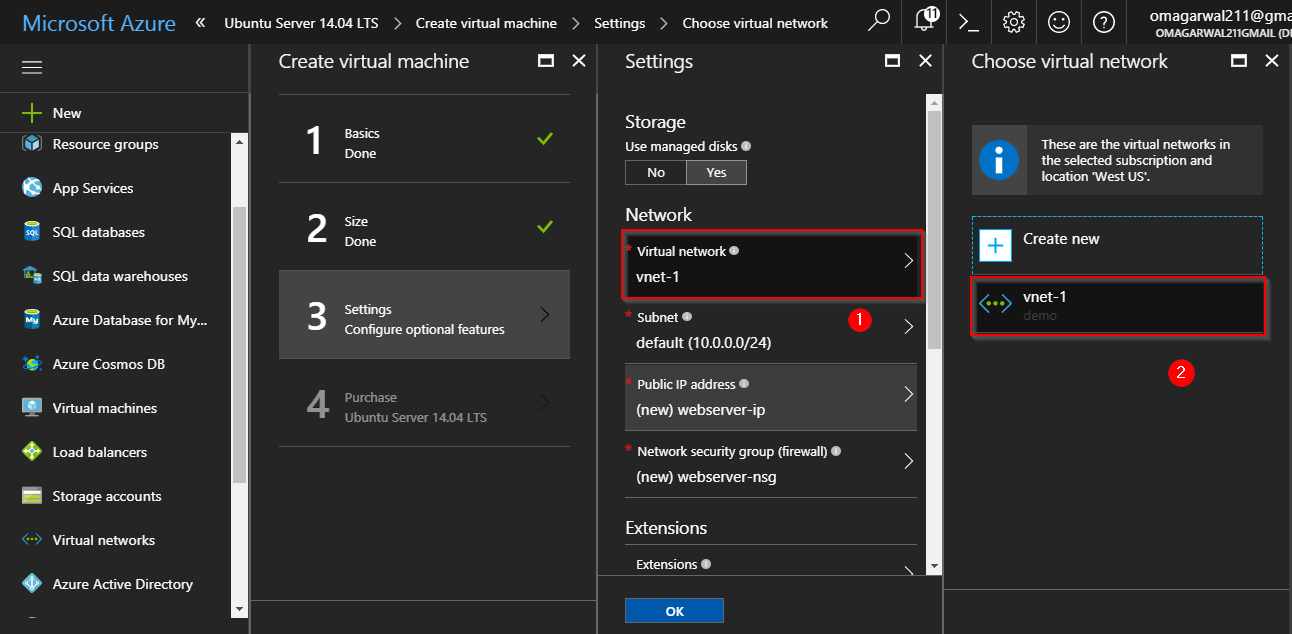
Next, select the subnet:
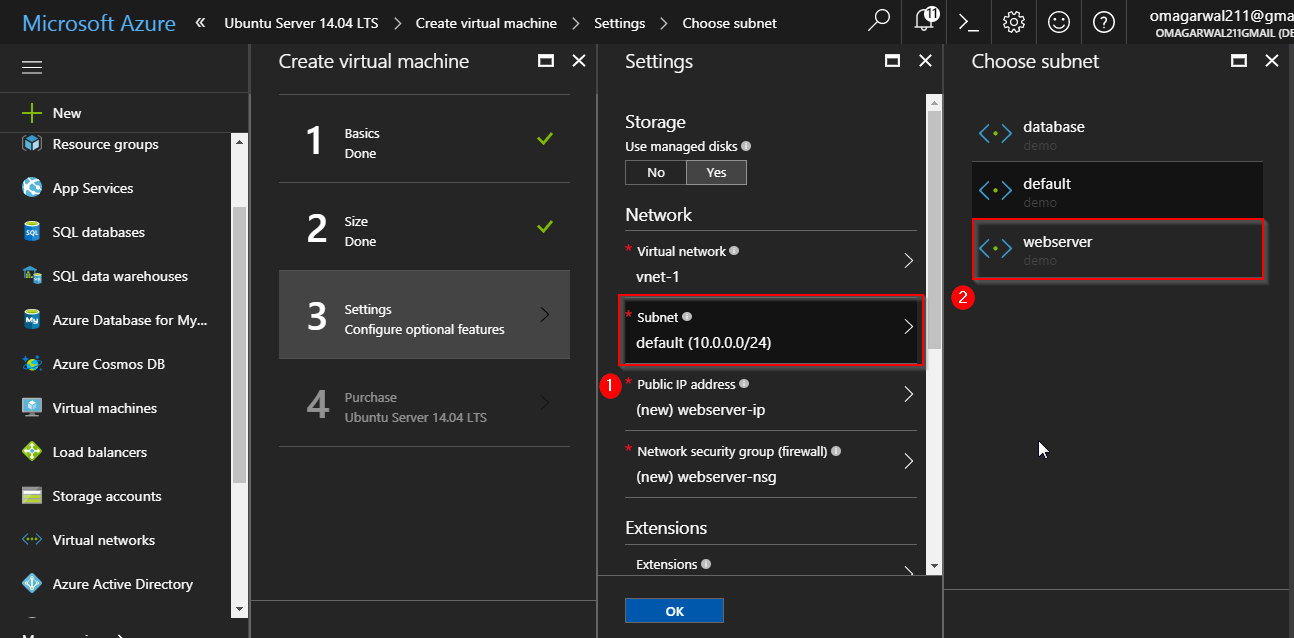
Open the network security group pane, and select the “None” option, since we have already attached the Network Security Group to our Virtual Network. Finally, click Ok, and your VM will start deploying. Do the same for your DB Server as well.
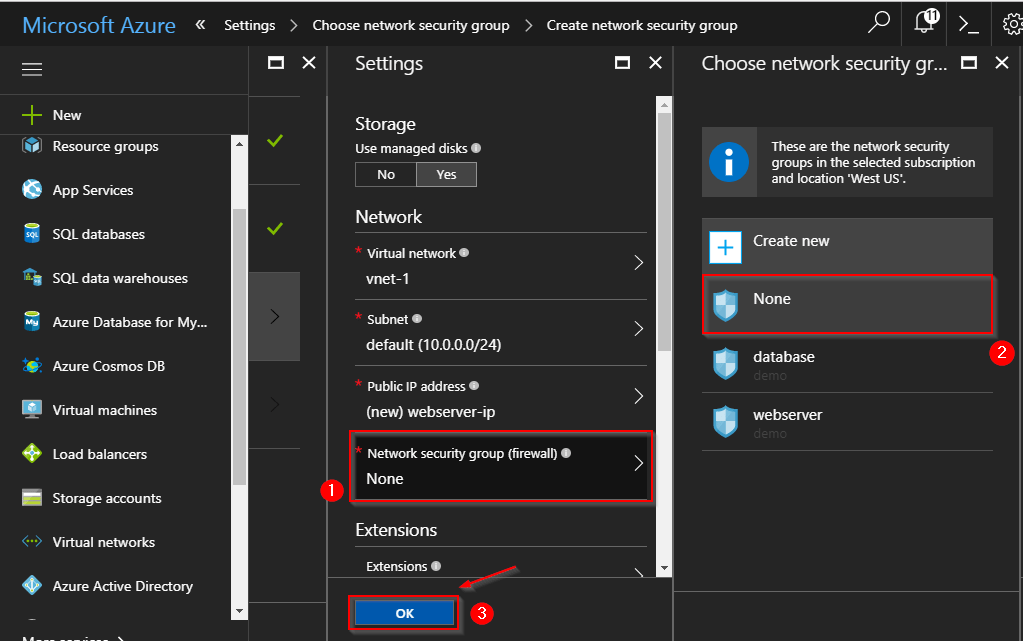
Step 10: You can go through the videos attached in the beginning of the blog to understand how to configure a webserver and a DB server, they will guide you how to do the same. Let me show you how my Network Security Group for webserver looks like as of now:
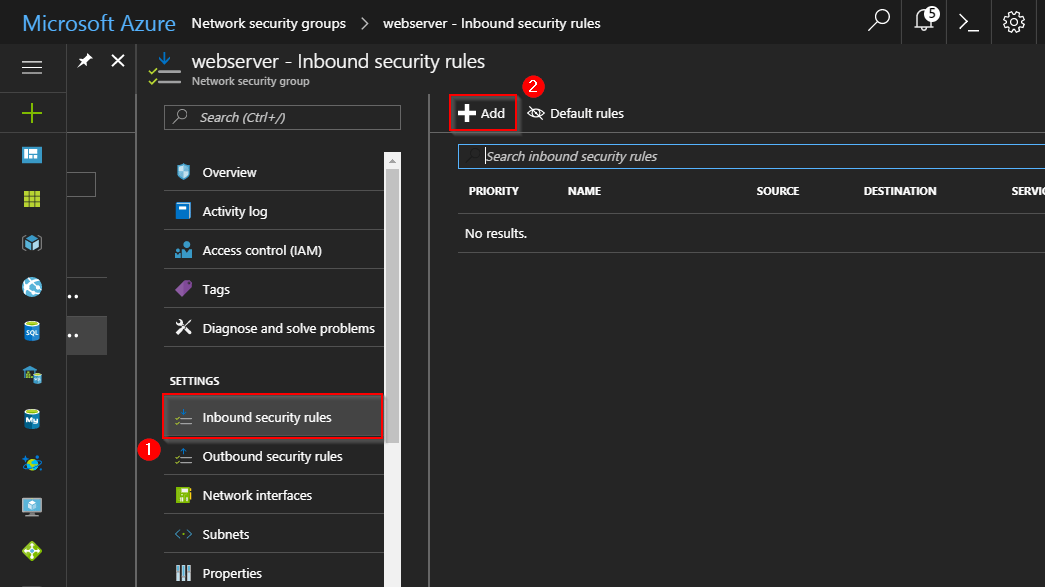
Since there is nothing added as of now in the inbound security rules, if I try to connect to my server using the IP address, I get the following error:
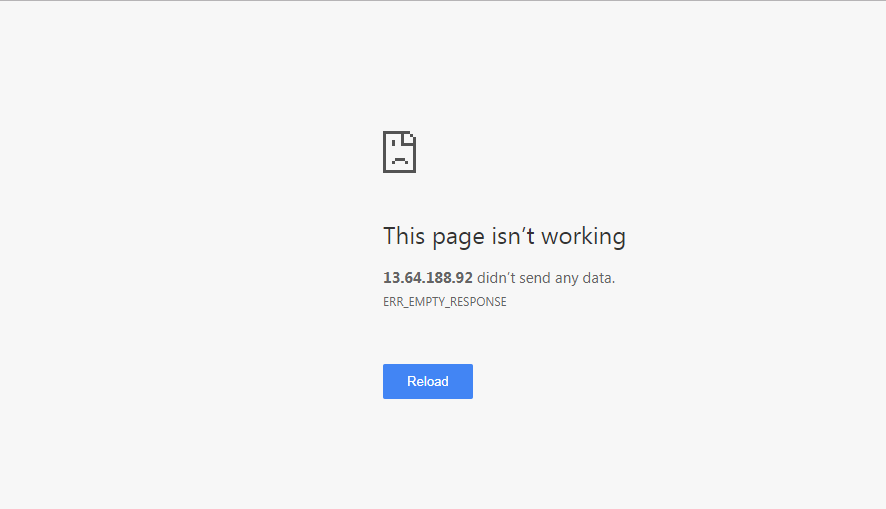
Step 11: To add any connection property follow the below image:
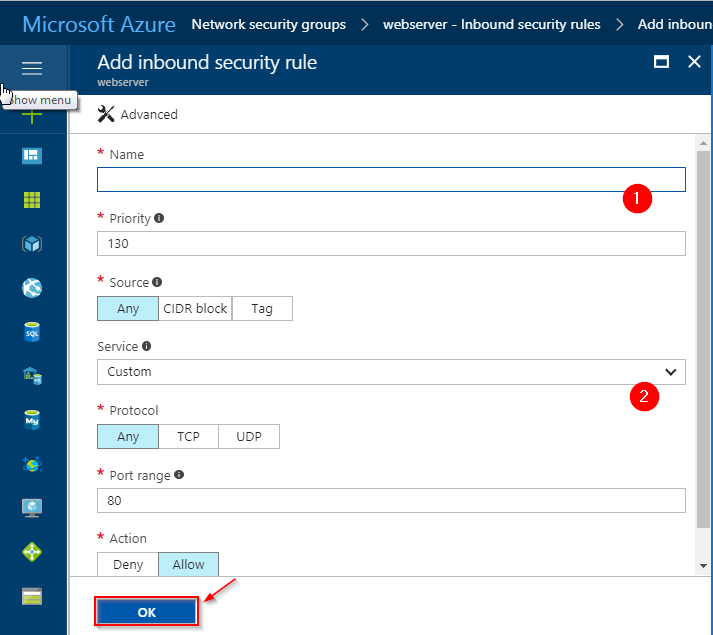
I have added the following connections:
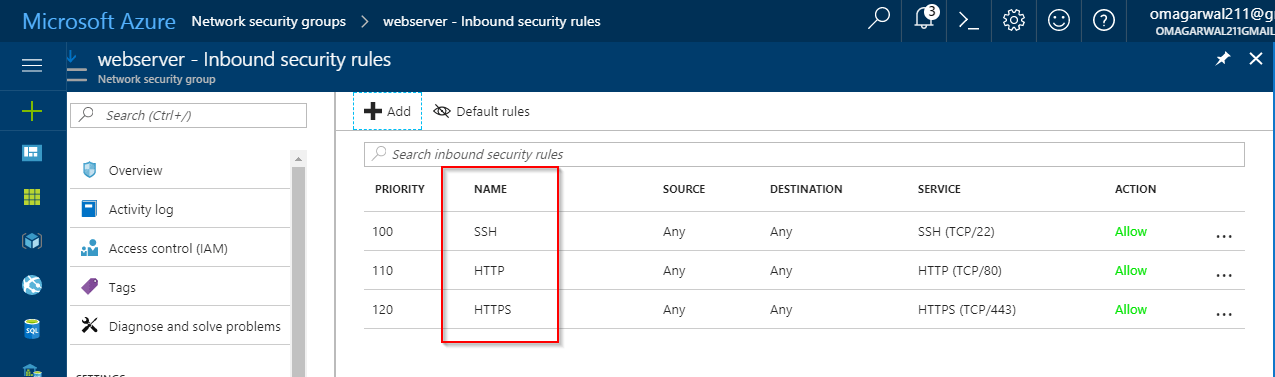
For accessing your website you need to add HTTP and HTTPS. Finally, you would need SSH for configuring your server. I will get the following screen if I try to connect now for my webserver:
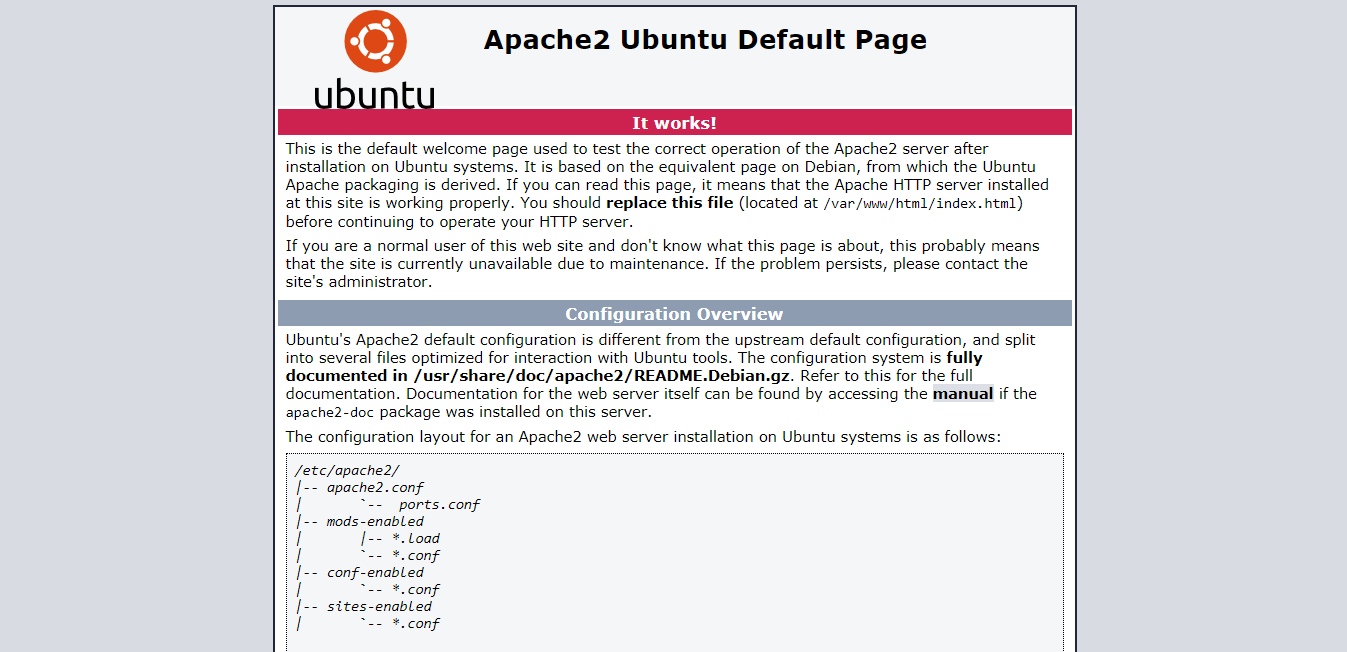
And this is the SSH window:
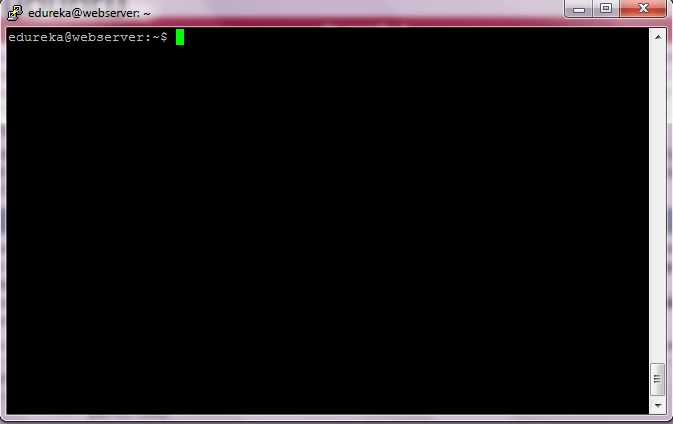
Step 12: This is how my database Network Security Group looks like:
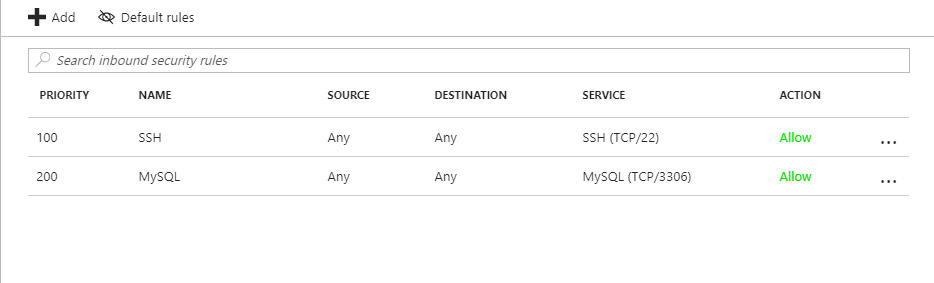
For the detailed demo, you can refer the videos in the beginning of the blog. Rest assured, this is the way you will configure your virtual network.
Want to learn more? We at edureka! have come up with a curriculum which covers exactly what you would need to crack the Microsoft Exams!
Furthermore, this Azure Virtual Network blog series will be updated frequently as we expand our blog section on Azure services, so stay tuned!
Got a question for us? Please mention it in the comments section of this Azure Virtual Network Blog and we will get back to you or join our Azure Training in Belfast today.
 Thank you for registering Join Edureka Meetup community for 100+ Free Webinars each month JOIN MEETUP GROUP
Thank you for registering Join Edureka Meetup community for 100+ Free Webinars each month JOIN MEETUP GROUPedureka.co