UiPath RPA Training Course
- 35k Enrolled Learners
- Weekend/Weekday
- Live Class
We hear a lot about how automation will change the world and how it will satisfy the needs of the manual workforce. Robotic Process Automation is the new-age technological marvel that is utilized by enterprises to automate the day – to- day manual tasks and processes. To apply RPA in real life, we need RPA tools, and one such tool in Automation Anywhere. In this article on Automation Anywhere Bots, I will brief you about the different bots offered by this tool.
The following topics are covered in this article:
So, let’s get started!
Automation Anywhere is an RPA Tool whose motive is to provide its users scalable, secure and resilient services. This tool has recently launched a Community edition, to let you first explore the tool and automate tasks. It also provides you with an enterprise service with a 30-day free trial.
Automation Anywhere offers better performance as it has the ability to integrate to different platforms and also scale simultaneously. This tool is meant to be used at the enterprise level and is mainly designed for solving complex issues.
Find out our Automation Testing Training in Top Cities/Countries
| India | Other Cities/Countries |
| Bangalore | UK |
| Hyderabad | USA |
| Pune | Canada |
| Chennai | Singapore |
Bots in simple language are entities which mimic human actions and are used to perform simple and repetitive tasks. Bots follow the rules defined by a user to program them and execute the actions required.
There are mainly two types of bots: Attended Bots and Unattended Bots.
So, next is this article on Automation Anywhere Bots, let’s look into the differences between the types of bots.
Refer the table below for the differences between the Attended and the Unattended Bots.
| Attended Bots | Unattended Bots |
| Handle tasks for an employee | Automates back offices processes |
| The user directs a bot to perform a task | Bots complete processes without any human intervention |
| Users can trigger a bot any time | Bots complete the tasks according to the pre-determined schedule. |
Now, that you know what bots are, let us look into the different types of bots in Automation Anywhere.
There are mainly three types of bots in Automation Anywhere. They are:
The Task Bots are the core of automation which execute repetitive rule-based tasks. These tasks are easy to build and can execute multi-step processes with no errors.
If you wish to create a Task Bot, you can use the New or Record button from the Automation Anywhere Client. Refer below.

After you click on either of the two options, a dialog box pops up as below. This dialog box shows the different ways through which you can create a task.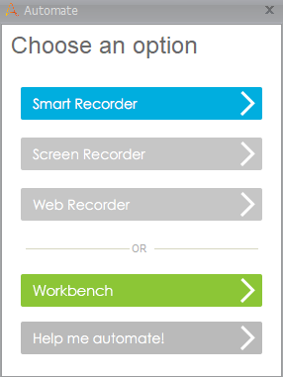
Once a task is created and the bot executes the actions defined in it, then it is said to be a Task Bot.
MetaBots are the next type of bots available in Automation Anywhere. These bots are the advanced bots to that of the Task Bots. Meta Bots are used to automate applications on a PC. Meta Bots can be created using Application API’s, Visual Captures and Integration Flow.
Let me now show you how to create MetaBots step by step.
Step 1: Click on the MetaBots option in the Automation Anywhere Client.
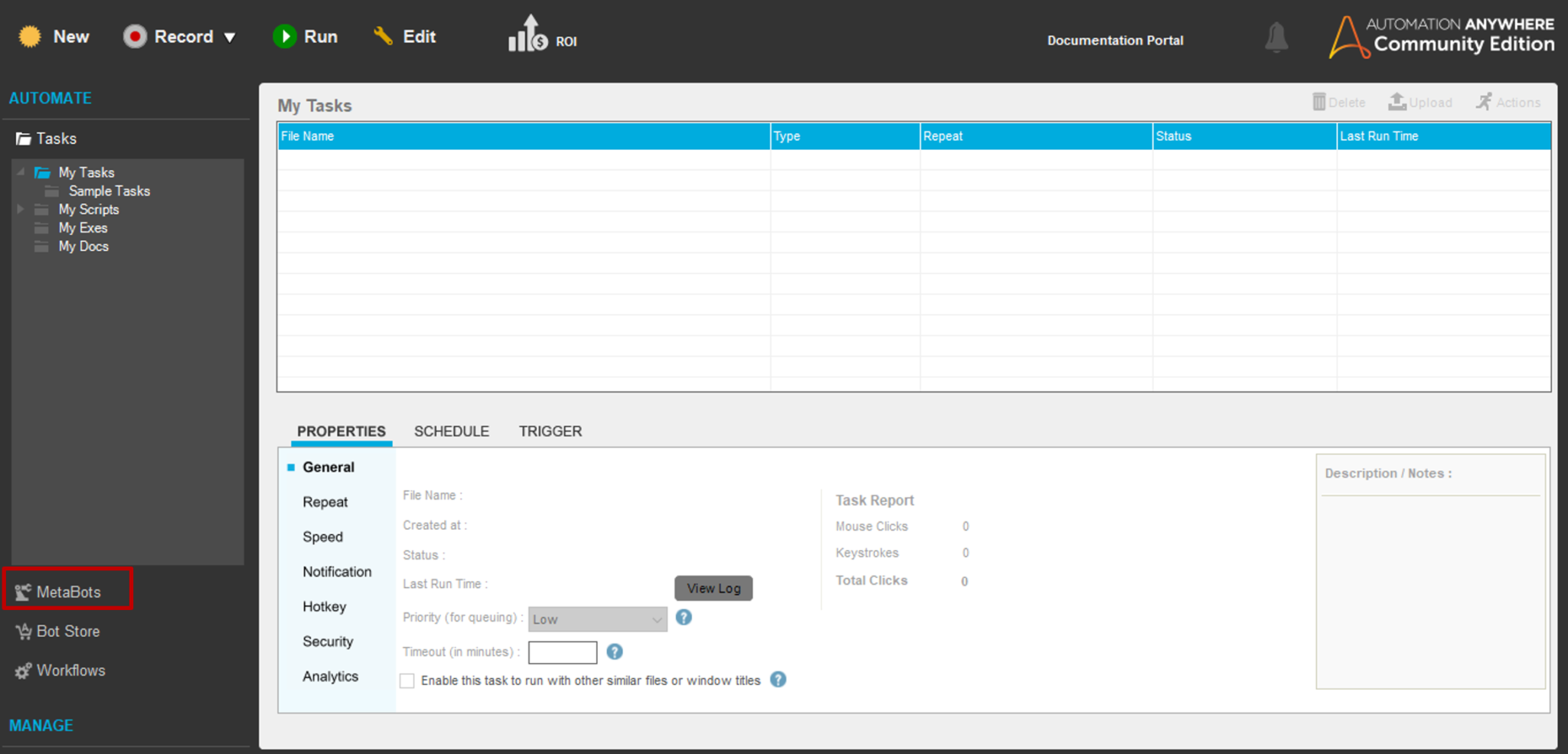
Step 2: Now, add a new MetaBot using the New MetaBot option present on the top right-hand side of the screen.
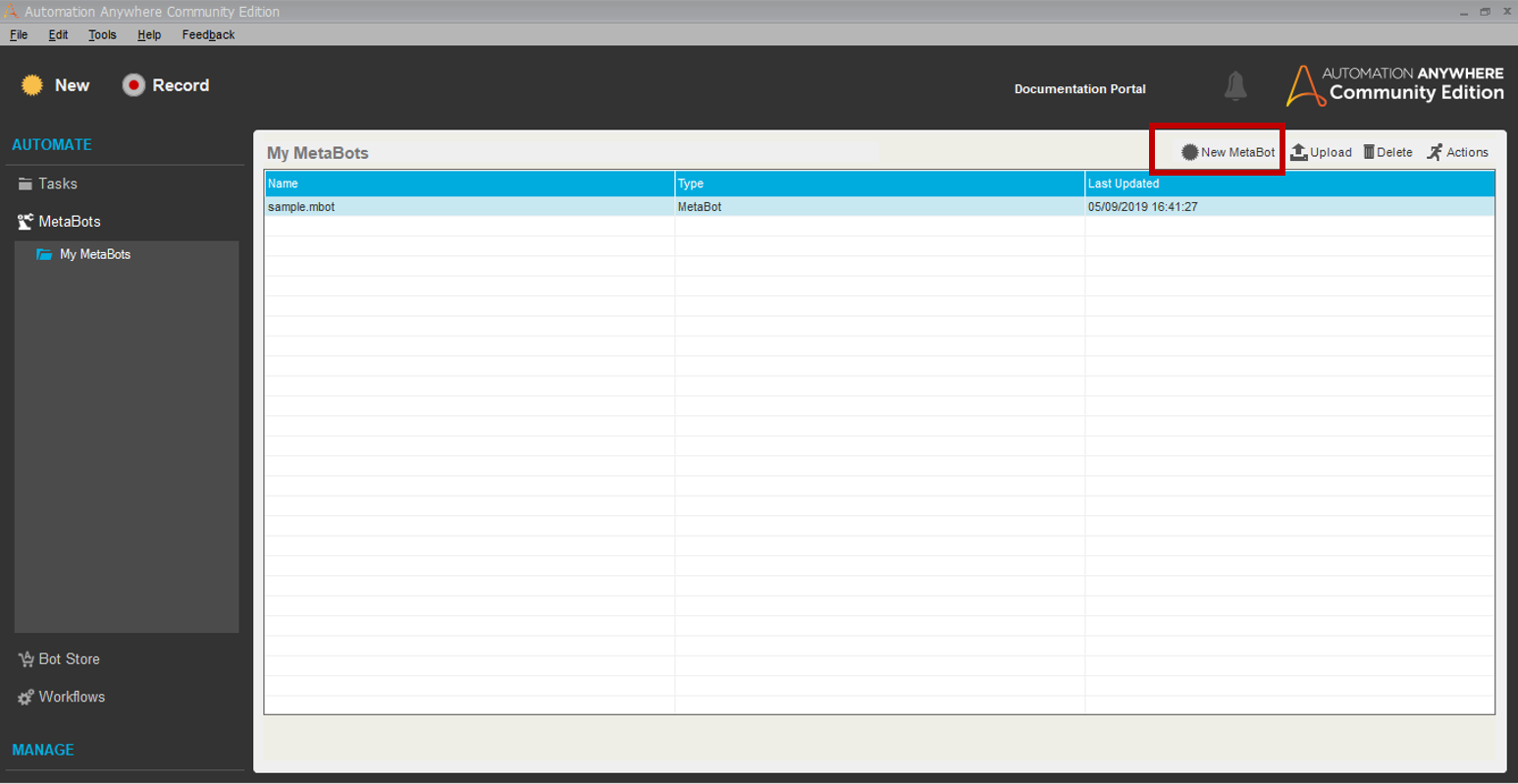
Step 4: Once you click on the New MetaBot, mention the MetaBot name, and choose the MetaBot Type and application. Then click on Create. Refer below.
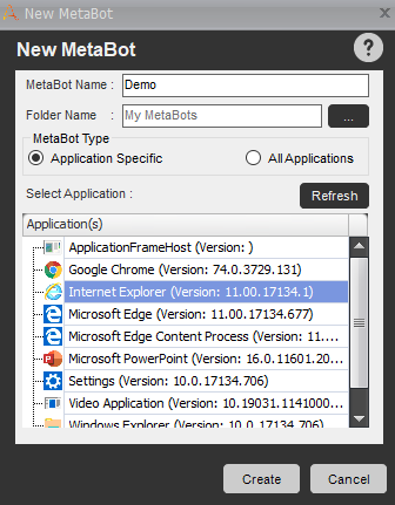
Once you click on Create, you will be redirected to the MetaBot Designer.
So, that’s how guys, you can create MetaBot.
Learn more about automation by enrolling in expert-led Automation testing training online!
Now, next in this article on Automation Anywhere Bots, let us look into the different features available in the MetaBot Designer.
The MetaBot Designer mainly has two features: Assets and Logic.
Talking about Assets, Assets are used to capture screen on which you wish to automate tasks. You can capture multiple screens.
The Assets tab has mainly four options:
![]()
This option is used to create a folder inside which you can place all the chosen screens.
This option is used to add a screen into the task pane. To add a screen, click on the Add Screen option and choose either the Standard or OCR option. If you choose the OCR option, then you have to further select the OCR Engine.
The screen which will be captured will be the screen that you might have chosen while creating the MetaBot.
Here I am selecting the standard option and the open Amazon Sign in page screen is captured. Refer below.
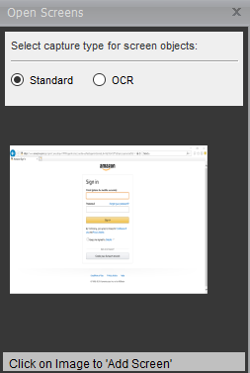
The Record Screens option is used to record the actions occurring on the application. To record a screen, just click on the Record Screens option and choose the Screen. Then you have to perform the actions which needed to be recorded and click on Stop on the Recording Tab.
The Add DLL option is used to add the Dynamic Link Libraries from your PC.
Apart from these features, the Assets tab also has the following two options:
The Configure option is used to configure the various options of the selected screen. This option shows the various objects which are automatically identified on the screen. Refer below.
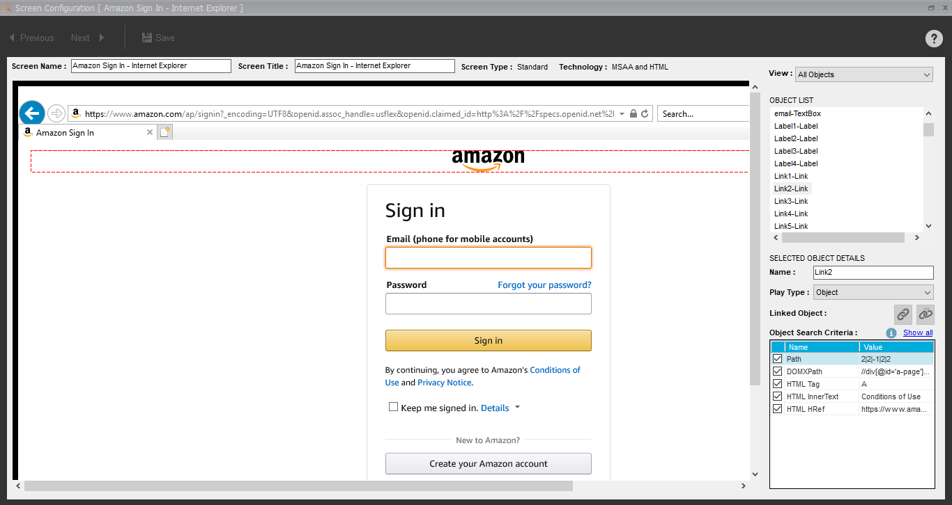
The Calibrate option is used to compare two screens and check the changes on the updated screen. This is used generally, as a web page keeps on changing on a regular basis. So, to keep a track of the changes which have happened on the screen you can use this option.
Refer below.
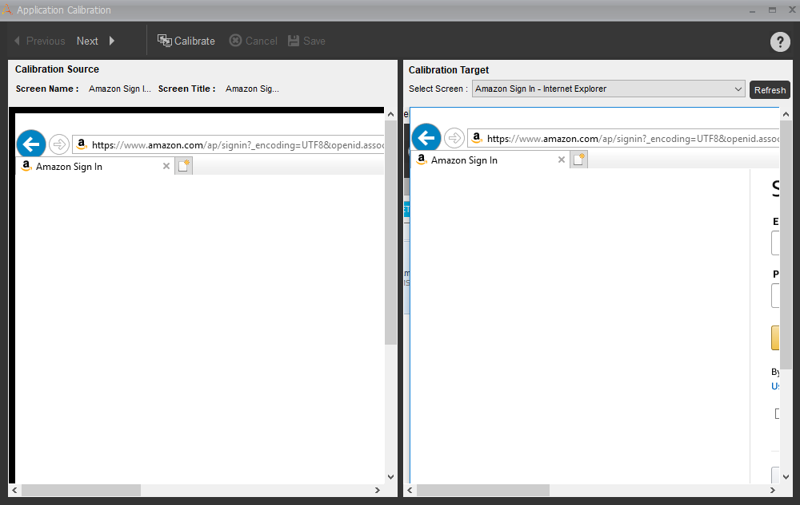 So, that was about Assets. Now, let us look into the next feature of MetaBot Designer i.e. the Logic.
So, that was about Assets. Now, let us look into the next feature of MetaBot Designer i.e. the Logic.
The Logic tab is used to add the rules to design the automation.
The Logic tab has mainly three options:
![]()
This option is used to create a folder inside which you can place multiple amount of logic that you might have added for a single screen or multiple screens.
This option is used to add logic for a specific screen. To add the logic you have to follow the below steps:
Step 1: Make sure that you have selected the screen from the Assets tab. Here I have selected the screen that we captured previously, i.e. the Amazon Sign in page.
Step 2: Now, choose the Add Logic option. This step will open the Automation Anywhere Workbench, with the selected screen on the right-hand side. Refer below.
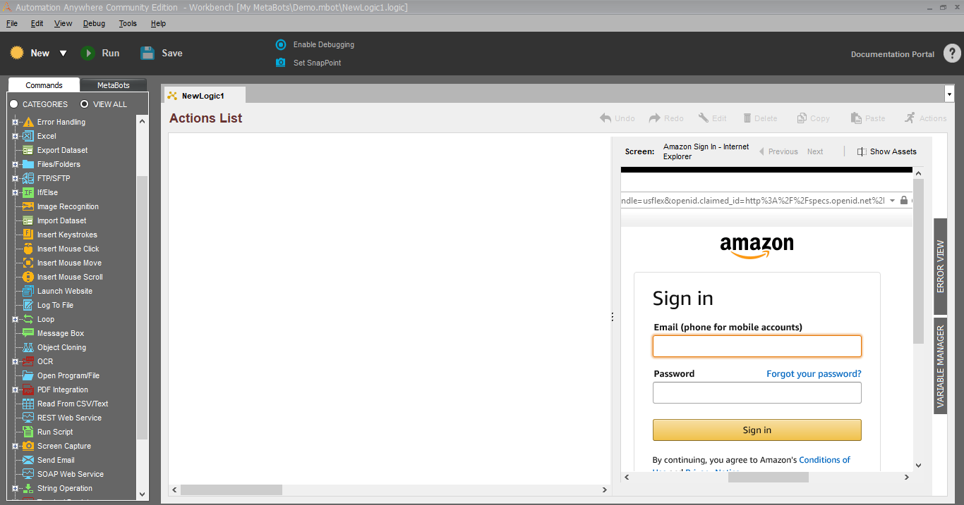
Step 3: Now, let us say, we want to enter the email id and password. To do that, you have to double-click on the area of Email and Password and you will get an option of Set Text. Enter the required text in the section of Enter Text. Then click on Add. Refer below.
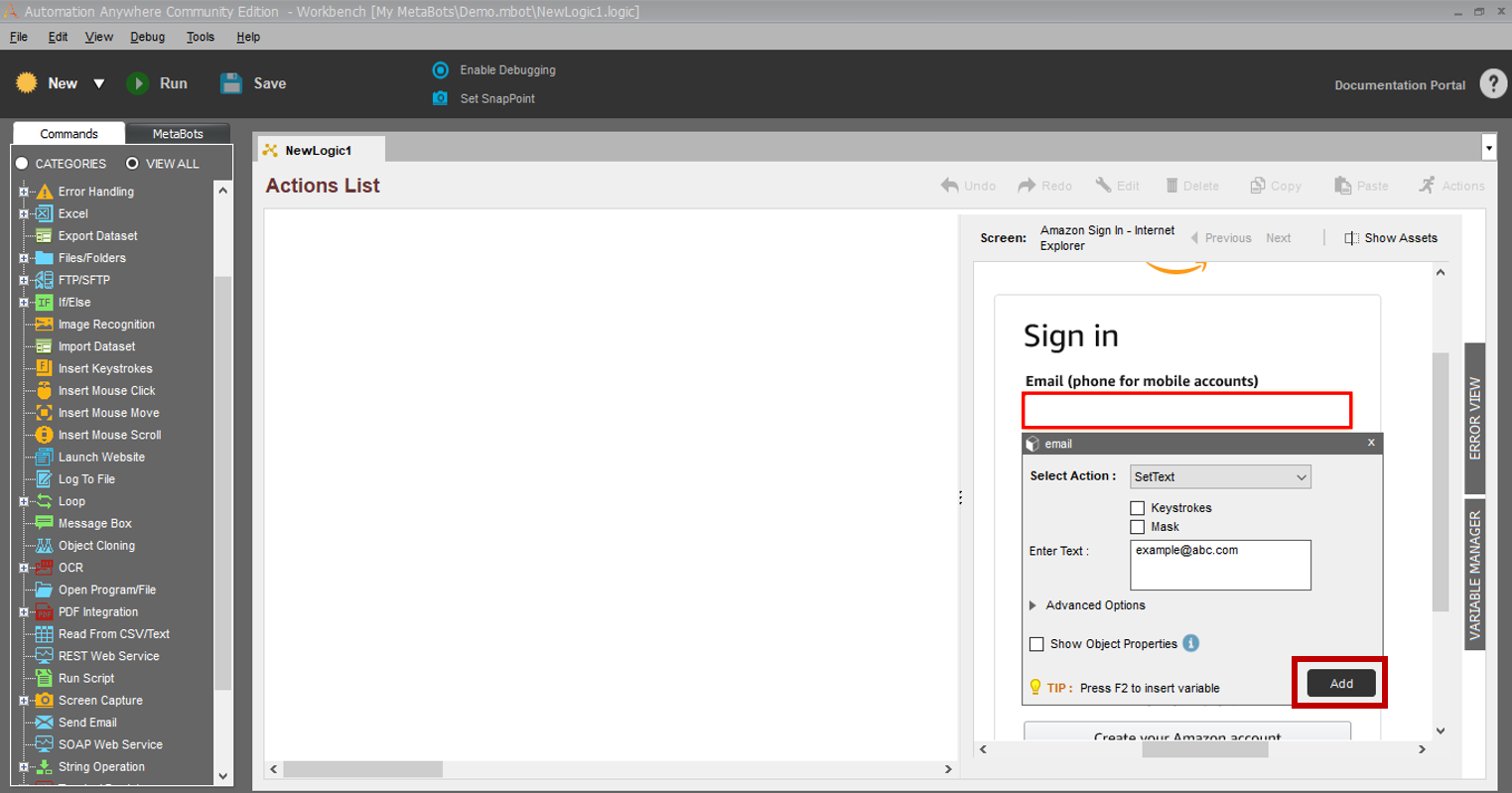
Similarly, do it for the password field also.
Step 4: Now, save your task and Execute it by clicking on the Run button. You will see that the details get automatically filled into the fields.
So, that’s how you can add a logic.
The Record Logic option is used to record the actions occurring on the application. To record a logic, just click on the Record Logic option and choose the Screen. Then you have to perform the actions which needed to be recorded and click on Stop on the Recording Tab.
So, this was about MetaBots. Next, in this article on Automation Anywhere Bots, let us look into the IQBots.
IQ bots are next-generation intelligent bots that allow developers to add cognitive capabilities to processes. These bots use cognitive capabilities to extract information from semi and unstructured data.
IQ bots also learn to detect patterns so that the next time the pattern is encountered the bot knows exactly what has to be done. With every human validation, it learns and grows smarter to execute the actions.
So, this was all about the different types of Bots in Automation Anywhere.
Now, let us look into the different products of Automation Anywhere.
The products of Automation Anywhere are:
So, folks! With this, we come to an end of this article on Automation Anywhere Bots. If you wish to give a jump start, to your career as an RPA Developer, then starting learning RPA and it’s various Tools.
We at Edureka!, offer an instructor-led UIPath Certification Course. Edureka! is a trusted online learning company with a network of more than 250,000 satisfied learners spread across the globe. This training will help you gain deep knowledge in Robotic Process Automation and hands-on experience in Automation Anywhere. Take your automation skills to new heights by earning your Automation Anywhere Certification to validate your expertise in RPA and boost your career prospects.
Got a question for us? Please mention it in the comments section of this Automation Anywhere Bots and we will get back to you
 Thank you for registering Join Edureka Meetup community for 100+ Free Webinars each month JOIN MEETUP GROUP
Thank you for registering Join Edureka Meetup community for 100+ Free Webinars each month JOIN MEETUP GROUPedureka.co