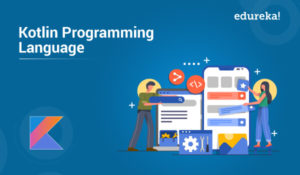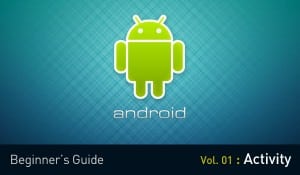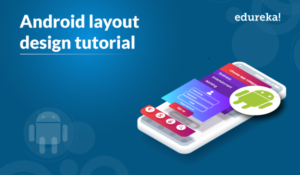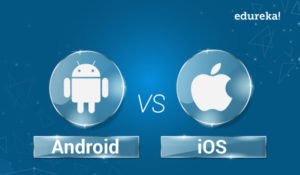Businesses are constantly driven by connectivity, artificial intelligence, and automation. Increasing revenue and better customer experiences have become top business priorities. Mobile & web applications are literally at the heart of those strategic goals. There are a lot of software testing tools used for web and mobile test automation. They vary in functionality, platforms, and terms of use. In this Appium Studio Tutorial, we are going to explore Appium Studio – a fairly new tool for mobile automation testing.
Let’s take a look at topics covered in this Appium Studio Tutorial:
- What is Appium Studio?
- Challenges of using Appium
- Features of Appium Studio
- How to install and use Appium Studio?
You can go through this Appium Studio video lecture where our Software Testing Training expert is discussing each & every nitty gritties of the technology.
Appium Studio Tutorial for Beginners | Software Testing Training | Edureka
This video will help you understand what Appium Studio is and how you can use Appium Studio to test mobile applications.
What is Appium Studio?
Appium Studio is an IDE created by Experitest, designed for mobile test automation development and execution using the AppiumSelenium WebDriver API.
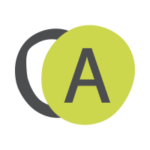
Challenges of using Appium
Web and mobile applications are the main ways through which customers and businesses interact with each other. Mobile test automation makes it easy for companies to constantly create new experiences for their customers through websites and mobile apps. Appium is a popular open source test automation tool built for mobile apps. However, it poses some challenges like:
- Setting up Appium locally can be a challenge
- When an application needs to interact with a device’s camera, microphone, or NFC chip it needs testing. These types of tests are not usually supported in Appium.
- Appium doesn’t support parallel test execution
- Appium users usually need to spend a lot of time connecting the Appium software to third-party reporting systems. As a result, most of the time reports are inconsistent and prone to breakage.
This is where Appium Studio comes into the picture. It makes Appium testing much better and smoother. It cuts the effort and cost of developing and executing an Appium based mobile test automation program. Enables faster delivery of better quality mobile apps.
Features of Appium Studio
To meet the challenges that we discussed earlier, an enhanced version of Appium open source, Appium Studio was created. Appium Studio’s functionality is broken down into two main categories:
- The first is a visual test development tool that provides its users with features like test recorder, device reflection, and object spy.
- Next is the Appium execution engine, which is especially designed for mobile. This engine enables test execution, out of app testing, and parallel execution.
This combination of functionalities helps Appium Studio address many of Appium’s limitations.
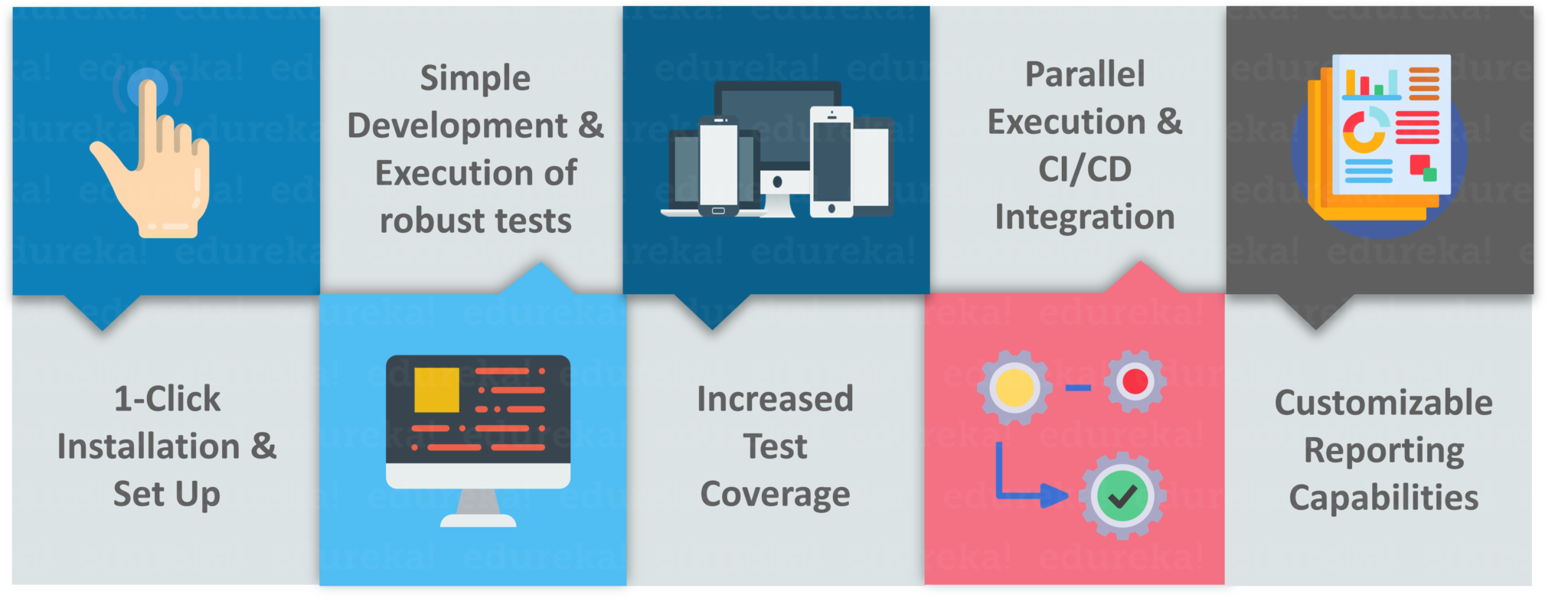
Best features of Appium Studio include:
Quick & Easy Set-up and Scripting
Setting up and installing Appium is complex and time-consuming. However, setting up Appium Studio is very easy. In fact, it can be installed with just one click.
Scales Local Automation to an Enterprise Environment
Core Appium tool was designed to test locally on a small number of devices. On the other hand, projects on Appium Studio can be scaled to include hundreds of devices and thousands of tests.
Adds Remote Capabilities Critical for Offshore Teams
In Appium Studio, test developers can connect to the SeeTestCloud, and test from anywhere at any time. SeeTestCloud provides access to newly released devices and OS versions, including OS beta versions.
Increased Functionality
Appium Studio makes it possible to automate tests beyond the application itself. It is not possible with the core Appium automation. For example, suppose you have a verification process which involves sending confirmation SMS. With Appium you would have to extract the verification code manually but with Appium Studio you can automate the process.
Fully Customizable Reporting
Appium Studio includes a fully customizable reporting tool. This way analyzing testing results becomes much simpler.
The remainder of this Appium Studio Tutorial we will check out how to install and set it up so that you can get started with your mobile test automation.
How to install and use Appium Studio?
Appium Studio is available in two models:
- Appium Studio – It’s a free downloadable tool which integrates with your existing testing environment. You can develop Appium tests using real local devices connected to your computer via a USB cable.
- Appium Studio for Eclipse – It’s a free downloadable plug-in for Eclipse using which you can develop, execute and debug Appium tests on real mobile devices directly from Eclipse. You can even access the latest versions of devices from SeeTestCloud for testing.
In this Appium Studio Tutorial, we will check out how to install Appium Studio so that you can integrate it with your testing environment. First, let us look at the prerequisites and system requirements.
Minimum Hardware Requirements:
- Intel® i5 or i7 processor
- 1 GB free hard disk space
- 8 GB RAM
- 1 available USB 2.0 port and USB cable
Windows OS and Software Requirements:
- Microsoft Windows Vista (64 bit), Windows 7 (64 bit), Windows 8 or higher
- .Net Framework 3.5 or higher
Installing & Using Appium Studio
Step 1: Installation & Set Up
Here is the screenshot on how to install and set up Appium Studio from Experitest’s Documentation.

So, it’s as simple as that. It comes pre-packaged with all of the required tools and dependencies. Even on a clean machine, you don’t have to install any additional components.
Step 2: Using Visual Interface
The visual interface provides immediate visual feedback. That way you can keep track of what you are doing, and you can identify errors immediately. Main areas in Appium Studio visual interface are the Device Manager, Application Manager, Test Area, Log/Code Area, Device Reflection and Object Spy.
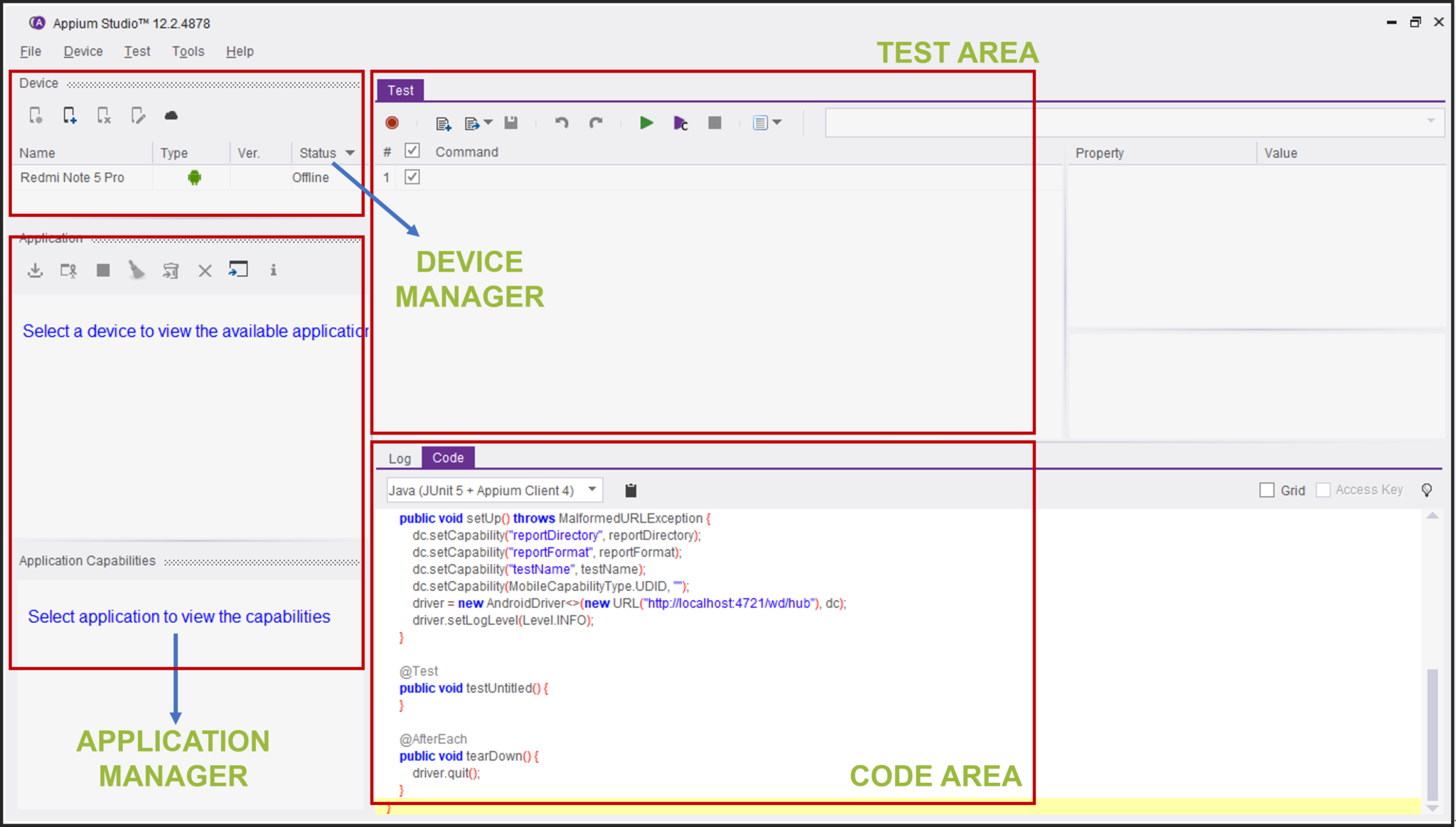
Step 3: Connecting a Device
You can use Appium Studio to work on both locally connected devices or with a selection of remote devices located in Experitest’s mobile device cloud: SeeTest Digital Assurance Lab. Using the set up provided by Appium Studio connect to the device and configure the details.
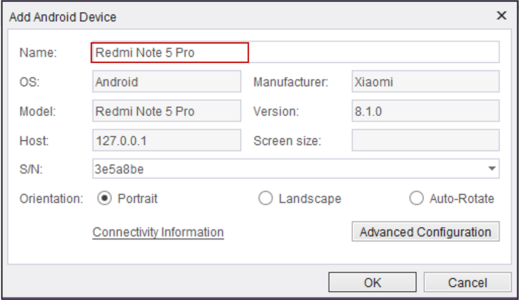
Step 4: Using the Device Reflection
Successfully connecting to the device opens a fully controllable device reflection. Well, you can perform operations such as clicking on the screen to access systems and 3rd party applications, use swipes and gestures and much more. Through the device reflection, you also have access to important testing and test development tools such as the object spy, device logs etc.
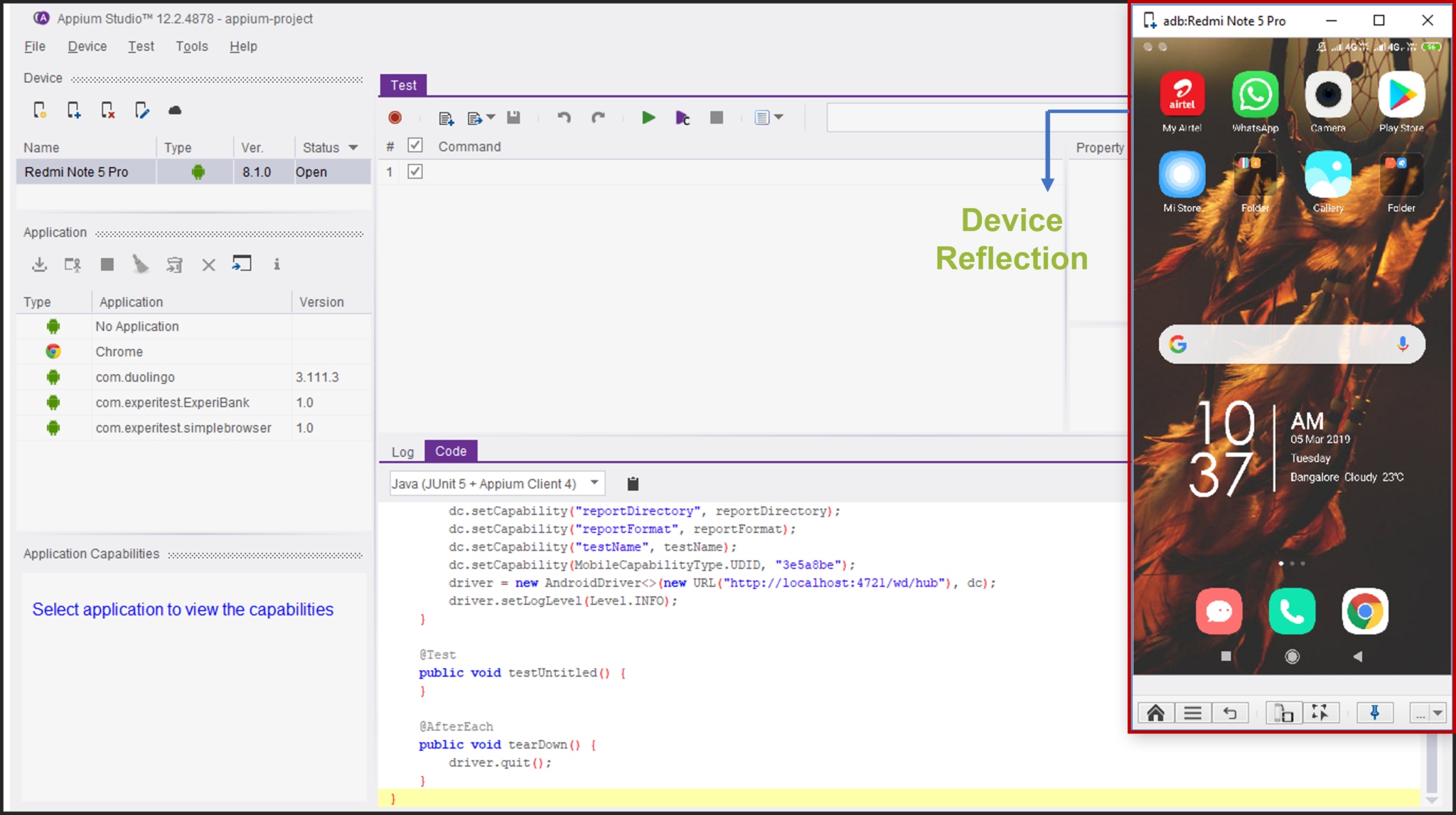
Step 5: Installing & Opening Applications
Next step is to install or upload application that you want to test either locally or on the cloud. You can manage all application related features like installing, launching, instrumentation, clearing data, uninstall, signing and management of language files using application manager.

On opening an application, Appium Studio automatically identifies required capabilities and populates the capabilities area. You have an option select or de-select the capabilities according to the test scenario you wish to automate.
Step 6: Developing and Executing Tests
With the help of device reflection and other tools makes test scripting extremely easy in Appium Studio. Tests can be created with a recorder or with the help of the tool called Object Spy. Both of these can be used for native, web and third-party apps.
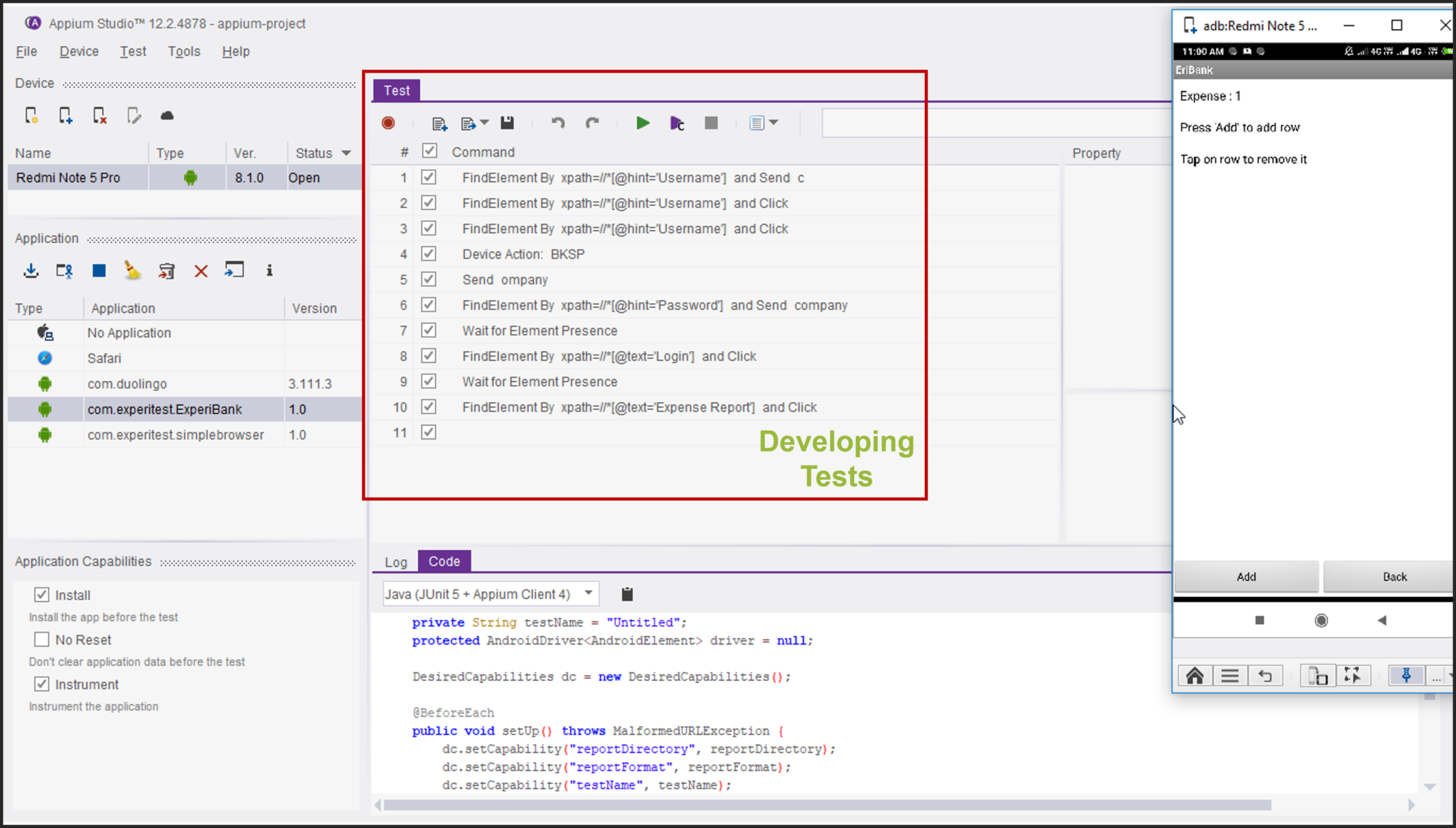
You can execute tests in Appium Studio with or without test capabilities, or run only specific commands. You can actually see the test as it is being executed on the device reflection.
So, that’s the standard procedure that you follow to successfully execute tests on mobile devices. Mobile application testing is quite important. A simple bug in an application during production can cost a huge sum of money to the product owner and its buggy nature can even worsen the user experience. This brings us to the end of this Appium Studio Tutorial. I hope you found it informative and it has helped in adding value to your knowledge.
If you found this “Appium Studio Tutorial” article relevant, check out the live-online Selenium Certification Training by Edureka, a trusted online learning company with a network of more than 250,000 satisfied learners spread across the globe.
Got a question for us? Please mention it in the comments section of this ‘Appium Studio Tutorial’ article and we will get back to you.