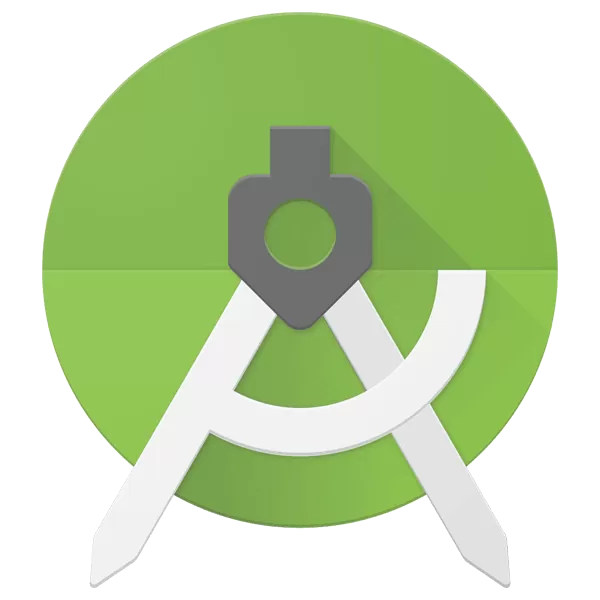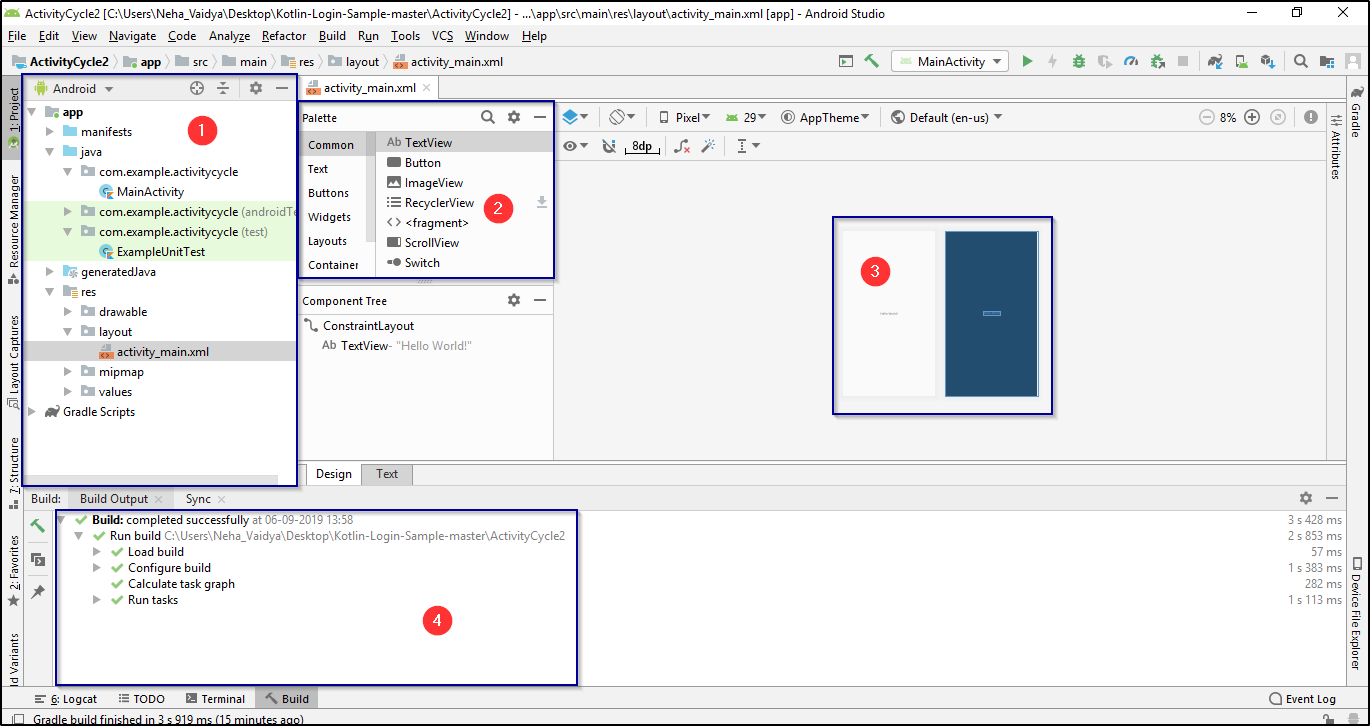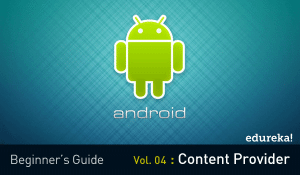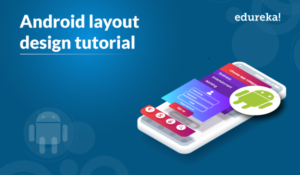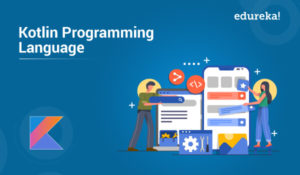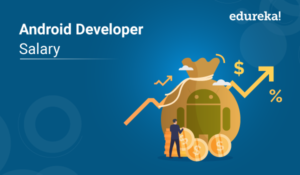With over 2.7 billion smartphone users worldwide, it’s hardly surprising that Android app usage is skyrocketing. This article on Android Studio Tutorial will help your way out to develop an application on the Android Studio platform.
Below topics are covered in this article:
- What is Android Studio?
- Setting up Android Studio
- Creating a first Android Application
- Android Layout Design
Let’s get started!
What is Android Studio?
Android Studio is the official Integrated Development Environment (IDE) for Android app development, based on IntelliJIDEA. On top of IntelliJ’s powerful code editor and developer tools, Android Studio offers even more features that enhance your productivity when building Android apps, such as:
- A flexible Gradle-based build system
- A fast and feature-rich emulator
- A unified environment where you can develop for all Android devices
- Apply Changes to push code and resource changes to your running app without restarting your app
- Code templates and GitHub integration to help you build common app features and import sample code
- Extensive testing tools and frameworks
- Lint tools to catch performance, usability, version compatibility, and other problems
- C++ and NDK support
- Built-in support for Google Cloud Platform, making it easy to integrate Google Cloud Messaging and App Engine
Now that you know what is Android Studio, let’s move further and see how to set up and configure Android Studio on your system to develop Android App.
Setting up Android Studio
One of the most convenient factors about Android Studio is that you can start developing Android applications on any of the operating systems. It can be Microsoft Windows, Mac OS or Linux. Join a Flutter Certification and learn how to create mobile apps that are performant, scalable, and easy to maintain.
Now to start off with the implementation part, we need to install the following software’s:
JDK – Java Development Kit
Android Studio
1. JDK Installation
The Java Development Kit (JDK) is a software development environment used for developing Java applications and Java applets. It includes the Java Runtime Environment (JRE), an interpreter/loader (Java), a compiler (javac), an archiver (jar), a documentation generator (JavaDoc) and other tools needed in Java development. So it is a must to have JDK configured on your system. If you wish to know how to install Java JDK kindly refer to this article on Java Installation.
Once you configure JDK, you can go ahead with the Android Installation.
2. Android Studio
Go to this link: https://developer.android.com/studio/index.html and download the latest version of Android studio. You can refer to this article for a better understanding of the installation of Android Studio.
You can also refer to this video on Android Studio Tutorial.
Once the Android Studio is configured, you can start off with creating the first Android App.
Creating a First Android Application
1. Once Android Studio is downloaded, open Android Studio and click Start a new Android Studio project on the welcome screen or File > New > New project.
2: Select an activity that defines the behavior of your application. For your first application. Select Empty Activity that just shows a screen, and click Next.
3: After that, you need to choose the preferred Programming language and hit the next button. You can either choose Kotlin or Java programming language. Know how to create an Android App using Java programming language with the help of this article on Android Tutorial. If you wish to know how to create an application using Kotlin language, kindly check out this article on Kotlin Android Tutorial.
4. Below snapshot represents the home page of Android Studio.
This section represents the project structure of an Android Application which comprise of the layout, result, and Gradle scripts.
This window is a Palette which comprises of a component that is essential for building an application. You can add a button, layout, image as per the requirement on to your app window.
This is a section where you can actually build your Android application using the Palette components. All that you need to do is – just drag and drop the components.
This is a console in Android Studio which displays the result and the configuration tasks.
Now let’s understand what is Android layout design.
Android Layout Design
The layout is mainly used for UI Design of an application. It comprises of various components like:
- Main Action Bar
- View Control
- Content Area
- Split Action Bar
These play a major role while you are developing a complex application. You’ll get a clear view of this when we get to the demo section of this article.
Another important factor that helps in customizing the UI design would be the view component. If you wish to know in-depth about Android Layout, you can refer to this article on Android Layout Design Tutorial.
With this, we come to the end of this article on “Android Studio Tutorial”. Hope you guys are clear with what has been shared with you in this tutorial. Stay tuned for other blogs and Good Luck with your Android Development career.
Now that you have understood the basics of Android Studio, check out the Android Training by Edureka, a trusted online learning company with a network of more than 250,000 satisfied learners spread across the globe.
Edureka’s Android App Development Certification Training course is designed for students and professionals who want to be an Android Developer. The course is designed to give you a head start into Java programming and train you for both core and advanced concepts along with a project where you be expected to create an App in Android.
Got a question for us? Please mention it in the comments section of this “Android Studio Tutorial” blog and we will get back to you as soon as possible.