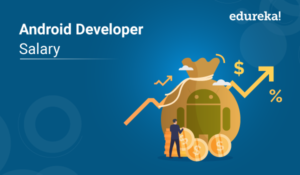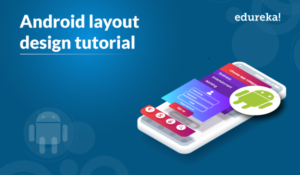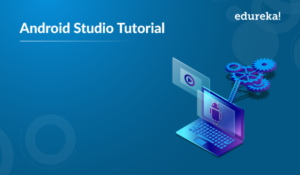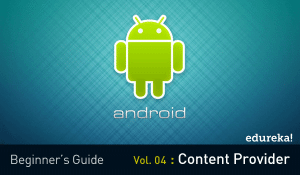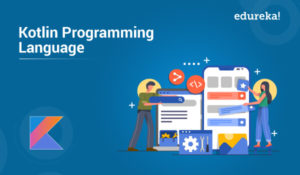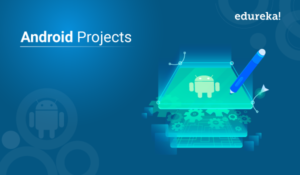Software Development Kit (SDK) is a collection of Software Development tools in one installable package. This SDK is also used with Android which helps to download the tools, the latest versions of Android. So, this Android SDK Tutorial will help your way in learning about the Android SDK.
- What is the Android SDK?
- How to install Android SDK?
- Android SDK Features
- SDK Tools
- Android SDK manager
Let’s begin!
What is the Android SDK?
Every time Google releases a new version, the corresponding SDK is also released. In order to work with Android, the developers must download and install each version’s SDK for the particular device.
The Android SDK (Software Development Kit) is a set of development tools that are used to develop applications for the Android platform.
This SDK provides a selection of tools that are required to build Android applications and ensures the process goes as smoothly as possible. Whether you create an application using Java, Kotlin or C#, you need the SDK to get it to run on any Android device. You can also use an emulator in order to test the applications that you have built.
Nowadays, the Android SDK also comes bundled with Android Studio, the integrated development environment where the work gets done and many of the tools are now best accessed or managed. Discover how to create mobile apps that look and feel great on any platform with comprehensive Flutter Training.
Note: You can download the Android SDK independently.
Now, the next question is how to install Android SDK on your system.
How to install Android SDK?
Follow these steps in order to install the Android SDK.
Step 1: Install Android Studio on your system.
Step 2: When you get the Welcome page for Android Studio, click on the Configure and select SDK manager.
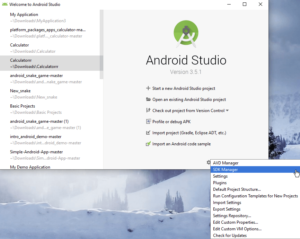
OR
If you have already created a new project, you can simply go to Tools -> SDK Manager -> SDK Tools and install the required SDK files.
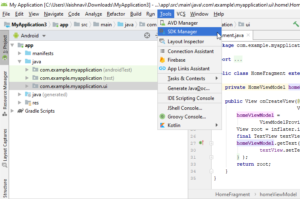
OR
You can just click on the Download Icon on the menubar.
Next, let’s see what are the different features of the Android SDK.
Android SDK Features
Android SDK has a lot of amazing features. I’ve tried noting down most of them. So, have a look!
- Offline Mapping
 SDK helps in dynamically downloading the maps for more than 190 countries in over 60 languages. You can view these offline. Also dealing with the map styles and the touch gesture. This SDK also has the ability to render raster tiles and map objects interleaved within different map layers.
SDK helps in dynamically downloading the maps for more than 190 countries in over 60 languages. You can view these offline. Also dealing with the map styles and the touch gesture. This SDK also has the ability to render raster tiles and map objects interleaved within different map layers.
- Dynamic Markers
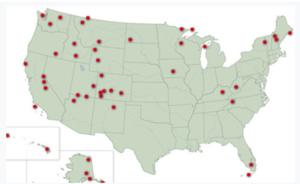 In the previous versions, you could not have moved the position without a fallback or re-adding the icon. But in the lastest edition, you can update the position of the icon dynamically.
In the previous versions, you could not have moved the position without a fallback or re-adding the icon. But in the lastest edition, you can update the position of the icon dynamically.
- Improvised API compatibility
With the latest release, it is much easier to migrate from the Google Maps Android API. This is another added advantage of using Android SDK in your program.
Now that you guys have understood the features, let’s move ahead and take a look at the SDK tools which play a major role in Android Development.
SDK Tools
Android SDK Tools is a component for the Android SDK. This includes a complete set of development and debugging tools for Android. SDK tools are also included with Android Studio.
Android comes up with the revised version every now and then the latest release is SDK Tools, Revision 26.1.1 (September 2017)
In this release, they made a few changes. They are:
- A command-line version of the APK Analyzer has been added in tools/bin/apkanalyzer. It offers the same features as the APK Analyzer in Android Studio and can be integrated into build/CI servers and scripts for tracking size regressions, generating reports, and many more.
- ProGuard rules that are under the tools/proguard are no longer used by the Android Plugin for Gradle.
These change with each update.
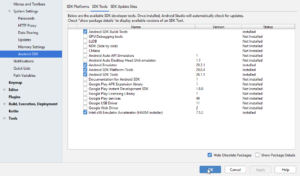
SDK tools are generally platform-independent and they are required no matter which Android platform you are currently working on. There are a set of tools that get installed automatically when you install Android Studio. I’ve tried noting down a few of them:
Tools | Description |
Android | This tool lets you manage the AVD (Android Virtual Device), projects, and the installed components of the SDK. |
Emulator | It lets you test your applications without using a physical device. |
Proguard | This tool helps in shrinking, optimizing, and obscures your code by removing unused code. |
ddms | It lets you debug your Android applications |
Android Debug Bridge (Adb) | This is a versatile command-line tool that helps you communicate with an emulator instance or connected Android-powered device. |
Now that you have understood the tools, let’s move ahead to the last topic of this article.
Android SDK manager
In order to download and install latest android APIs and development tools from the internet, Android helps us by having the Android SDK manager. This separates the APIs, tools and different platforms into different packages which you can download. Android SDK Manager comes with the Android SDK bundle. You can’t download it separately.
This brings us to the end of this ‘Android SDK Tutorial’ article. I hope you guys are clear about the topics discussed and know how to work with the Android SDK.
Now that you have gone through our Android SDK Tutorial blog, you can check out Edureka’s Android App Development Certification Training to quick-start your learning.
Have any queries? Don’t forget to mention them in the comments of this “Android SDK Tutorial” blog. We will get back to you.